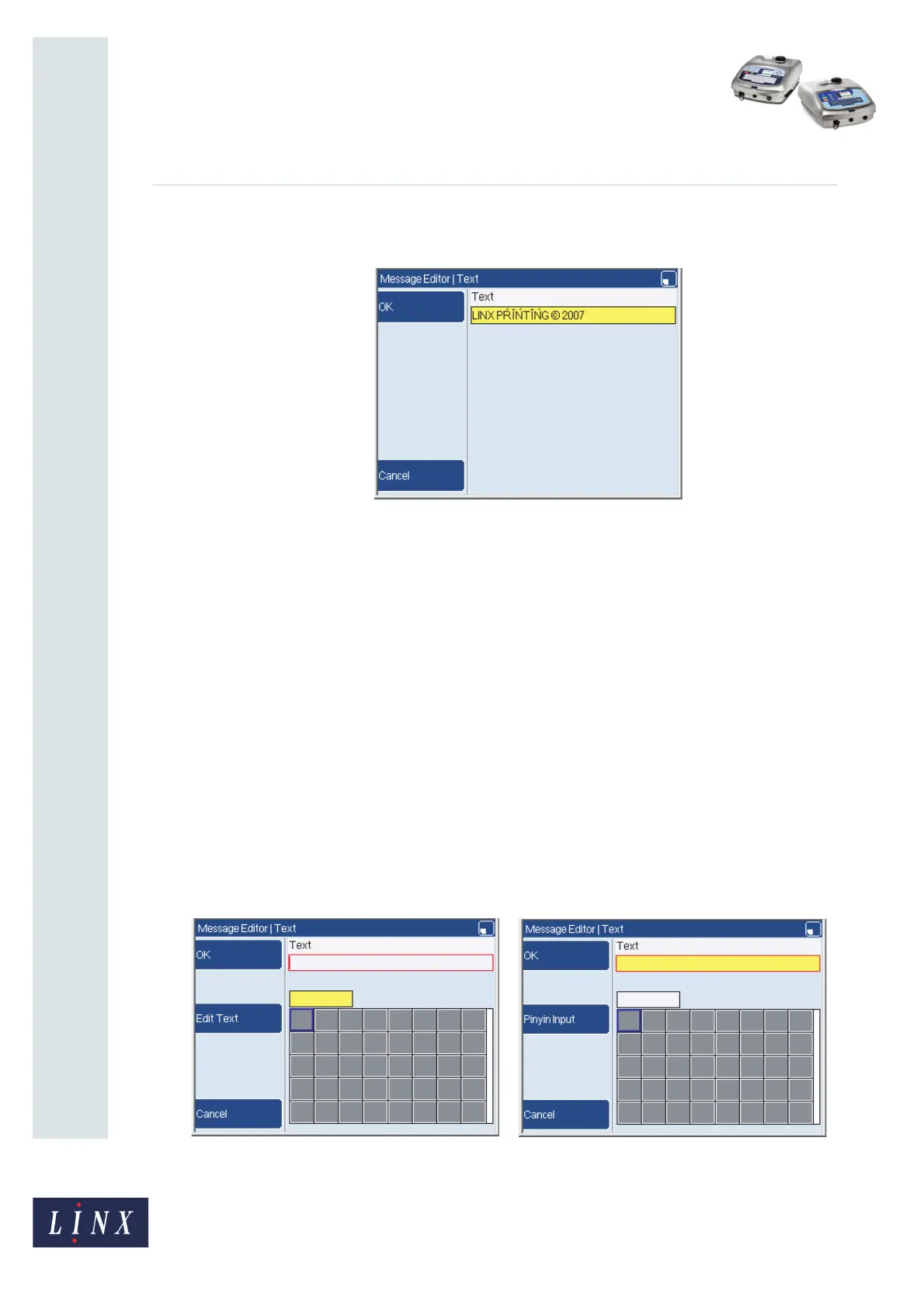Page 11 of 32 FA69381–2 English
Jun 2013
32
How To Use a Different Keyboard
Linx 5900 & 7900
3 To finish with the standard and additional characters, press the OK key. The text
that you entered is displayed in the text box.
Figure 18. Text page
4 Press the OK key, then the Exit key to return to the Message Editor page.
4.2 Pinyin system
The Pinyin system for Simplified and Traditional Chinese allows you to enter combinations
of Latin characters that match sounds in the Chinese language. When you enter Latin
characters in the system, you can build Chinese characters phonetically.
NOTE: You can use the Pinyin system when you select a Simplified Chinese or Traditional
Chinese primary or secondary keyboard.
4.2.1 Simplified Chinese Pinyin
To use the Pinyin system when you select a Simplified Chinese keyboard:
1 From a text edit entry box, use the [alt] + [x] keyboard shortcut to open the Pinyin
system page. You can use the keyboard in ‘Control’ mode and ‘Control and Shift’
mode to enter Latin characters in the Pinyin system. See ‘How to access different
characters on a key’ on page 7 for more information about how to select characters
from the extended character sets on keyboards.
Figure 19. Text page: (a) Pinyin Input mode and (b) Edit Text mode
69503
