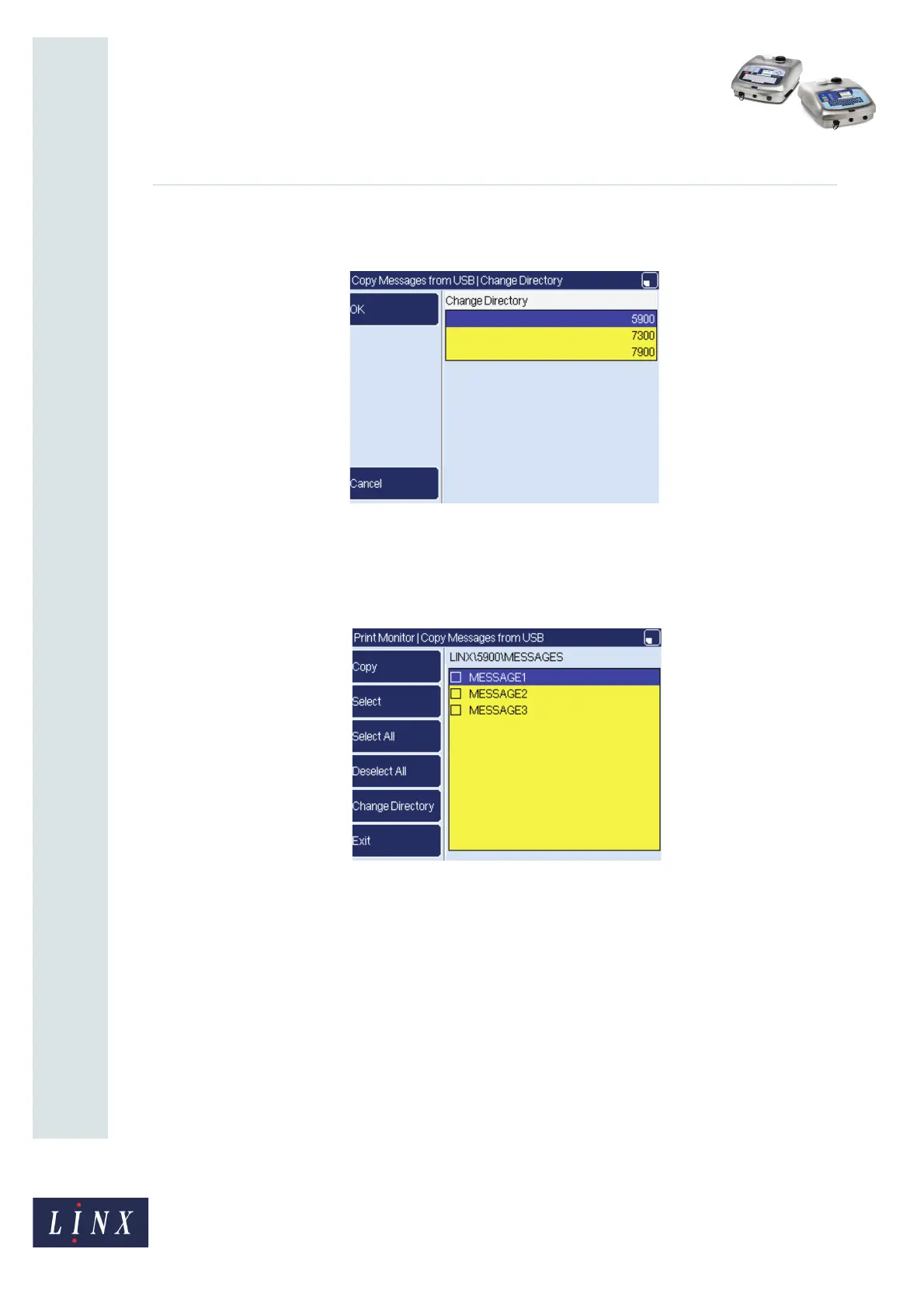Page 8 of 15 FA69397–2 English
Jun 2013
15
How To Use the USB Connection
Linx 5900 & 7900
3 To display other message folders, select the Change Directory option to display the
Change Directory page.
Figure 10. Change Directory page
4 Select the printer that you require (for example, the 5900) and press the OK key to
return to the Copy Messages from USB page. The printer displays a list of
messages created on the 5900 printer.
Figure 11. Copy Messages from USB page (5900 printer)
5 When you have selected the required folder, select the required messages, as
described in ‘Copy messages to a memory stick’ on page 4.
6 Press the Copy key to copy the selected messages to the printer. If the printer
contains a file that has the same name, you can do one of the following:
• Overwrite the file on the printer (press the Overwrite key).
• Overwrite all files on the printer (press the Overwrite All key).
• Cancel the copy operation for all files (press the Skip All key).
• Cancel the copy operation for that file (press the Skip key).
See steps 4, 5 and 6 of ‘Copy messages to a memory stick’ for more information
about the copy operation.
