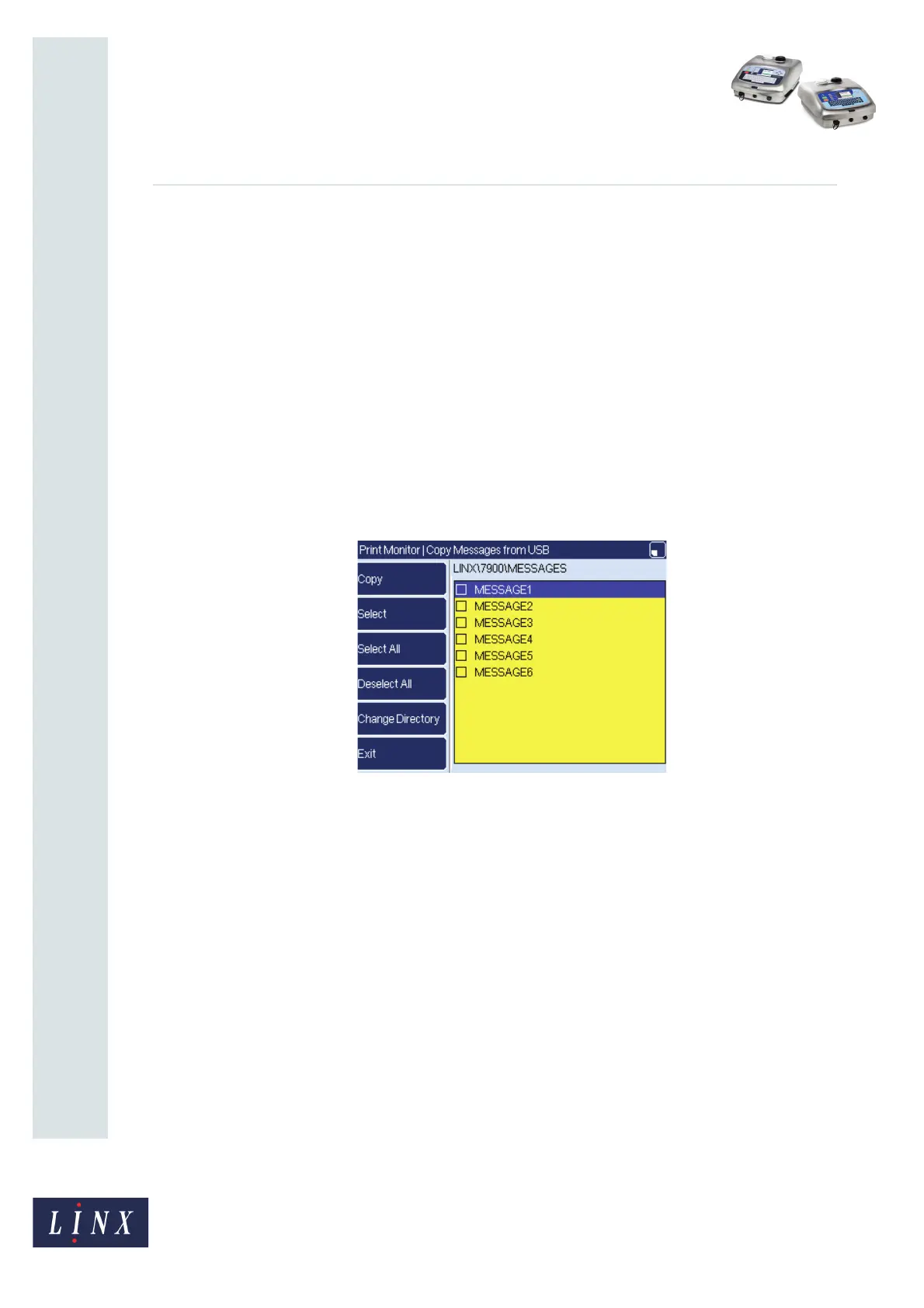Page 7 of 15 FA69397–2 English
Jun 2013
15
How To Use the USB Connection
Linx 5900 & 7900
To copy messages from a memory stick to the printer:
1 Insert a memory stick into the USB connector at the front of the printer (see note on
page 2).
2 Select the Copy Messages from USB option to display the Copy Messages from
USB page.
NOTE: If there are a large number of messages saved on the memory stick, the
printer can take several minutes to display the data.
A list of messages that are saved on the memory stick is displayed.
Messages saved on a memory stick are organised in folders named according to the
Linx printer on which they were created. For example, messages created on the
7900 printer are saved in a folder named ‘LINX\7900\MESSAGES’. When you
select the Copy Messages from USB option, the printer displays by default the
appropriate message folder for your current printer (in this example, the 7900), as
shown in Figure 9.
Figure 9. Copy Messages from USB page (7900 printer)
NOTE: If there are no messages saved on the memory stick, the Copy, Select,
Select All, Deselect and Deselect All options are not available.
You can also display the contents of folders on the memory stick that contain
messages created on the Linx 5900 and 7300 printers, and then copy messages from
them to the printer.
59003
