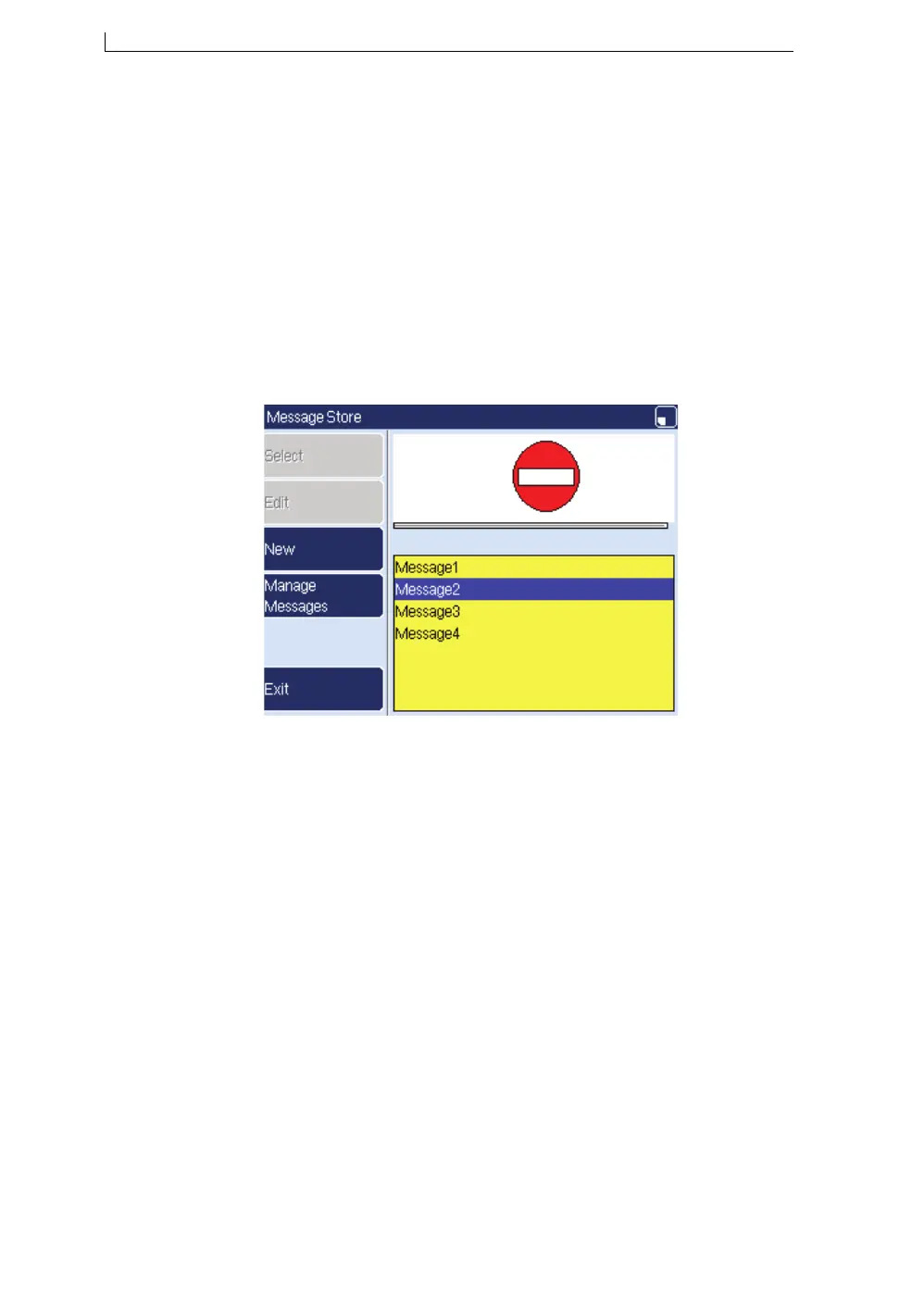Chapter 2: Get started
Linx 5900 & 7900 Quick Start Guide 22 FA69315–5 English
2.4 Print a message
In this section you learn how to select and print a message from the
Message Store, and pause or stop printing the message. This section also
tells you how to change the print position.
NOTE: 5900 printer only. Imported messages that contain an unsupported
field type (for example, barcode, data matrix, sequential text, or
sequential number with multiple ranges in messages copied from
a 7900 printer) are invalid. You cannot select, edit, copy or
rename these messages on the Message Store page, but they can
be deleted. Any invalid messages appear on the Message Store
page preview as shown in Figure 2-12.
Figure 2-12. Message Store: invalid message (5900 only)
2.4.1 Print trigger
You can use a product sensor or other device to trigger a print, or you can
set the printer to print continuously. The Trigger option in the Line Setup
menu controls the action of the printer. The Line Setup menu is described
in the How To guides for the printers.
In its default configuration the printer waits for a trigger signal before each
message is printed.
NOTE: If you have a Linx 7900 Spectrum printer, you must wait until any
mixing sequence is complete before you print a message. To see if
the printer is performing a mixing sequence, look at the Printer
Status area on the Print Monitor page. If the Printer Status area
shows the message “MIX”, wait until the message changes to
“IDLE”.
