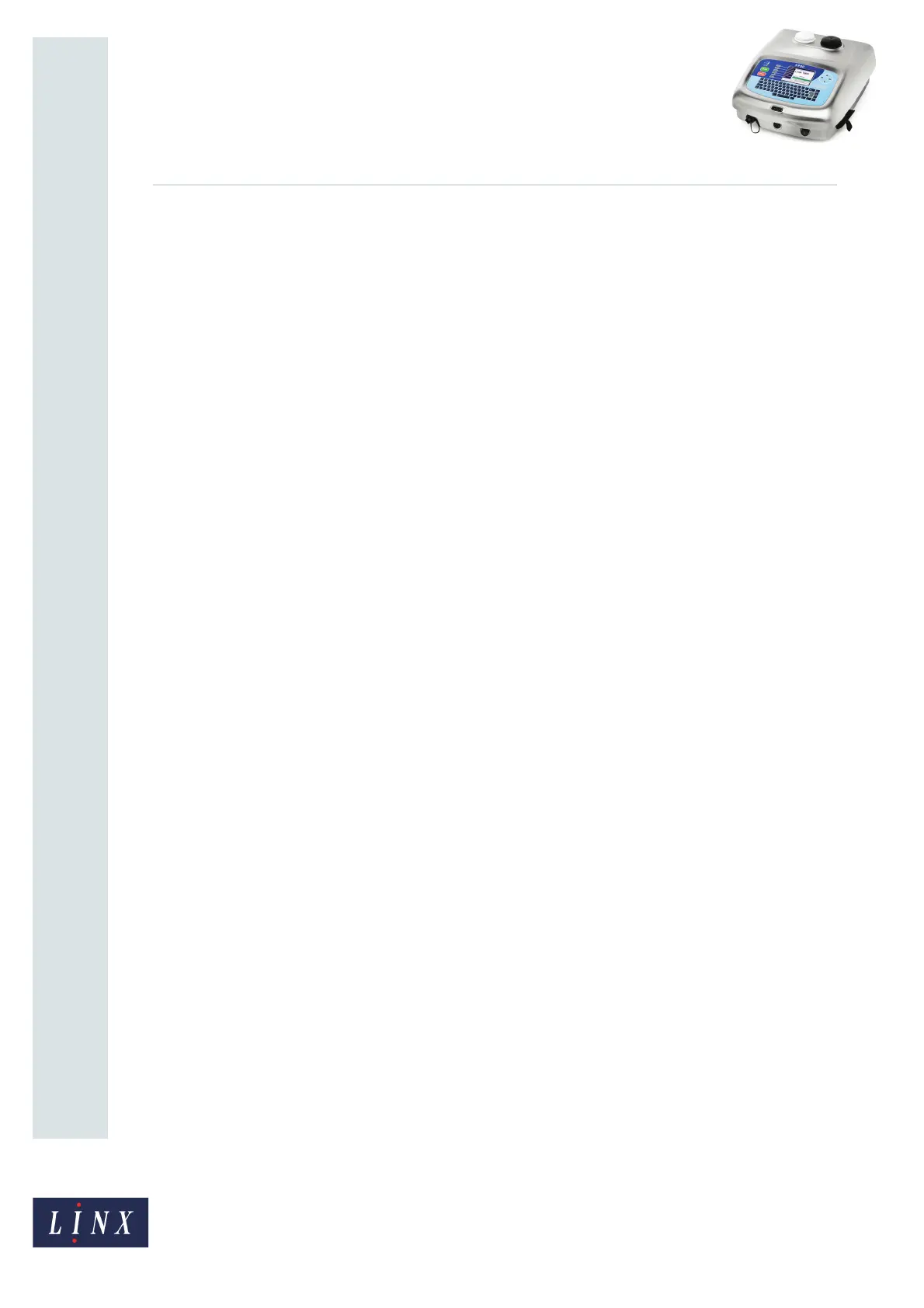Page 12 of 12 TP1B001–1 English
Jun 2013
12
How To Use Dynamic Message
Orientation
Linx 5900
The following options are available:
• High Level Secondary Trigger—this option sets the message orientation when a High
Level trigger signal is received (that is, when the trigger is in the inactive state). You can
select one of the four standard message orientations (Horizontal + Vertical Flip,
Horizontal Flip, Vertical Flip, and Normal). In the example on page 9, this is set to
Normal.
• Low Level Secondary Trigger—this option sets the message orientation when a Low
Level trigger signal is received (that is, when the trigger is in the active state). You can
select one of the four standard message orientations (Horizontal + Vertical Flip,
Horizontal Flip, Vertical Flip, and Normal). In the example on page 9, this is set to
Horizontal Flip.
• Secondary Trigger Current State—this option is for display purposes only and shows
which of the two orientation states is active. This depends on the current state of the
secondary trigger signal. The trigger can be either High Level (inactive) state or Low
Level (active) state. For example, in Figure 12, the secondary trigger is in the High Level
(inactive) state, so the message orientation is currently Normal.
NOTE: None of the above options are available in the ‘Printing’ state.
Any orientation sequence that you create is saved in the Orientation Sequence Store with
the name ‘DairyCoderOrientationSeq’. There can only be one such sequence saved in the
store at any time.
