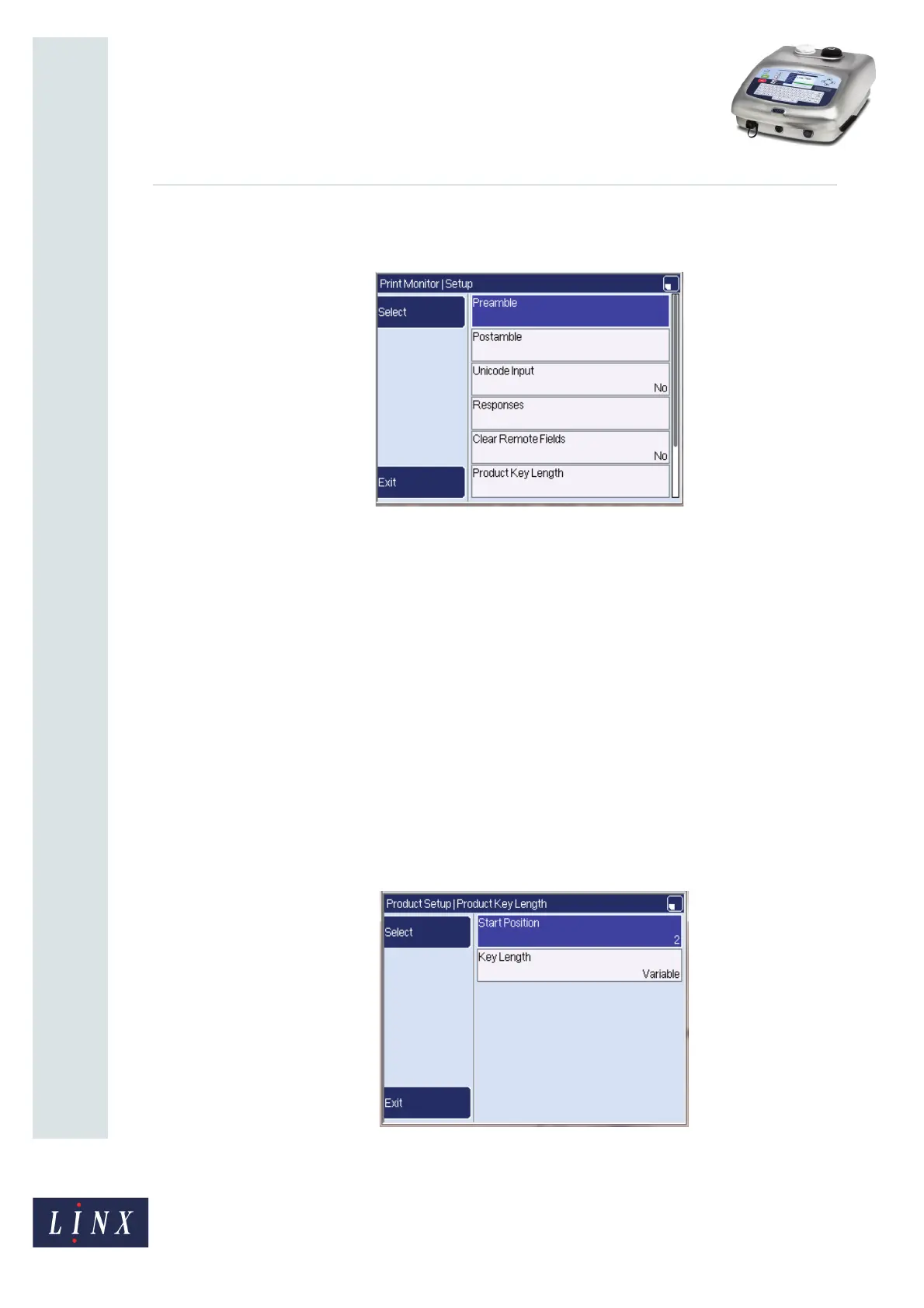Page 6 of 29 TP1B013–1 English
Sep 2014
29
How To Use QuickSwitch Plus
Product Selection
Linx 7900
4 Select the Setup option to display the Setup page. Scroll down to see all the
available options.
Figure 4. Setup page
5 For the Preamble and Postamble options, which allow you to set control characters
for data transmission, you can create strings of undefined length. These strings
depend on the configuration of the barcode scanner that is attached to the printer.
Select the Preamble or Postmable option to open a text edit box where you can
enter the required string. To insert any control characters (for example, 'STX' or
'ESC'), you can select these from a list or enter them in the text edit box within
square brackets (for example, '[ESC]'). Control characters that are selected from the
list appear in the text edit within square brackets (for example, 'AX[STX][ESC]').
NOTE: For information about the Unicode Input, Responses, and Clear Remote
Fields options for QuickSwitch®, refer to How To Use the Communications
Options.
6 If you want to use only some of the data as input (for example, the first five
characters of a scanned barcode that describe the product name and not other
characters that describe the batch number or date), you can use the Product Key
Length option to define which part of the input data is used as the product key.
Select the Product Key Length option to display the Product Key Length page.
Figure 5. Product Key Length page
79105
