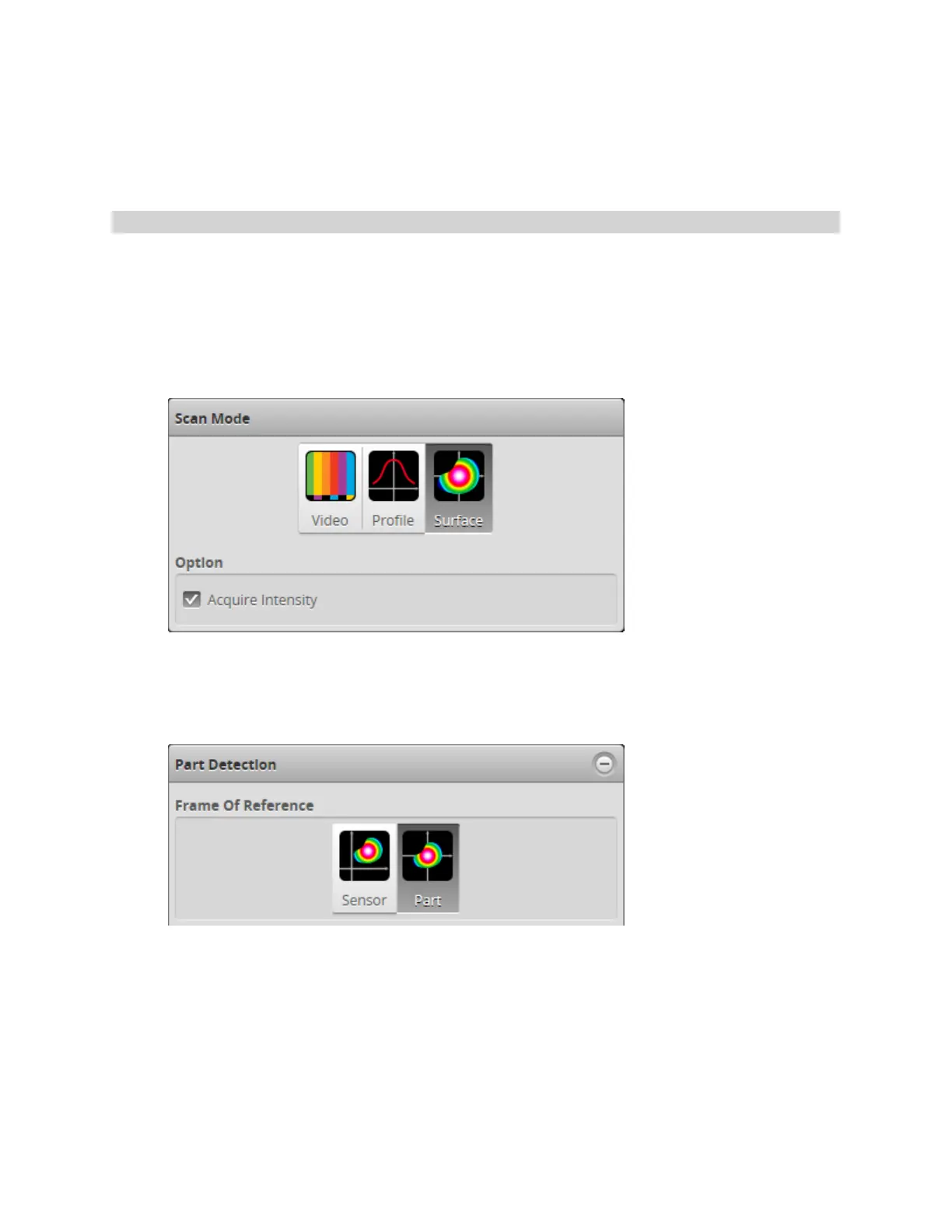Gocator Line Profile Sensors: User Manual
Gocator Web Interface • 164
page will be applied to parts if a part match is accepted, regardless of the part's orientation (a
successfully matched part is rotated to match orientation of the model), returning a value and decision
(as long as the part is in range, etc.). If a part match is rejected, measurements will return anInvalid
value.
Creating a Model
Gocator creates a model by running an edge detection algorithm on the heightmap or intensity image of
a scan. The algorithm is run when a model is first created and whenever the Model Sensitivity setting is
changed.
To create a model:
1. Go to the Scan page.
a. In the Scan Mode panel, choose Surface.
You must choose Surface in order to scan a part. Furthermore, the Model page is only displayed in
Surface mode.
b. If you want to use intensity data to create the model, make sure Acquire Intensity is checked.
c. In the Part Detection panel, choose Part for the Frame of Reference.
Part matching is only available when Part has been selected.
2. Do one of the following:
l Scan a reference part. See Scan Setup and Alignment on page 103 for more information on setting up and
aligning Gocator. See Running a Standalone Sensor System on page 44 or Running a Dual-Sensor System on
page 45 for more information on running a system to scan a part.