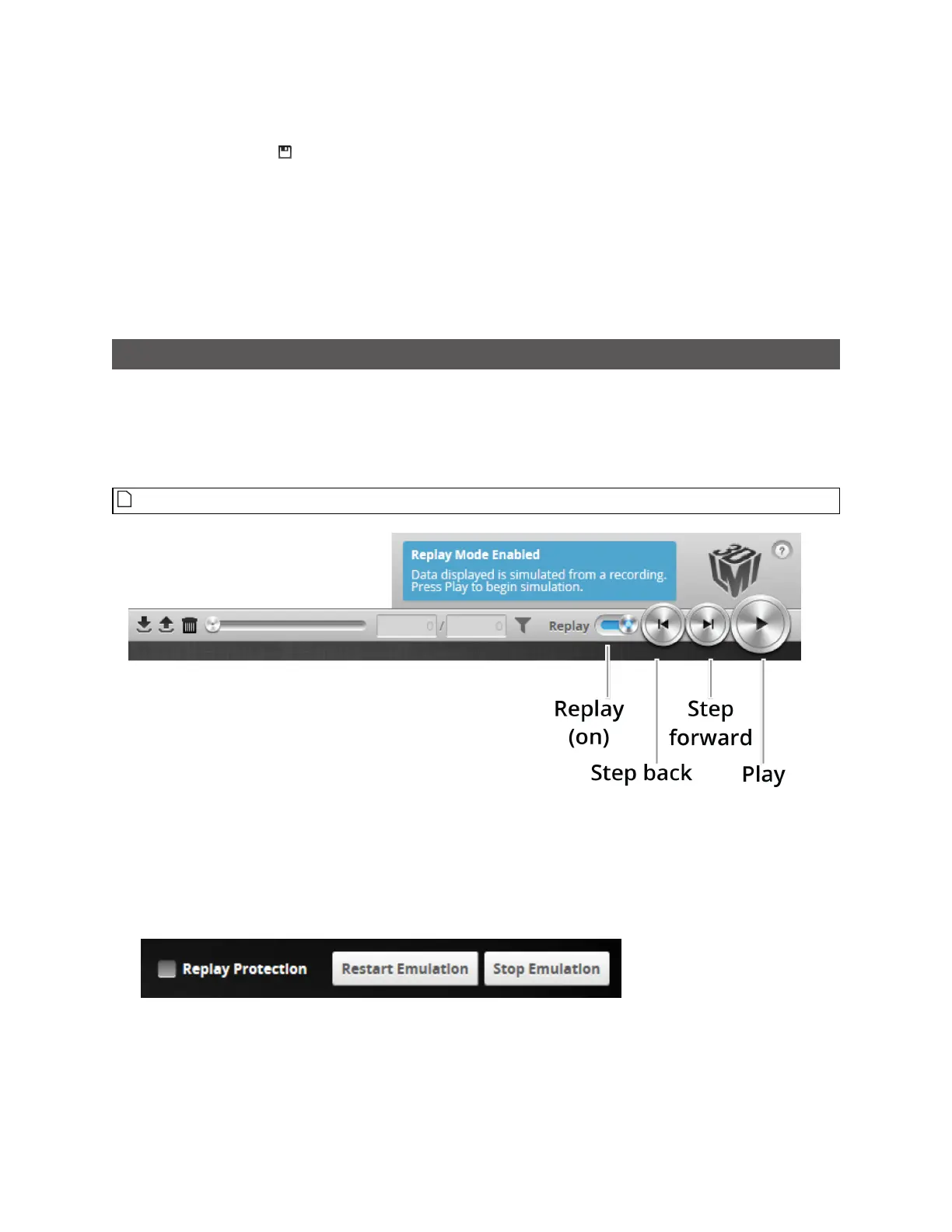Gocator Line Profile Sensors: User Manual
Gocator Emulator • 341
To save a job:
l Click the Save button .
The job is saved to the emulator.
To load (switch) jobs:
l Select an existing file name in the job drop-down list.
The job is activated. If there are any unsaved changes in the current job, you will be asked whether you want
to discard those changes.
Playback and Measurement Simulation
The emulator can replay scan data previously recorded by a physical sensor, and also simulate
measurement tools on recorded data. This feature is most often used for troubleshooting and fine-
tuning measurements, but can also be helpful during setup.
Playback is controlled using the toolbar controls.
Recording is not functional in the emulator.
Playback controls when replay is on
To replay data:
1. Toggle Replay mode on by setting the slider to the right in the Toolbar.
The slider's background turns blue.
To change the mode, you must uncheck Replay Protection.
2. Use the Replay slider or the Step Forward, Step Back, or Play buttons to review data.
The Step Forward and Step Back buttons move and the current replay location backward and forward
by a single frame, respectively.