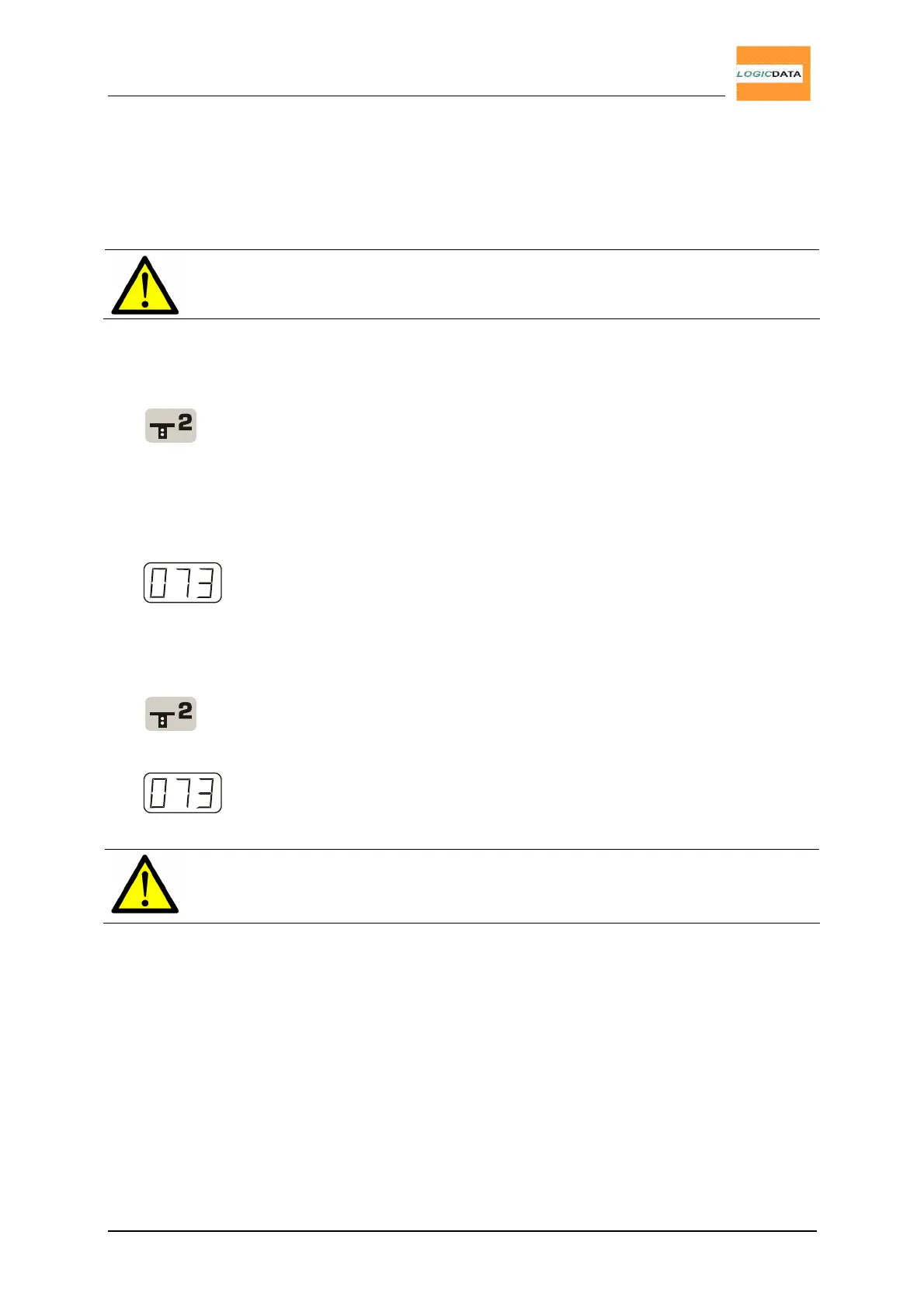User Manual
LogicS-2 / LogicS-3
Page 18/33
4.2.2. Moving to a Saved Position
This function allows to move the desk to a saved position. To move to a saved
position, proceed as follows:
Note: Whether the double-click automatic function is available or not,
depends on the software configuration of the control box.
Alternative A (without automatic function)
1.
Press and hold the desired position key (e.g. 2).
The desk will move until the saved position is reached.
If you release the key before reaching the saved position, the
desk stops and the saved position will not be reached.
2. The desk has reached the saved height. Release the position key.
The display reads the actual desk-height.
Alternative B (with double-click automatic function)
1.
Double-click the desired position key (e.g. 2)
2.
The desk automatically moves to the saved position.
The display reads the actual desk-height.
Note: If you press any key while the desk is automatically moving, the
desk will immediately stop. To continue, you have to repeat the above
procedure.
