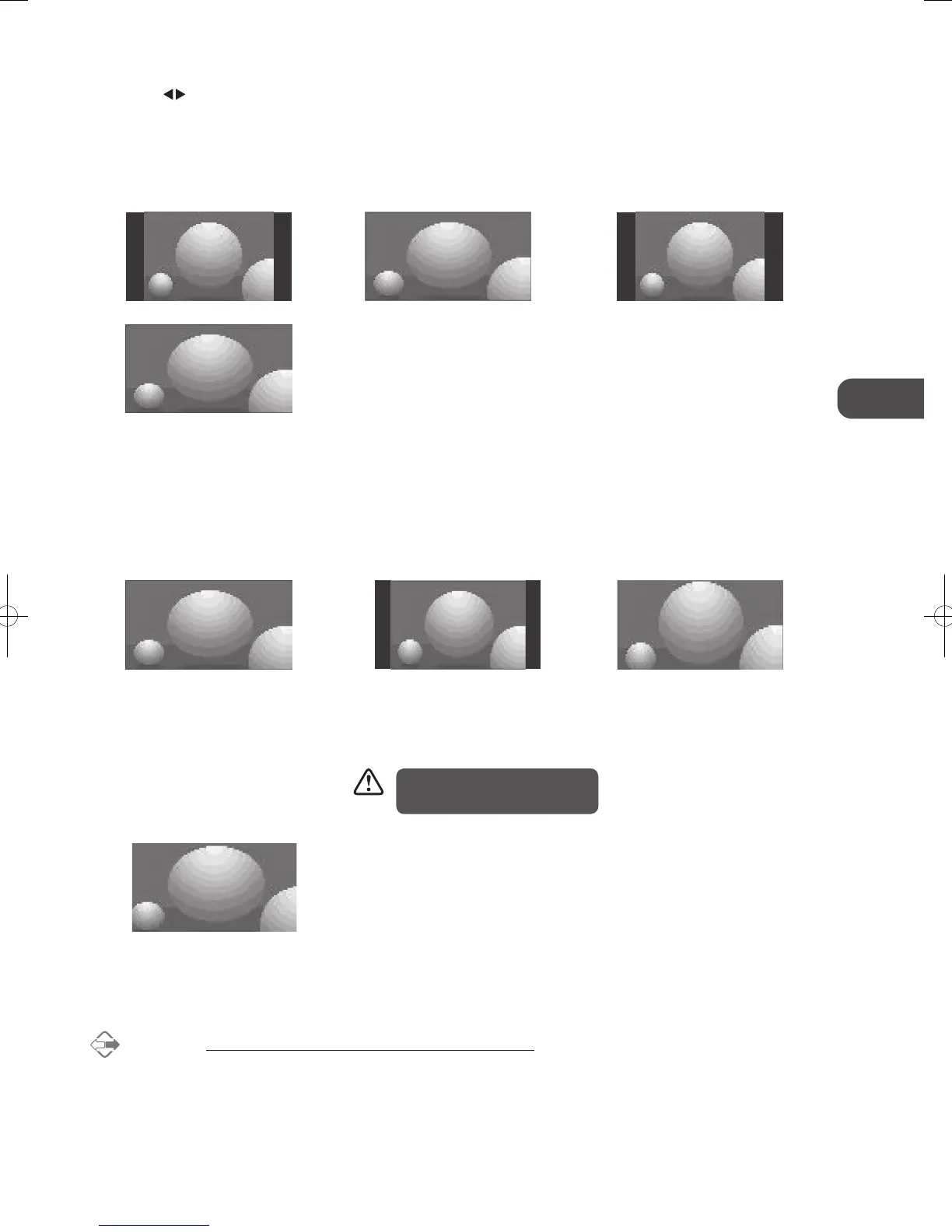35
GB
Using the Features
16:9
This selection will allow you to adjust
the picture horizontally, in linear
proportion, to fill the entire screen.
14:9
You can view a picture format of 14:9
or a general TV programme in the
14:9 mode. The 14:9 screen is viewed
in the same way as in 4:3, but is
magnified to the left and right.
Zoom1
This selection allow you to zoom in
while view in 4:3 screen ratio.
Zoom2
This selection allow you to zoom in
while view in 16:9 screen ratio.
4. Press the MENU button to save the setting and return back to the previous
menu or press the EXIT button to exit the menu.
Alternative
You may press the ASPECT button repeatedly to select the desired format:
Auto / Full / 4:3 / 16:9 / 14:9 / Zoom1 / Zoom2 directly.
Auto
When your TV receives a 4:3 or 16:9
signal it will automatically change to
the picture format broadcast.
4:3
This selection will allow you to view
a picture with an original 4:3 aspect
ratio, black bars will appear on both
the left and right of the screen.
Full
This selection will allow you to view
the picture in full screen.
4:3
16:9
3. Press the buttons to select the desired format.
When using Zoom1 and 2, some
cropping will occur.
L37DIGB10_IB_L37DIGB10_IB_110131_Annie.indd 35 11年1月31日 上午10:54
