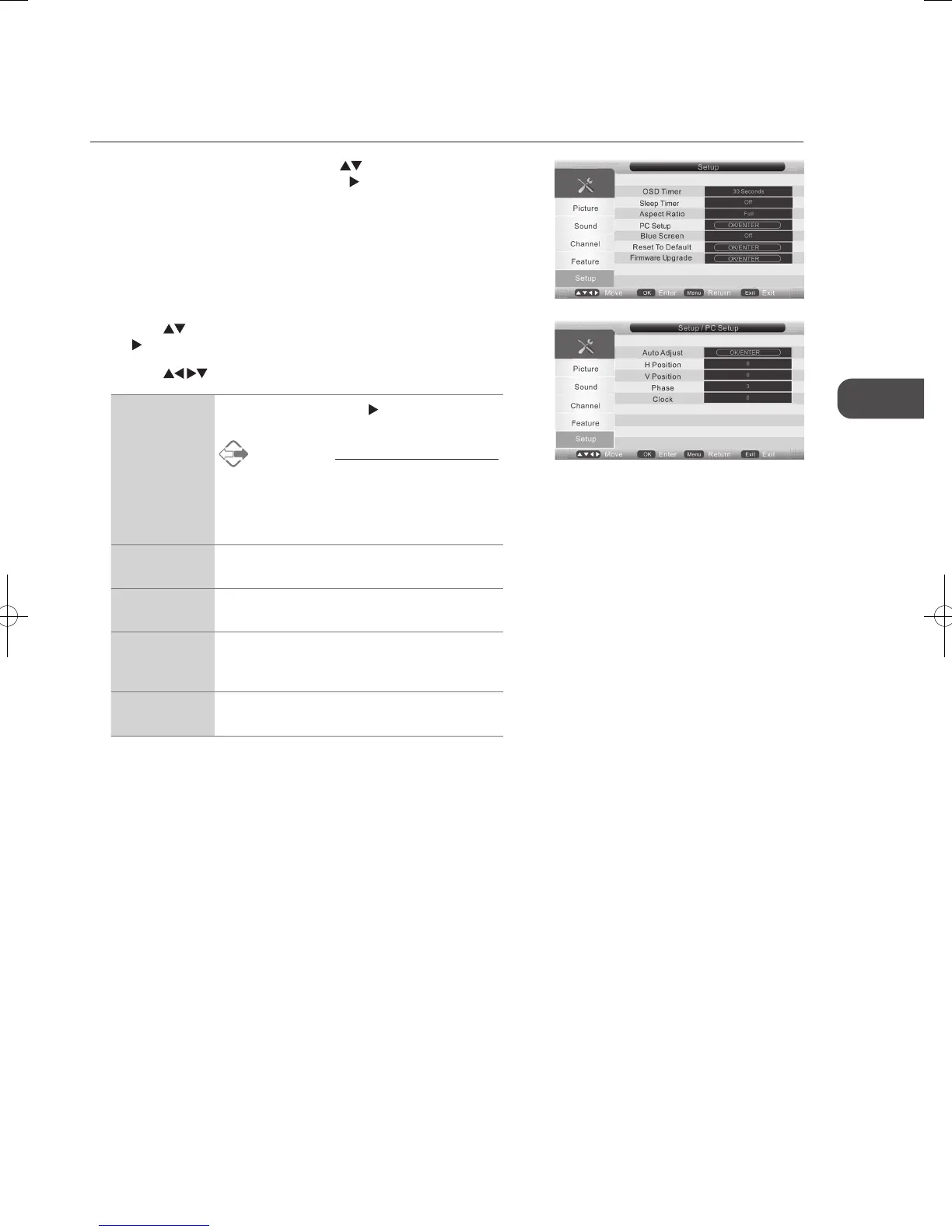37
GB
Using the Features
2. Press the buttons to select PC Setup and then press the OK button or
the
button.
3. Press the
buttons to navigate the menu and change the settings.
Auto Adjust Press the OK button or the button to
synchronise PC signal automatically.
Alternative
Press the AUTO button to synchronise PC
signal directly.
(It is recommended to adjust the PC screen
position after the computer has started up.)
H Position Adjusts the position of the picture left and right in
the window.
V Position Adjusts the position of the picture up and down in
the window.
Phase Controls the signal phase, which can improve
focus clarity and image stability based on the PC
mode.
Clock Control the signal clock, which can improve the
image stability based on the PC mode.
4. Press the MENU button to save the setting and return back to the previous
menu or press the EXIT button to exit the menu.
PC Setup (PC Mode)
Allows you to adjust the PC desktop content.
1. Press the MENU button and then use the
buttons to select the Setup
menu and then press the OK button or the
button.
L37DIGB10_IB_L37DIGB10_IB_110131_Annie.indd 37 11年1月31日 上午10:54
