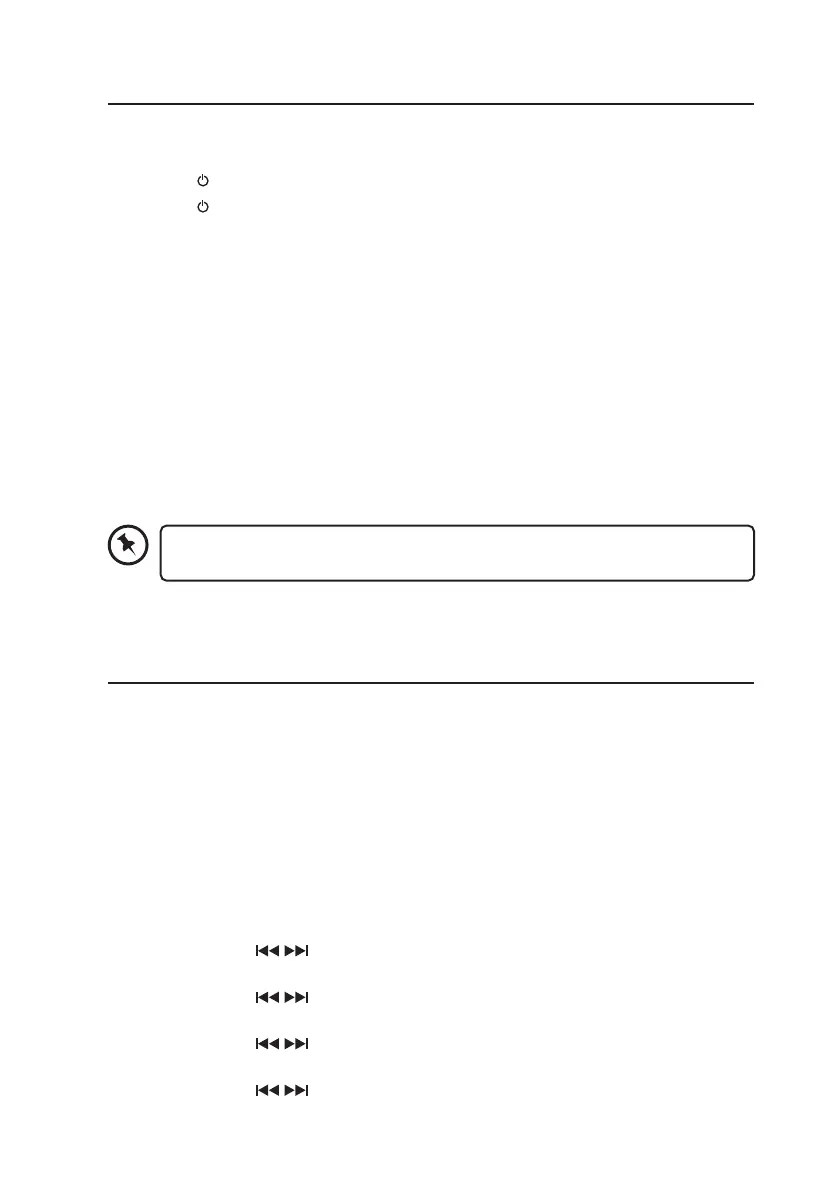10
Basic Operation
Powering ON/OFF
• Press the Standby button to switch the unit on.
• Press the
Standby button again to switch the unit back to Standby mode.
• To switch the unit o completely, disconnect the mains adapter from the mains socket.
ECO-Power Mode
This unit features an ECO-Power/Standby mode. It automatically turns to Standby mode
after 15 minutes if the unit is idle in Bluetooth or DAB mode or the external unit is
disconnected or switched o
Selecting Modes
Press the MODE button repeatedly to switch between DAB, FM, Bluetooth and Auxiliary
Input.
Adjusting the Volume
Adjust the volume to the desired level by turning the VOLUME dial.
If the volume level is too high, it will be set to the default level after it is switched
on again.
System Settings
Setting the Clock
The clock can only set and be updated if you can receive DAB/FM signals in your location.
In order for the clock to synchronise to the current local time you must leave it on one DAB/
FM station for a short period of time. Manual clock setting is not required.
Auto Update the Time and Date
Your radio can be set to automatically update the time from DAB radio or FM radio, or you
can switch this feature o if you want to manually set the time.
1. While the unit is On, press the MENU button.
2. Turn the SCROLL
/ dial to select System, and then press the ENTER button to
conrm.
3. Turn the SCROLL
/ dial to select Time, and then press the ENTER button to
conrm.
4. Turn the SCROLL
/ dial to select Auto update, and then press the ENTER button
to conrm.
5. Turn the SCROLL
/ dial to select between Update from Any, Update from DAB,
Update from FM, or No update, and then press the ENTER button to conrm.
