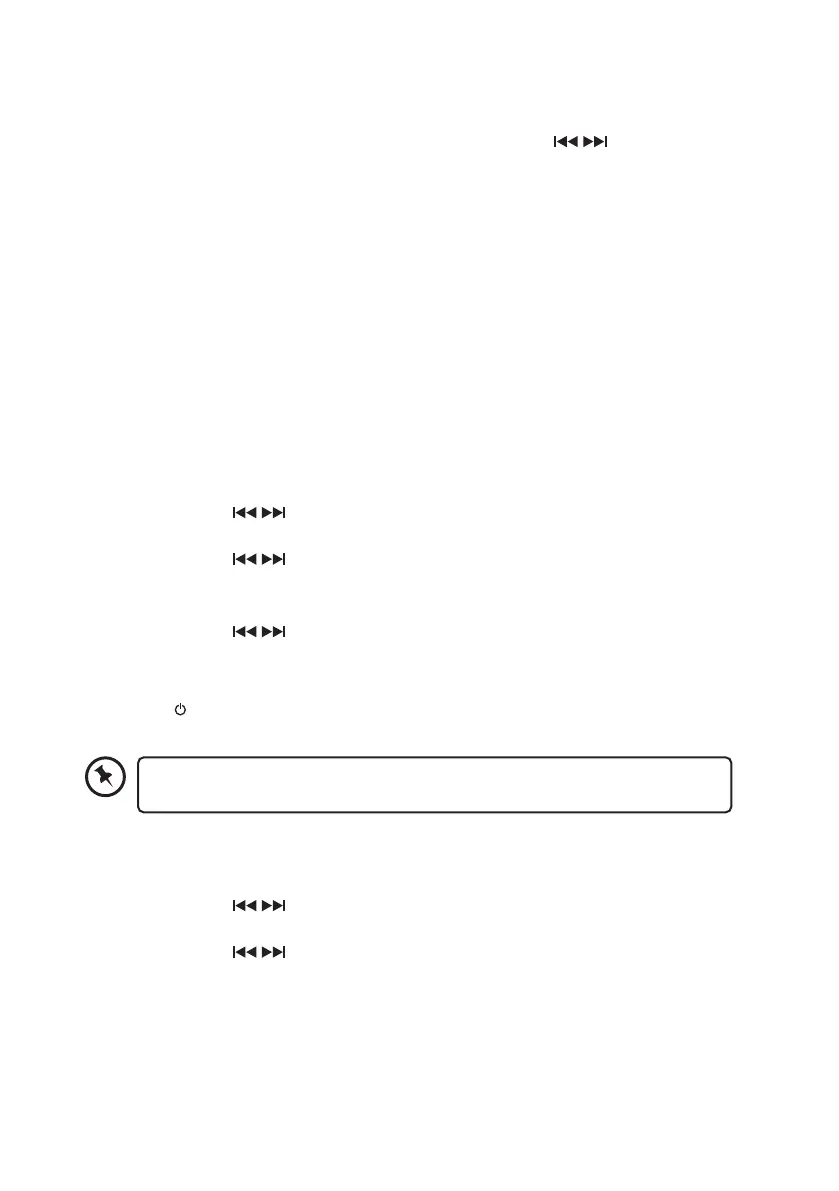13
Sleep Function
This function allows you to program the unit to switch o by itself after a set period of time.
1. Press the SLEEP button to activate the Sleep Timer, “Set sleep time” shows on the
display. Press the SLEEP button repeatedly or turn the SCROLL
/ dial to adjust the
setting. The time (in minutes) will change in the below sequence on every press: Sleep
o/10/20/30/60/70/80/90 minutes.
2. To check the sleep interval remaining, press the SLEEP button once and the display will
show remaining time.
3. When the sleep timer is zero, the unit will go o. To turn the sleep function o while the
sleep timer is still counting down, press the SLEEP button repeatedly until, “Sleep O”
shows on the display.
4. To see how much sleep time is left press the SLEEP button.
System Reset
There may be times when you need to reset your unit back to the factory settings,
especially if you have moved house or if you experience reception problems.
If you move to another part of the country and pick up the local and national DAB stations
in that area, your previously tuned channels may no longer be available.
1. While the unit is On, press the MENU button.
2. Turn the SCROLL
/ dial to select System, and then press the ENTER button to
conrm.
3. Turn the SCROLL
/ dial to select Factory Reset, and then press the ENTER button
to conrm.
4. The display will show “Factory Reset” shows on the display.
5. Turn the SCROLL
/ dial to select Yes , and then press the ENTER button to conrm.
6. The display will show Restarting...
7. After the reset is complete, the unit will go to standby mode.
8. Press the
Standby button again to turn the unit on, the unit will then start scanning
for DAB channels immediately.
After the system reset, all the tuned stations, DAB and FM preset stations and
alarm settings will be erased.
Software Version
1. While the unit is On, press the MENU button.
2. Turn the SCROLL
/ dial to select System, and then press the ENTER button to
conrm.
3. Turn the SCROLL
/ dial to select SW version, and then press the ENTER button to
conrm.
4. The display will show the current software version. Press the MENU button to exit.
Display Backlight
There are four backlight levels to choose from.
To set the backlight level, repeatedly press the DIMMER button and the brightness of the
display will change in sequence: High > Medium > Low > O
