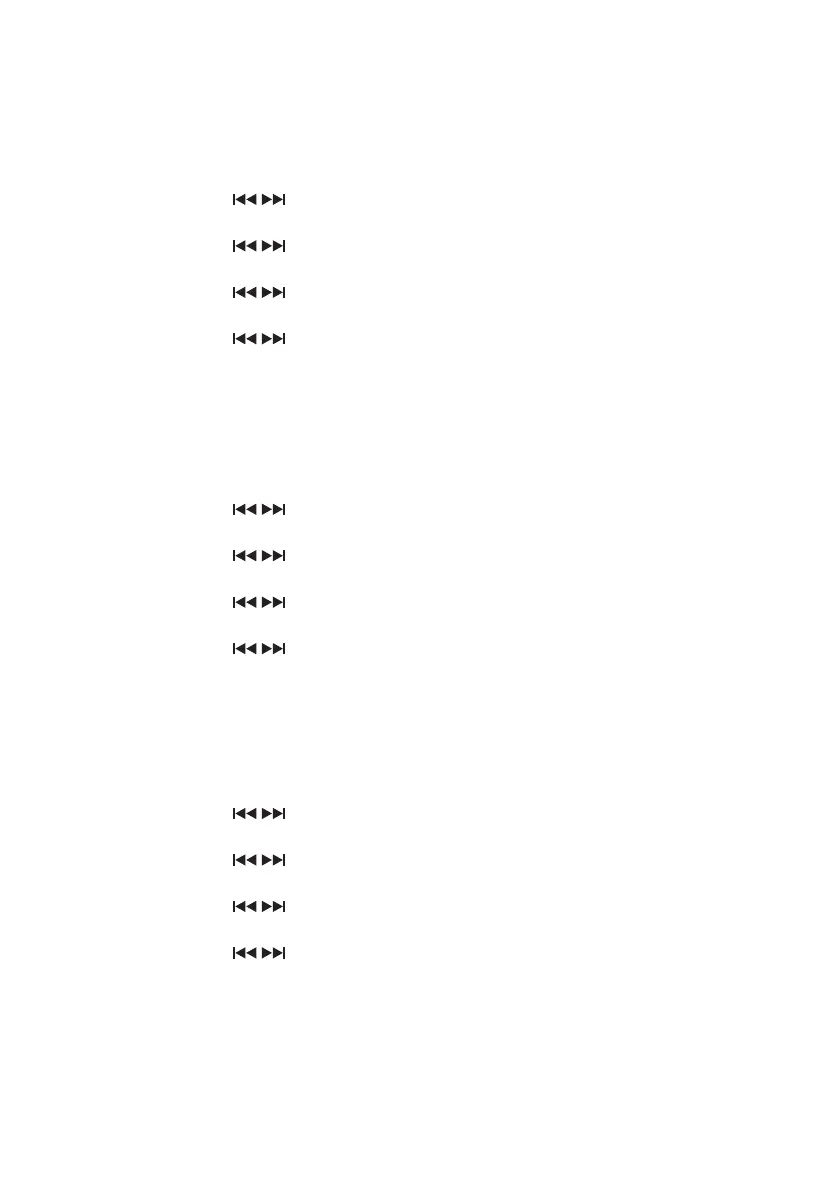11
Manually Setting the Time and Date
You can manually set the time and date if you wish. Make sure you have set No update in
Auto update settings. Otherwise, your radio will automatically nd the correct time from a
radio station and change the time.
1. While the unit is On, press the MENU button.
2. Turn the SCROLL
/ dial to select System, and then press the ENTER button to
conrm.
3. Turn the SCROLL
/ dial to select Time, and then press the ENTER button to
conrm.
4. Turn the SCROLL
/ dial to select Set Time/Date, and then press the ENTER button
to conrm.
5. Turn the SCROLL
/ dial to adjust the hour/minute digit, and then press the ENTER
button to conrm.
6. The display will show Time saved.
Changing the Time Format 12/24 Hour Clock
You can set the time format to either a 12 hour clock or a 24 hour clock.
1. While the unit is On, press the MENU button.
2. Turn the SCROLL
/ dial to select System, and then press the ENTER button to
conrm.
3. Turn the SCROLL
/ dial to select Time, and then press the ENTER button to
conrm.
4. Turn the SCROLL
/ dial to select Set 12/24 hour, and then press the ENTER
button to conrm.
5. Turn the SCROLL
/ dial to select between Set 12 hour and Set 24 hour, and then
press the ENTER button to conrm.
Changing the Date Format
The way the date is displayed can be changed depending way you prefer. You can choose
DD-MM-YYYY or MM-DD-YYYY.
1. While the unit is On, press the MENU button.
2. Turn the SCROLL
/ dial to select System, and then press the ENTER button to
conrm.
3. Turn the SCROLL
/ dial to select Time, and then press the ENTER button to
conrm.
4. Turn the SCROLL
/ dial to select Set date format, and then press the ENTER
button to conrm.
5. Turn the SCROLL
/ dial to select between DD-MM-YYYY and DD-MM-YYYY, and
then press the ENTER button to conrm.
