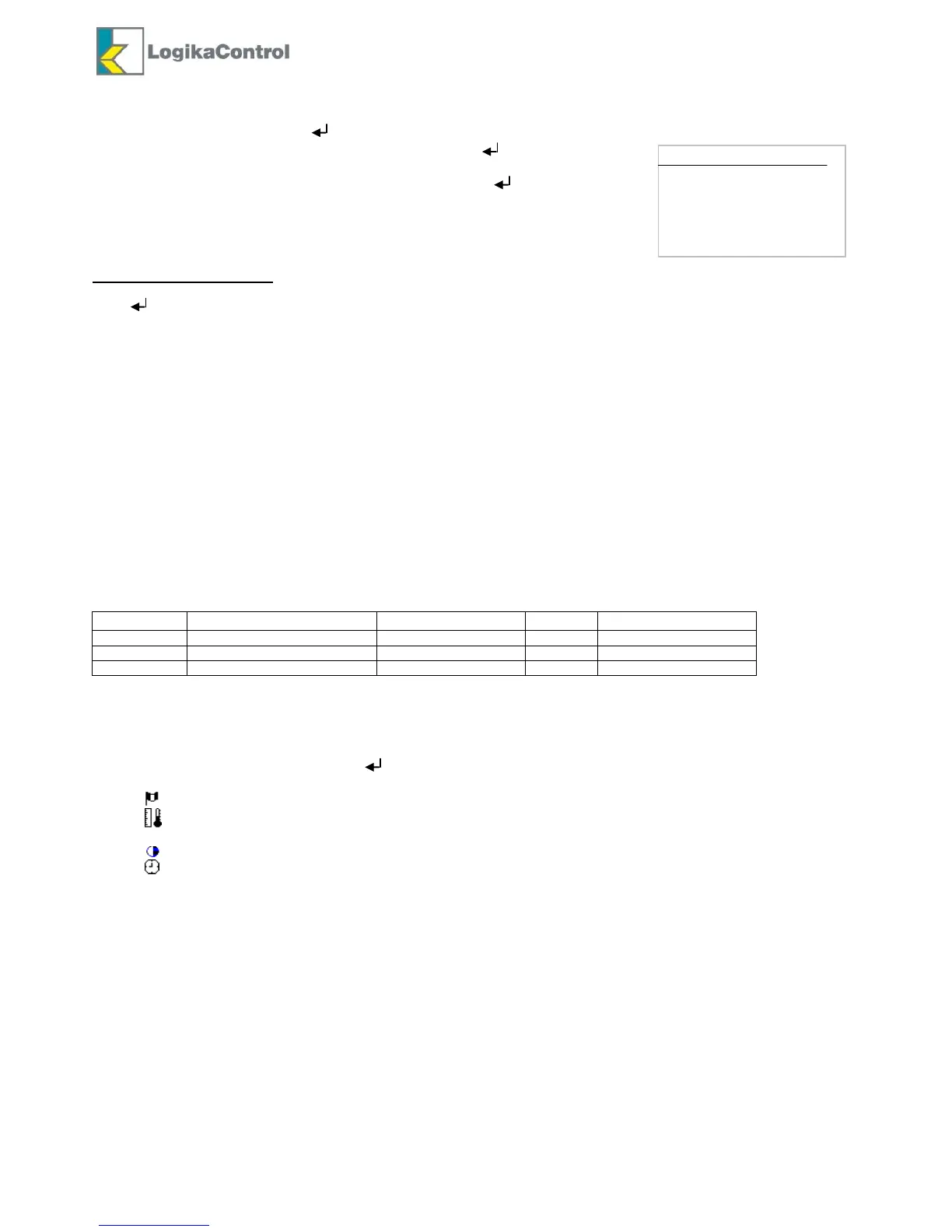Revision 1 – 04.12.2015 13/28
M2 ENTER PASSWORD
Enter to password levels by pushing on the main visualization.
To select the password level, use the arrow buttons and confirm .
Now, enter the code (2,4 or 6 digits according the level).
Use the arrow buttons to change any digit of the code, the button to shift to the digit on
the right and the button R to shift back to the previous one. The digit to enter are indicated
by “-” while the digit already entered by the symbol “*”. Once the password is OK you enter
into the main menu according the level selected. In case you enter a wrong password code,
the display visualizes the message “ERROR”.
PASSWORD FORGOTTEN
In case of password forgotten or missed you have to switch power off to the controller; restore power and keep on pushing
the for more than 5 seconds. During this time the display visualizes the blinking message “Reset Password”;
release the arrows button when the message changes into “Password reset”.
M1-1 INFO
This sub-menu visualizes the following info:
1. Working hours
2. Load hours
3. Load % during last 100 working hours (updated every 5 hours)
4. Frequeny set on output 4/20mA (if enabled)
5. Starts/hour
6. Flow Air Delivered
7. Serial number
8. Software release
M1-2 PASSWORD
In this sub-menu you can change the password codes saved.
Parameters, setting range, default and levels are reported in the table below:
M1-3 VISUALIZATIONS SETUP
In this sub-menu you can set the parameters related to the visualization of the controller.
By the arrow buttons select the parameter you need and confirm by Enter to enable the change: till by the arrow buttons
change the value and confirm the new one by .
language set to read the message on the display (default TURKISH)
Units of measurement of temperature and pressure
(°C-bar, °C-psi, °F-bar, °F-psi) – (default °C/bar)
LCD contrast
date/time and possible automatic shift between DLS and
Summer time