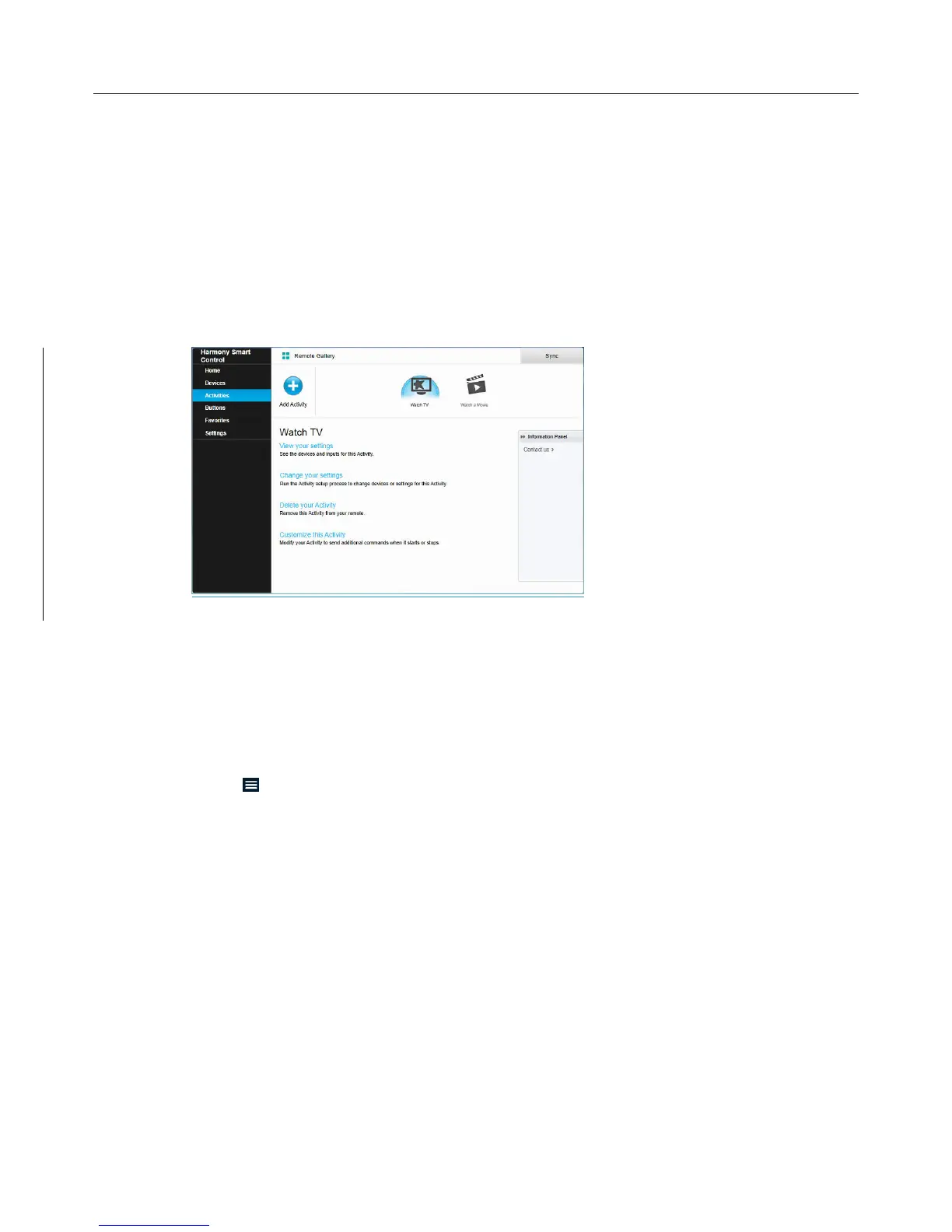Logitech Harmony Smart Control
29
4. Tap Activities.
5. Tap the Activity to view.
In addition to viewing the Activity settings, from this screen you can change the Activity name or tap Fix
Activity to step through Activity setup to fix any problems you are having.
6. When you are finished, tap Back as many times as needed to return to the menu.
Viewing Activity settings with MyHarmony
1. Click Activities. Your list of Activities displays.
2. Select the Activity to view.
3. Click View your settings. The Activity settings page displays.
4. Click Change to go to the Change Activity Settings page or click Close.
Changing Activity settings
Changing Activity settings with the Harmony App
1. Tap the icon.
2. Tap Settings.
3. Tap Edit Activities and Devices.
4. Tap Activities.
5. Tap the Activity to change.
6. Tap Fix Activity to step through Activity setup to fix any problems you are having. For more information
about these settings, see Adding a Watch TV Activity.
7. When you are finished, tap Back as many times as needed to return to the menu.
Changing Activity settings with MyHarmony
1. Click Activities. Your list of Activities displays.
