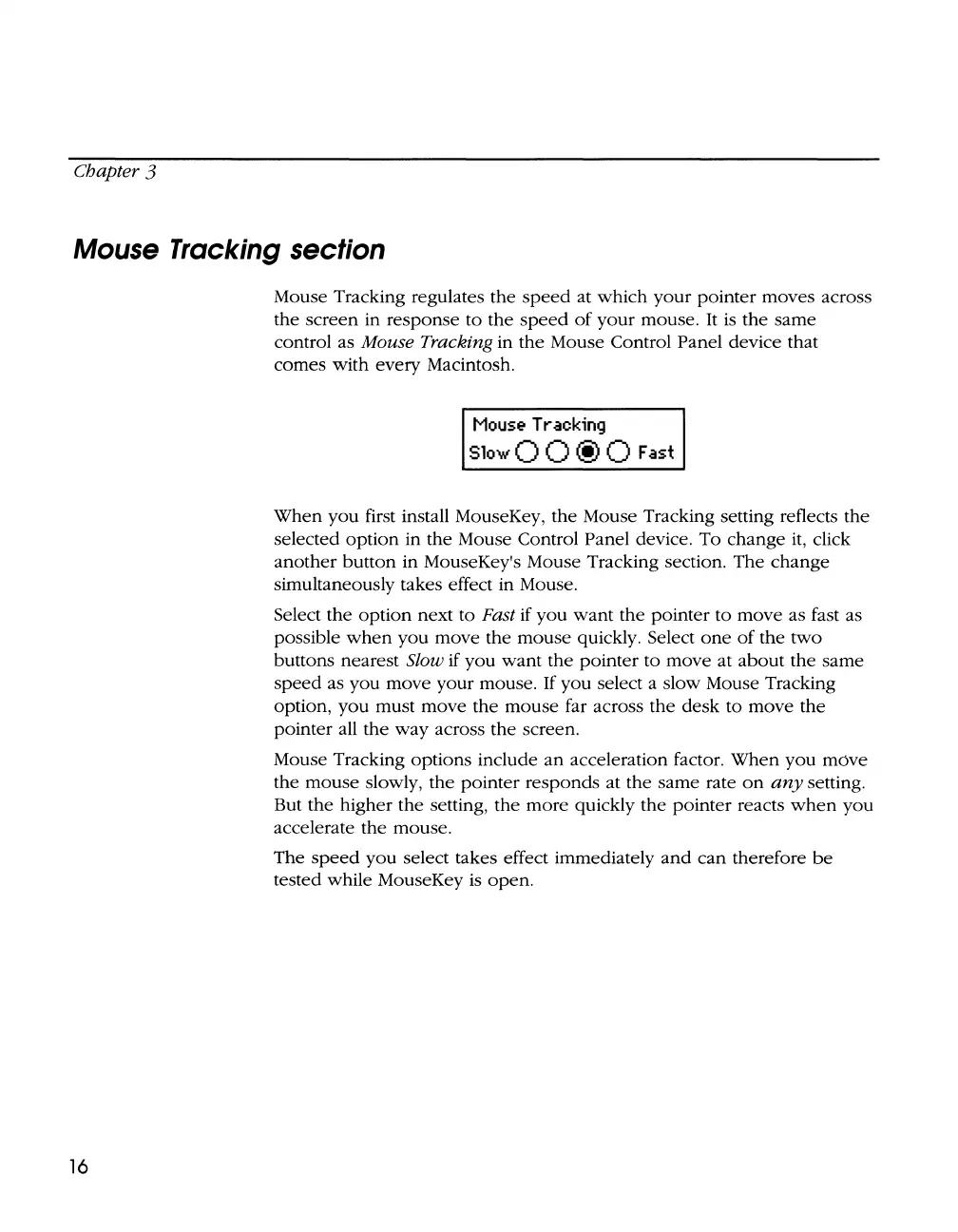Chapter 3
Mouse
Tracking
section
16
Mouse Tracking regulates
the
speed
at
which
your
pointer
moves across
the
screen
in
response
to
the
speed
of
your
mouse.
It
is
the
same
control as Mouse Tracking in
the
Mouse Control Panel device that
comes
with
every Macintosh.
Mouse Tracking
SlowQ
Q@
Q
Fast
When
you
first install MouseKey,
the
Mouse Tracking setting reflects
the
selected
option
in
the
Mouse Control Panel device.
To
change
it, click
another
button
in MouseKey's Mouse Tracking section.
The
change
simultaneously takes effect in Mouse.
Select
the
option
next
to
Fast if
you
want
the
pointer
to
move
as fast as
possible
when
you
move
the
mouse
quickly. Select
one
of
the
two
buttons nearest Slow
if
you
want
the
pointer
to
move
at
about
the
same
speed
as
you
move
your
mouse.
If
you
select a slow Mouse Tracking
option,
you
must
move
the
mouse
far across
the
desk
to
move
the
pointer all
the
way
across
the
screen.
Mouse Tracking options include
an
acceleration factor.
When
you
move
the
mouse
slowly,
the
pointer
responds
at
the
same
rate
on
any
setting.
But
the
higher
the
setting,
the
more
quickly
the
pointer
reacts
when
you
accelerate
the
mouse.
The
speed
you
select takes effect immediately
and
can
therefore
be
tested while MouseKey
is
open.