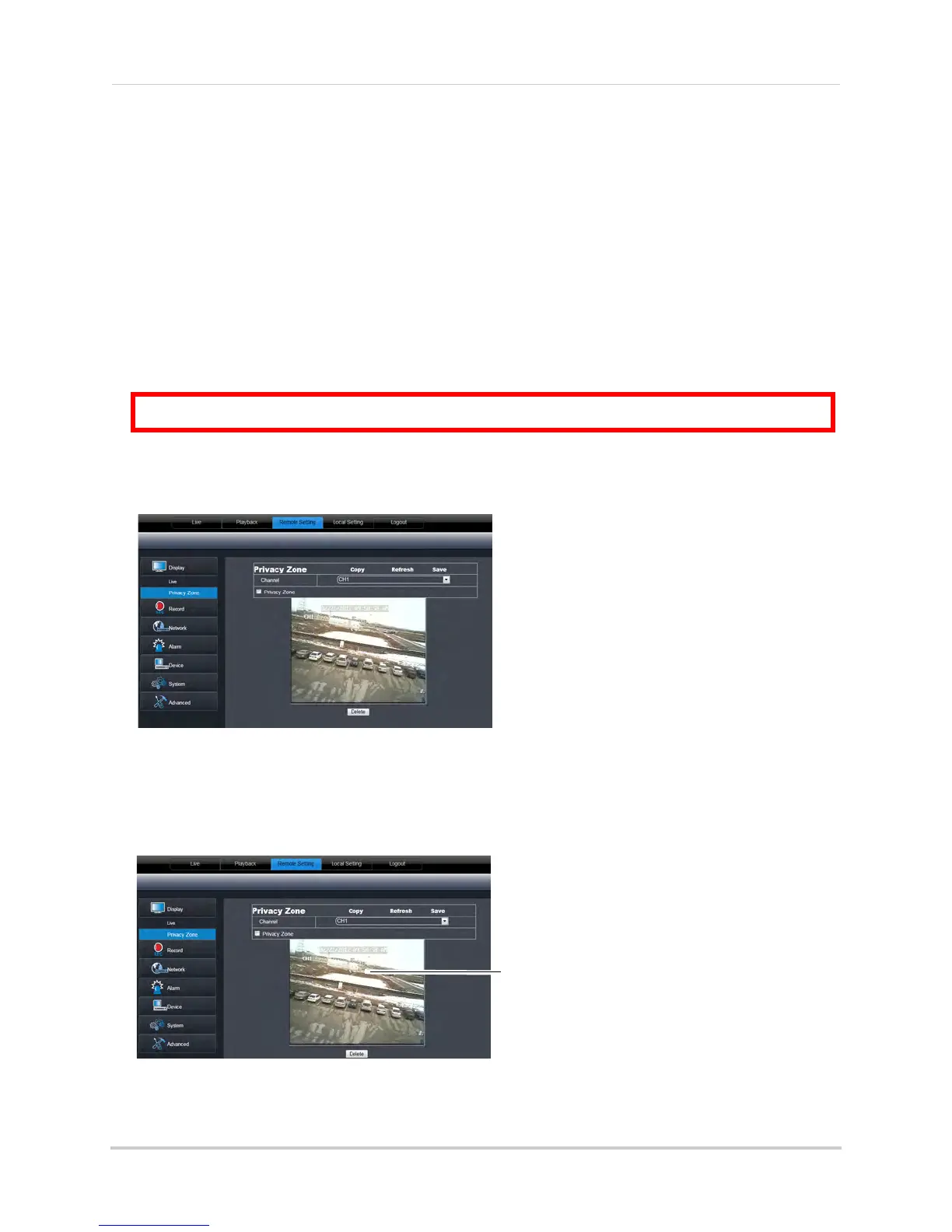69
Using the PC/Mac Client Software
2 Configure the following:
• Channel: Sel
ect the channel you want to modify.
• Name: E
nter the channel name if you want to re-name the channel
• Po
sition: Select the position of where the title appears in the channel.
• Cov
ert: Enable or Disable covert recording. Covert recording will hide the channel on the
DVR’s local display. You will see be able to see the channel when you log in remotely.
• Sho
w Time: Select Enable or Disable to show or hide the time on the DVR’s local display.
• Rec
ord Time: Select Enable or Disable to show or hide the record time on the remote display.
3 Cl
ick Save to apply your settings.
Configuring Privacy Zone Settings
You can blank out a certain portion of the channel with a black box.
To configure a privacy zone:
1 Cl
ick the Remote Setting tab, and then click Display>Privacy Zone.
2 In the Channel dr
op-down menu, select the channel you wish to configure.
3 Se
lect the Privacy Zone checkbox to enable privacy masking.
4 Dr
ag your mouse cursor over the areas you wish to black out. A red box indicates the area
that is masked (blocked out).
• To remove a privacy area, click on the red box, then click the Del
ete button.
5 Cl
ick Save to apply your settings.
ATTENTION: Areas covered by privacy zones are not visible in recordings.
Drag mouse over desired area