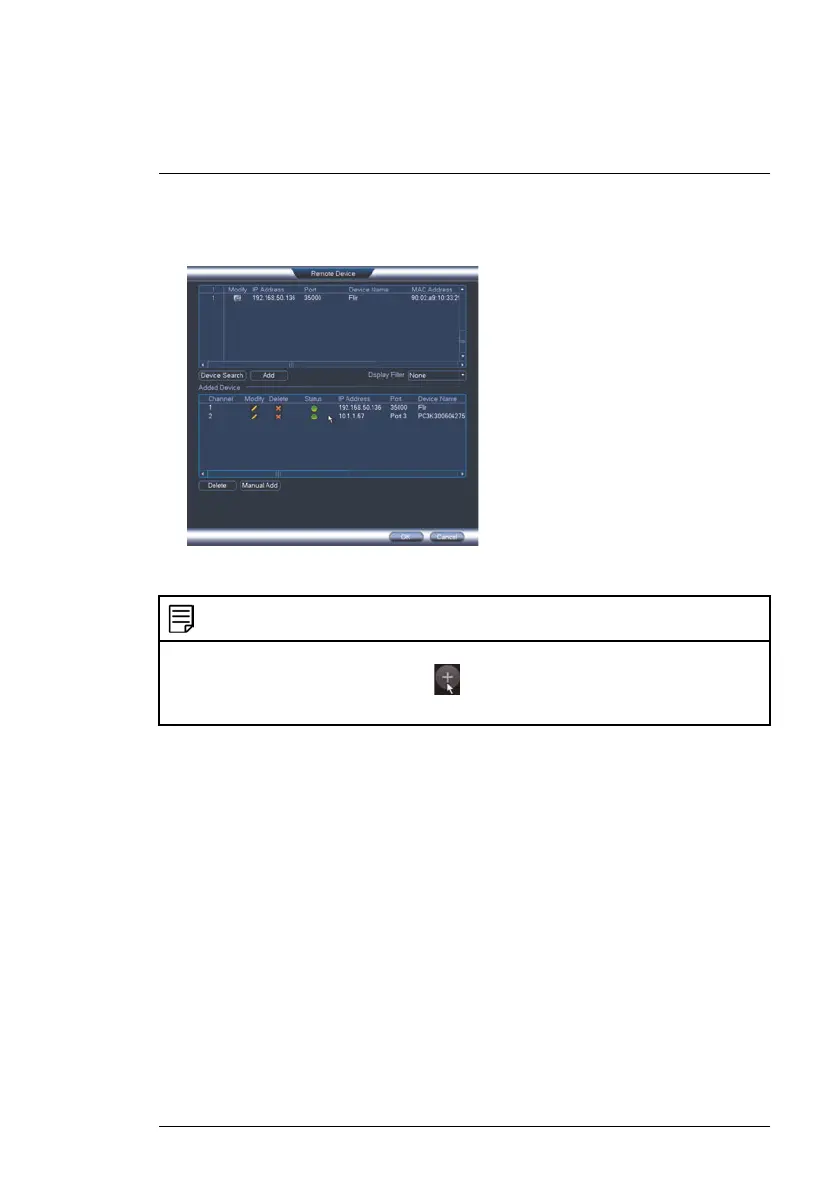Connecting the Camera
3
5. Click Add. The Status indicator turns green to show the camera is suc-
cessfully connected.
6. Click OK to save changes.
NOTE
You can also add a camera to a specific channel by hovering the mouse over an empty
channel in split-screen view and clicking
. Click Device Search and double-click the
camera you would like to add. Right click to exit.
3.4 Adding the PTZ camera to the LNK Series NVRs
To add the PTZ camera to the LNK Series NVRs:
The following instructions are based on the LNK7000 Series NVR. See your
NVR’s instruction manual for instructions on controlling the PTZ camera with
your system.
#LX400075; r.41474/41994; en-US
7
