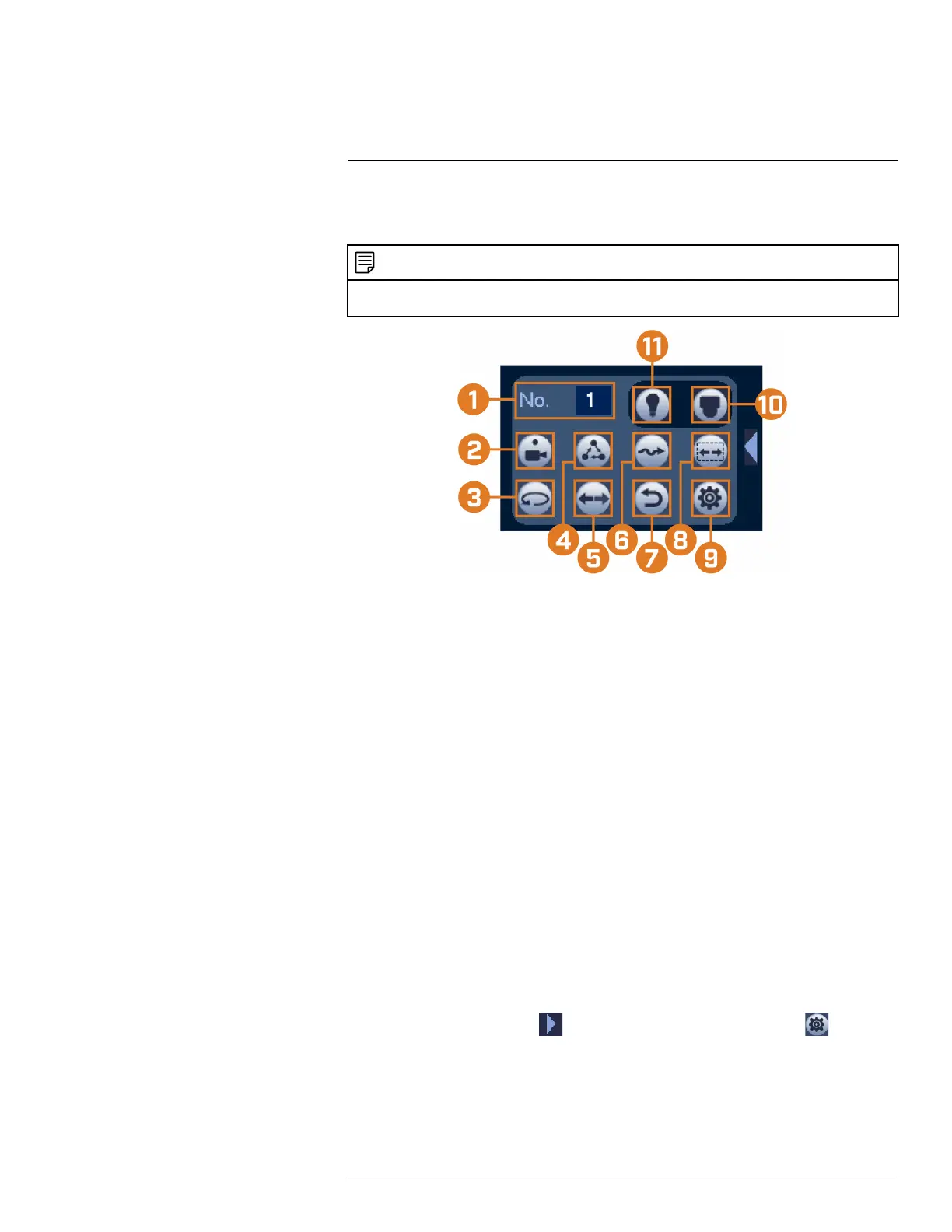Pan/Tilt/Zoom (PTZ) Cameras19
• Right-click again to close PTZ controls.
To use advanced PTZ controls:
NOTE
Depending on your PTZ camera model, some of the features in the advanced menu may not be supported. Refer to
your camera documentation to confirm which features are supported by your camera.
1. No.: Enter the ID number for a preset, tour, or pattern you want to activate.
2. Preset: Move the camera to the preset number specified in the No. field. For instructions on
setting up preset locations, see 19.4 Presets, page 109.
3. AutoPan: Set the camera to rotate 180° back and forth.
4. Tour: Perform the tour number specified in the No. field. For instructions on creating a tour,
see 19.5 Tours, page 110.
5. Flip: Rotate the camera 180° from its current position.
6. Pattern: Perform the pattern number specified in the No. field. For instructions on creating a
pattern, see 19.6 Patterns, page 110.
7. Reset: Move the camera to the home position.
8. AutoScan: Move the camera between a predetermined left and right point. For instructions on
creating an autoscan, see 19.7 AutoScan, page 110.
9. Configuration: Click to open the configuration menu, where you can configure presets, tours,
patterns and autoscans.
10. OSD Menu: Click to open the camera’s OSD menu. This may not be supported on all camera
models.
11. Auxiliary Settings: Not supported.
19.4 Presets
Presets will save a camera position for quick retrieval.
To add preset locations:
1. From the Live View display of your PTZ camera, right-click to open the Quick Menu, then
click Pan/Tilt/Zoom.
2. The PTZ controls open. Click
to open advanced PTZ controls, then click .
3. Click the Preset tab.
4. Enter the number of the preset you want to create under Preset.
5. Move the camera to the desired position and click Set.
#LX400113; r. 2.0/56306/56316; en-US 109
