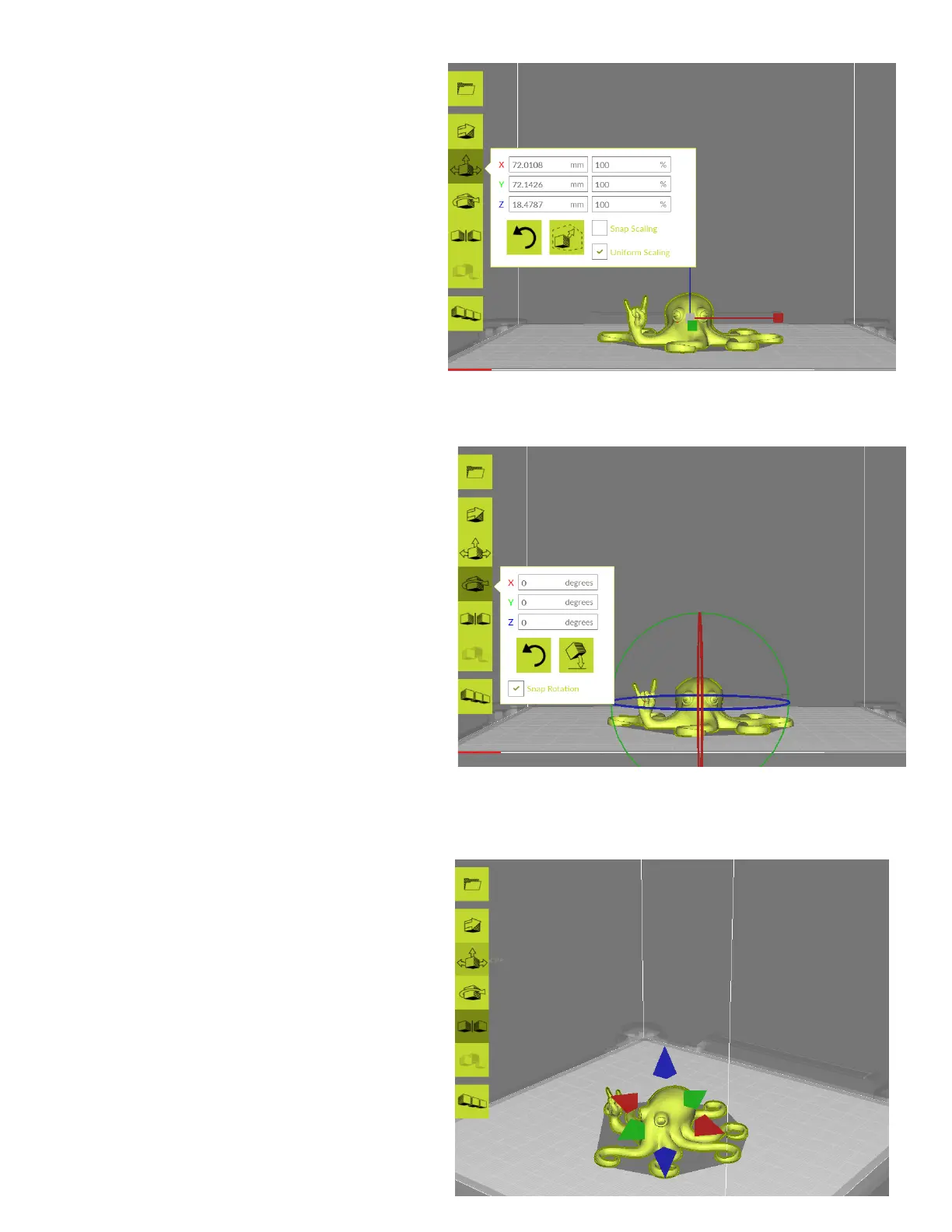12
Scale
Adjust the size of the model using values
entered in millimeters or percentages.
Snap Scaling uses increments of 10%
when using the red/blue/green axis boxes
to drag and scale. Uniform scaling is
selected by default, to keep the 3D model
aspect ratio the same.
Restore the original scaling by pressing
the Reset button.
The Scale To Max button will enlarge a
model to fill the maximum build area.
Rotate
Orient your model along all three axes by
clicking the Rotate button. Three colored
circles will surround your model, centered
along the model midpoint. The Blue circle
will allow you to rotate around the Z axis.
The Green circle is used to rotate around
the Y axis. The Red circle will rotate around
the X axis.
The Lay Flat button will attempt to place
the model onto the print surface using the
flattest portion.
The Snap Rotation button will use 15° increments.
Restore the original orientation by pressing the Reset button.
Mirror
Use the red, green, and blue arrows to
mirror the model along that axis.
Right click using your mouse and select
Reset All Model Transformations to undo
these changes.
