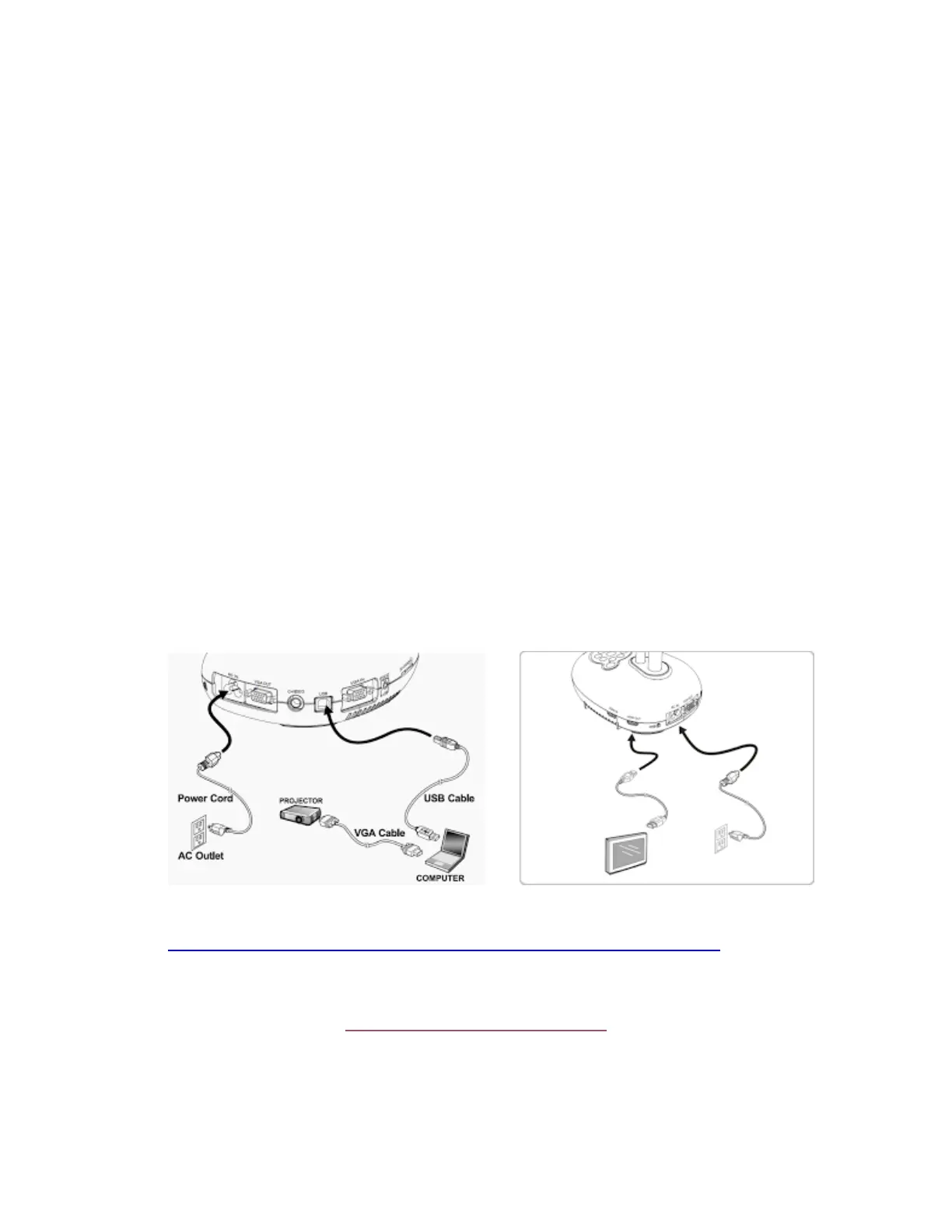Operation Instructions
1. Ensure the Document Camera is plugged in. (Indicator Light should produce a solid or flashing
red light depending upon the model.
2. Ensure all VGA cable connections are secure. (Cable should be connected to the VGA Out Port
on Document Camera)
3. Locate the Power Button. Press and hold the power button until the device begins boot cycle.
4. Document camera should “Auto Focus” once boot cycle is completed. Check image to ensure
image focuses. (If image does not focus, press the “Auto Focus Buttons” located on the sides of
the camera housing.
5. To zoom “In and Out”, locate the zoom buttons on the Document Camera Control Console. The
camera should automatically focus after setting the zoom.
Connection Model
For Full Connection Diagrams, please visit the following web page.
https://www.lumens.com.tw/Download/DC193-Manual-English-2018-1221.pdf
For questions or further assistance, please contact GCS Technology Services
https://www.gcsnc.com/Domain/314
or Call
Customer Service: 336-370-8179
