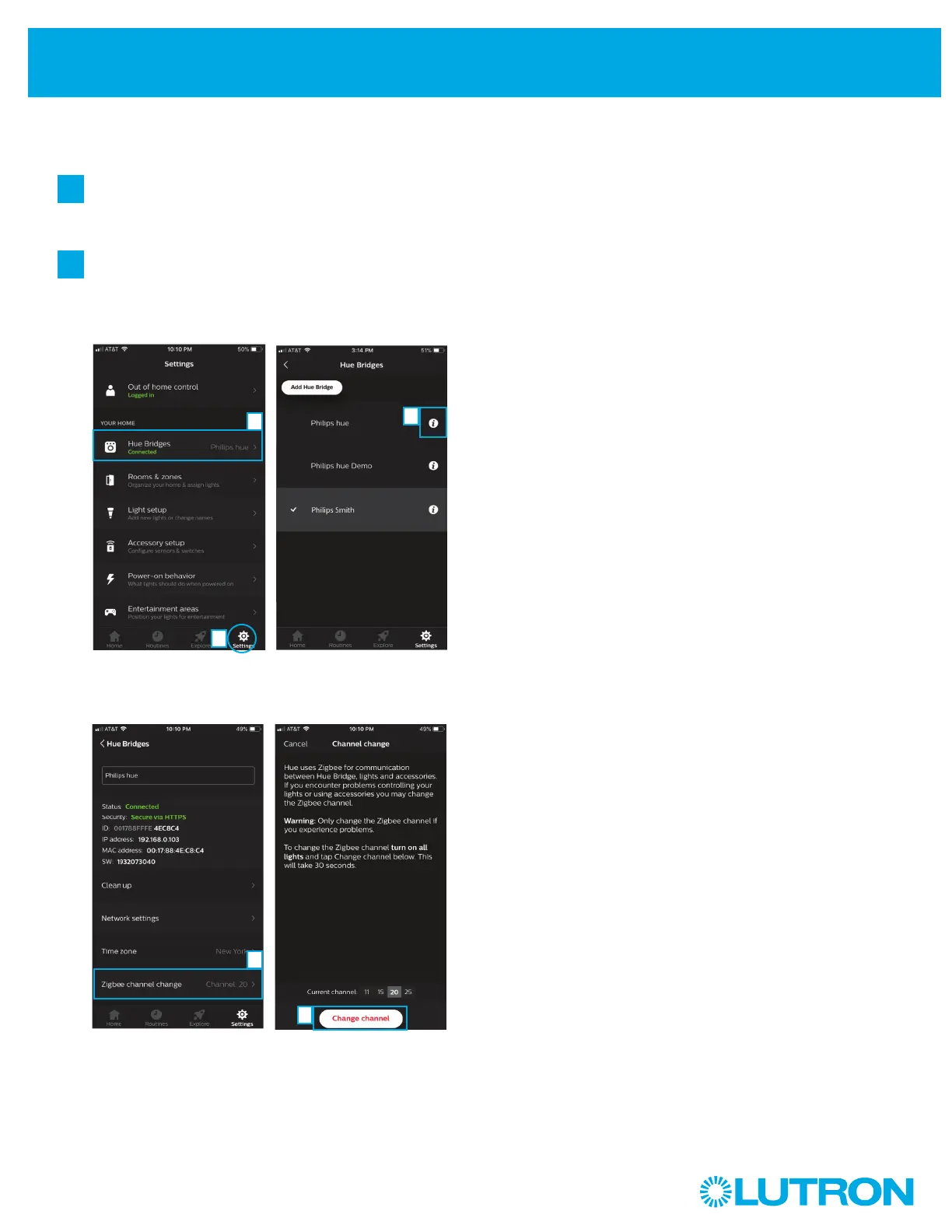13
Aurora
Reliability Issues
If you are experiencing issues with responsiveness of your lights
to button presses or rotary dimming, you may have RF range or
interference issues.
a
b
Ensure your PhilipsR HueR bridge is located per the
manufacturer's recommendations. If using in a standalone
system, ensure that the Aurora dimmer is located within 30
ft (9 m) of the closest smart light to which it is connected.
Zigbee Channel Changing - since the device operates in the
same 2.4 GHz wireless band as other common household
products, missed button presses or rotary dimming may be
caused by interference. If you are experiencing interference,
you can change the RF channel that your system is using.
Select "Settings" and then
select "Hue Bridges."
Select the information icon
"i" next to the Hue bridge on
which you wish to change the
Zigbee channel.
a
b
c
d
f
Select "Zigbee channel
change."
Ensure all lights are powered,
then select "Change channel."
NOTE: Channel changing will take approximately 30 seconds.
