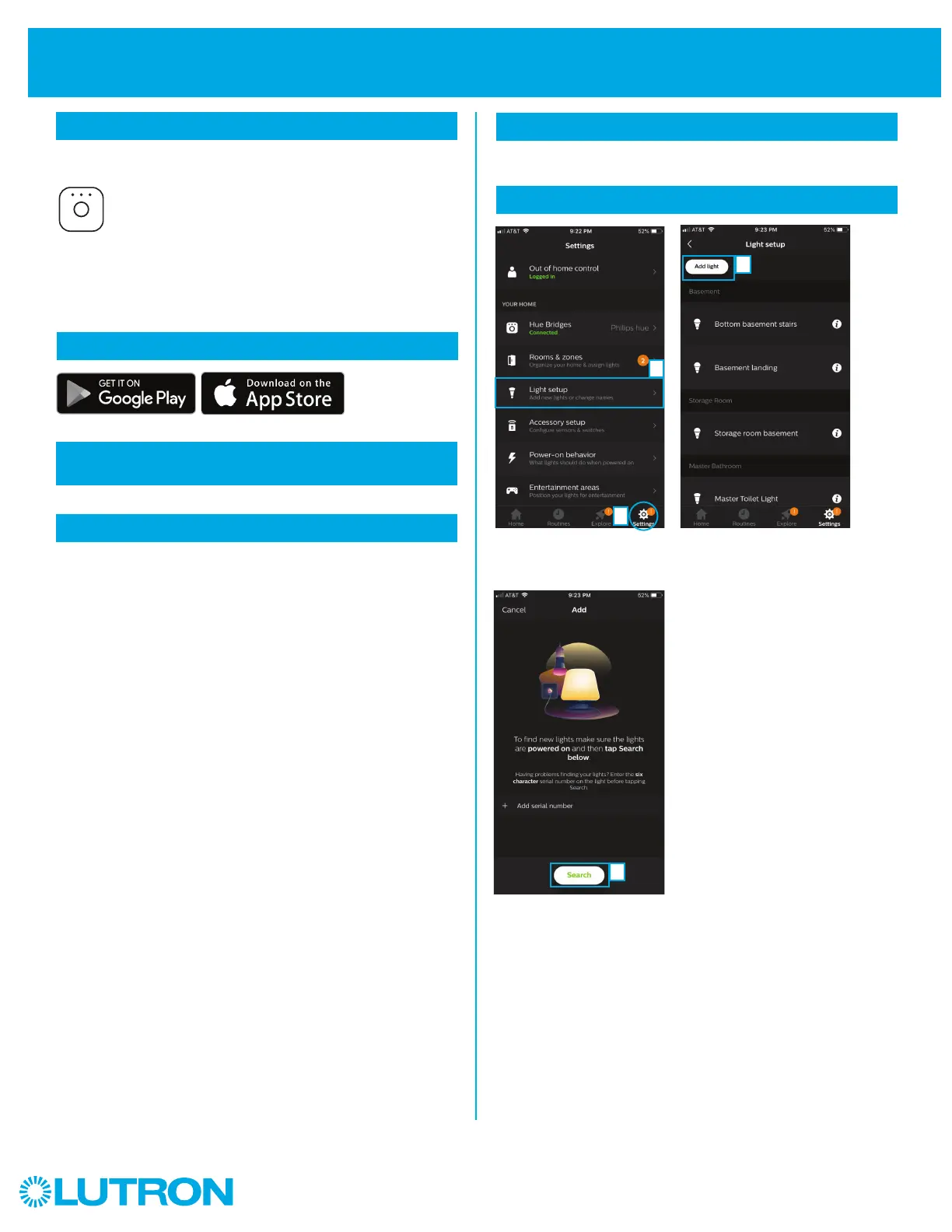2
Aurora
1
Install
5
Install your lights
2
Search “PhilipsR HueR” and download the app
Installation Using a PhilipsR HueR Bridge
4
Update software
6
Add your lights to the system
3
Follow the on-screen prompts to commission your
PhilipsR Hue
R
bridge
PhilipsR HueR bridge
Update the PhilipsR HueR bridge software to the latest version.
The Aurora dimmer will not show up in the app without the latest
PhilipsR HueR bridge software.
Select "Settings" and then
select "Light setup" from the
Settings page.
Select “Search” to populate a
list of available lights.
Note: If your light is not found,
you can select “Add serial
number” and enter the serial
number; which can be found
on the individual lights.
Select "Add light."
Install your PhilipsR HueR bridge by following the manufacturer's
instructions.
Screw in and power on your HueR lamps.
b
c
d
a
NOTE: Only compatible with PhilipsR HueR square-shape bridge
V2. Not compatible with round-shape Bridge V1.
