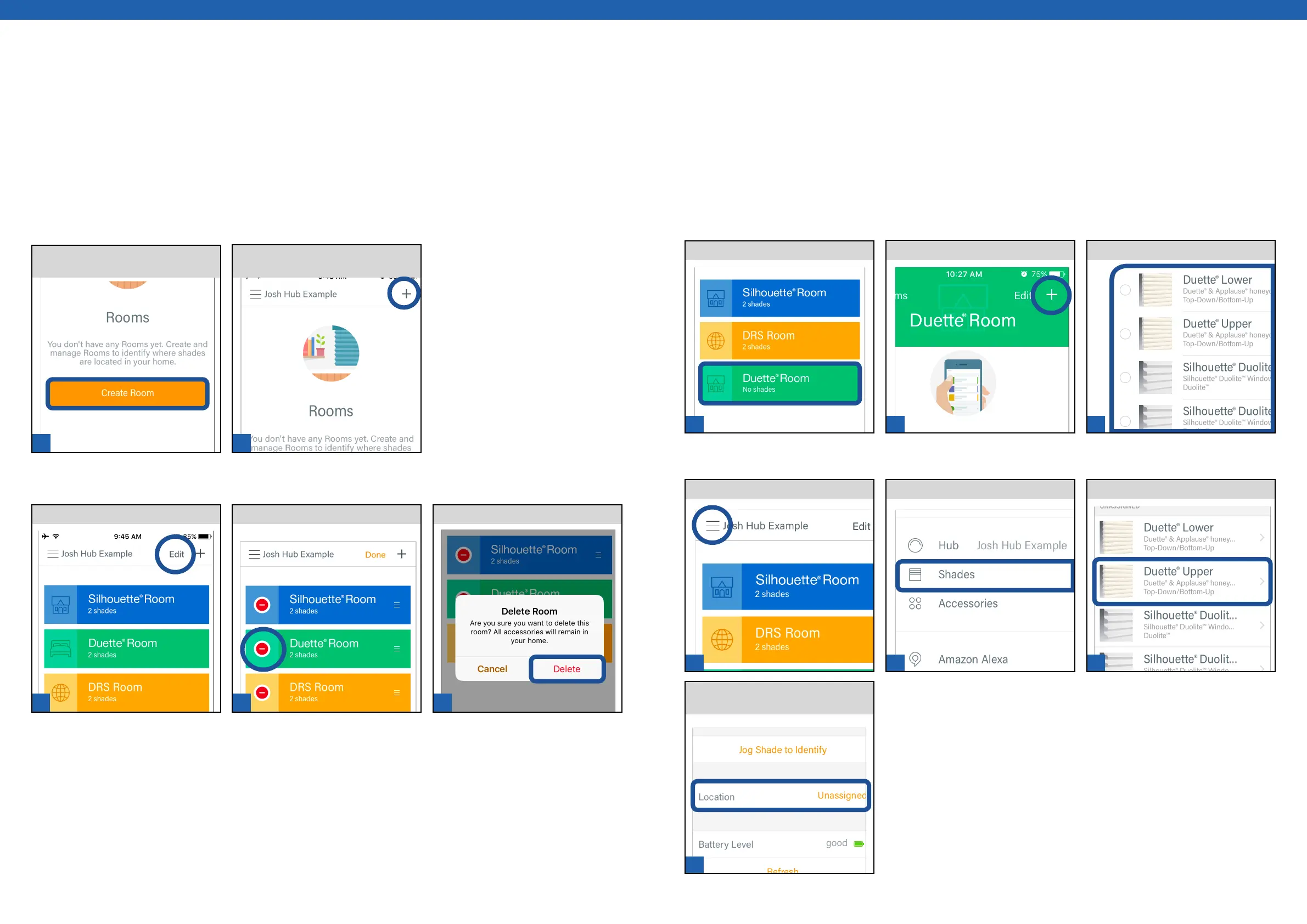1 2
1 2 3
1
2 3
1
2 3
4
[ 50 ] [ 51 ]
Creating & Deleting Rooms
A Room must be created to create a Scene. A Room can have multiple shades assigned to it. However, a shade cannot
be assigned to multiple Rooms. Rooms can be customized by name, icon, and color in the PowerView® App.
Or TAP + to create additional
rooms.
From the Rooms Tab, TAP Create
Room..
Create a Room
Delete a Room
SELECT desired Room.
From the Rooms tab, TAP Edit.
TAP Delete Room.
Assigning Shades to Rooms
Any PowerView® window covering listed in the PowerView® App as a Shade can be assigned to a Room. A Room can
have multiple Shades assigned to it; however, a single shade cannot be assigned to multiple Rooms. The App offers
two methods to assign a Shade to a Room.
TAP +.
SELECT desired Room.
TAP Shades.
TAP Menu.
TAP Location to assign Shade to a
Room.
From Rooms Tab
From Menu
ASSIGN one or more Shades.
Select desired Shade.
