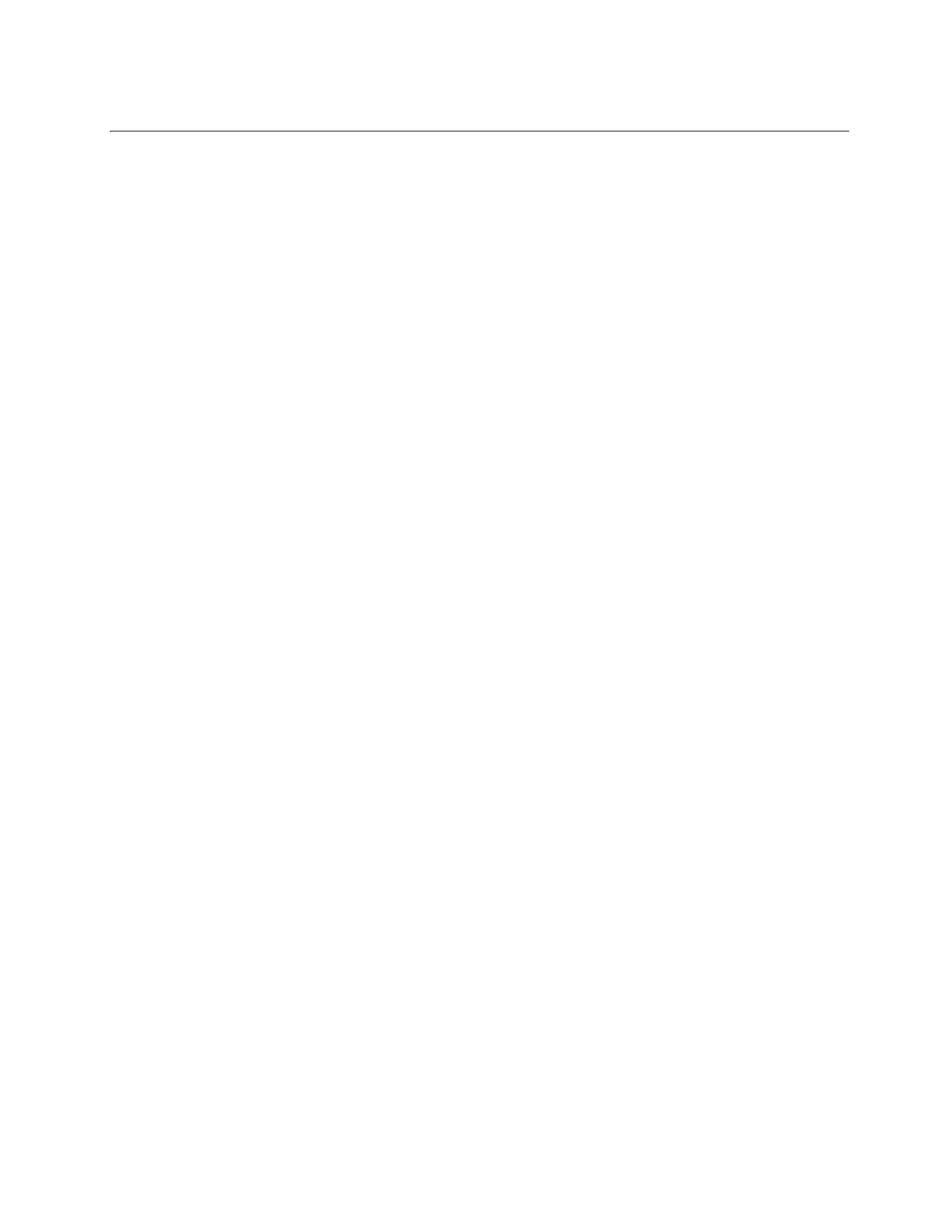19 Configuration and Operation
© 2020 MacroAir Technologies Toll Free: 866 668 3247 Fax: 909 890 2313 www.macroairfans.com
Controller 30 Operation Manual 90-30016-00 Rev A-01 Date: 031920
Controller Setup
1. The touchscreen will require additional setup before operating the fans. Please refer to the
steps below to properly configure your controller.
2. Power on the screen. The program will load automatically and take you directly to the Home
Screen (pg. 20).
3. All fans connected to the network will be displayed on the screen. If no fans are detected, or
if any fans are missing, check the CAT5e splices and ensure that the fans are powered on,
then rescan the network using the tool on the Settings Screen (pg. 23). Occasionally a fault
code will be present on one or more fans; this is normal. Faults can be reset from the Fan
Control Screen (pg. 21). If a fault does not reset, refer to the fan manual for fault code
descriptions and contact technical support if you require further assistance.
4. Use the Fan Configure Screen (pg. 22) to input all available data for the fan. Blade sizes must
be set manually on all AVD3, 550, 780, and X Series fans.
5. Grouping allows you to create a button for multiple fans to run after being given one
direction and speed command, rather than turning them all on individually. To create a
group, refer to the Groups Screen (pg. 25).
6. Scheduling allows you to set up time periods for the fans to turn on and off automatically,
requiring no manual input. You can set up schedules for individual fans, all fans, or groups of
fans. To create a schedule, refer to the Schedules Screen (pg. 26).
7. AirEffect is an optional control system that senses and automatically maintains a desired
room temperature range by calculating the fans’ ideal operating speeds and direction and
automatically runs the fans accordingly. AirEffect can be enabled to be always on or turned
on and off via scheduling. To set up AirEffect, refer to the Operation manual accompanying
the AirEffect Sensor.
