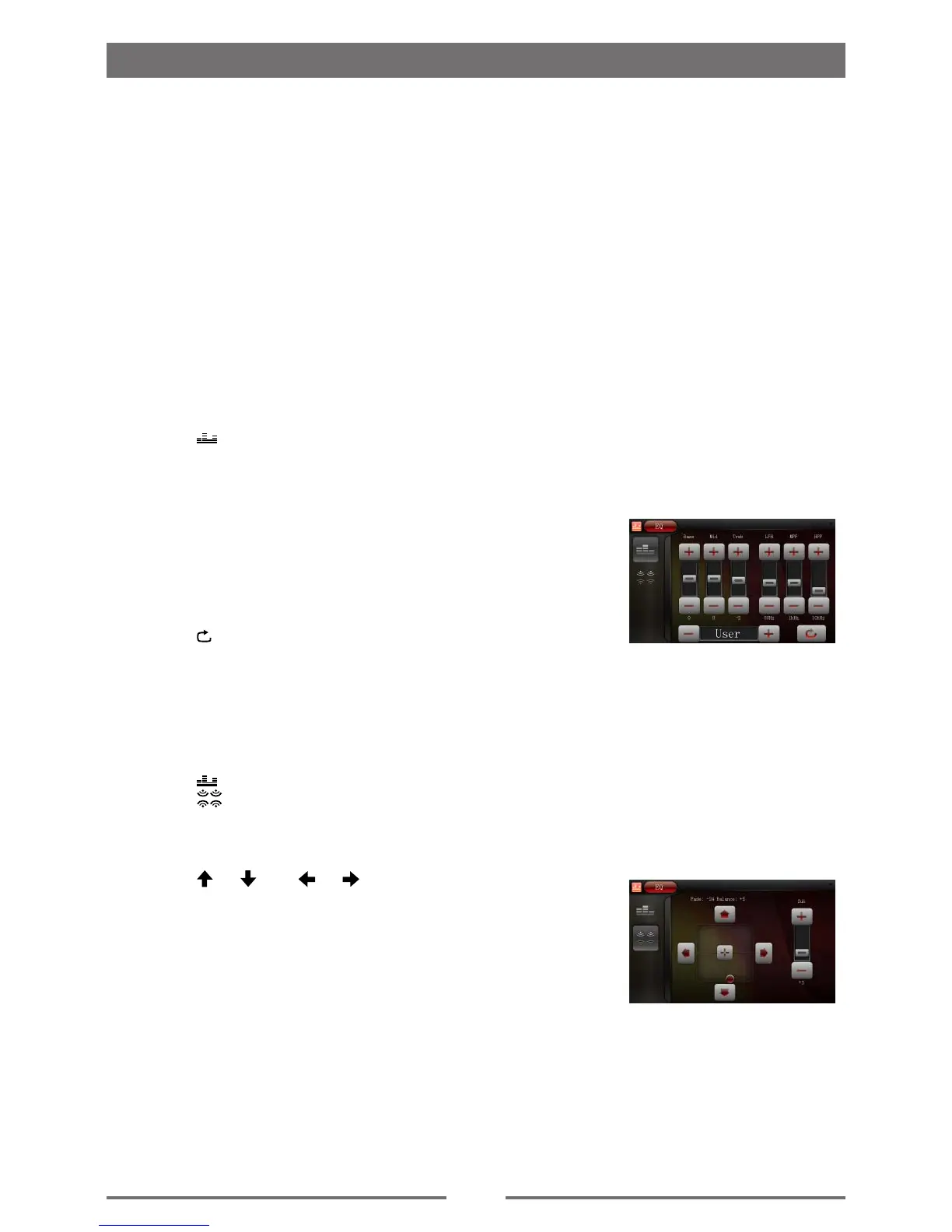18
Adjust volume
To adjust volume, rotate the volume knob on the host car audio.
Mute
When playback, press the VOLUME knob on the panel, the sound is cut off.
To resume sound, press the button again.
Select preset equalizer
You can select preset equalizer:
∙ [User] ∙ [Jazz]
∙ [Technol] ∙ [Optimal]
∙ [Rock] ∙ [Flat]
∙ [Classic] ∙ [Pop]
1. Touch [ ] on the screen.
The current Equalizer setting is displayed.
2. Touch [ + ] or [ - ] to select an EQ.
3. Touch [ + ] or [ - ] to adjust belowsettings:
∙ [Bass] bass range: -14 to +14
∙ [Mid] middle range: -14 to +14
∙ [Treb]treble range: -14 to +14
∙ [LPH]low pass lter range: 60, 80, 100, 200
∙ [MPF]middle pass lter range: 0.5K, 1K, 1.5K, 2.5K
∙ [HPF]high pass lter rang: 10K, 12.5K, 15K, 17.5K
4. Touch [ ] to restore the above settings into default settings.
5. Touch the upper left corner of the screen to exit.
Adjust fader/balance
You can also adjust the front and rear speaker balance, the left and right speaker balance,and
subwoofer settings.
1. Touch [ ] on the screen.
2. Touch [
].
Below options are displayed:
3. Touch [ + ] or [ - ] to select subwoofer volume.
∙ [Sub] subwoofer volume: 0 to 24.
4. Touch [
], [ ] or [ ], [ ] to adjust fader/balance value.
∙ [Fade] fader range: - 24 to +24 (F=front range, R=rear range)
∙ [Balance] balance range: -24 to +24 (L=left range, R=rear range)
5. Touch the upper left corner of the screen to exit.
Adjust sound
