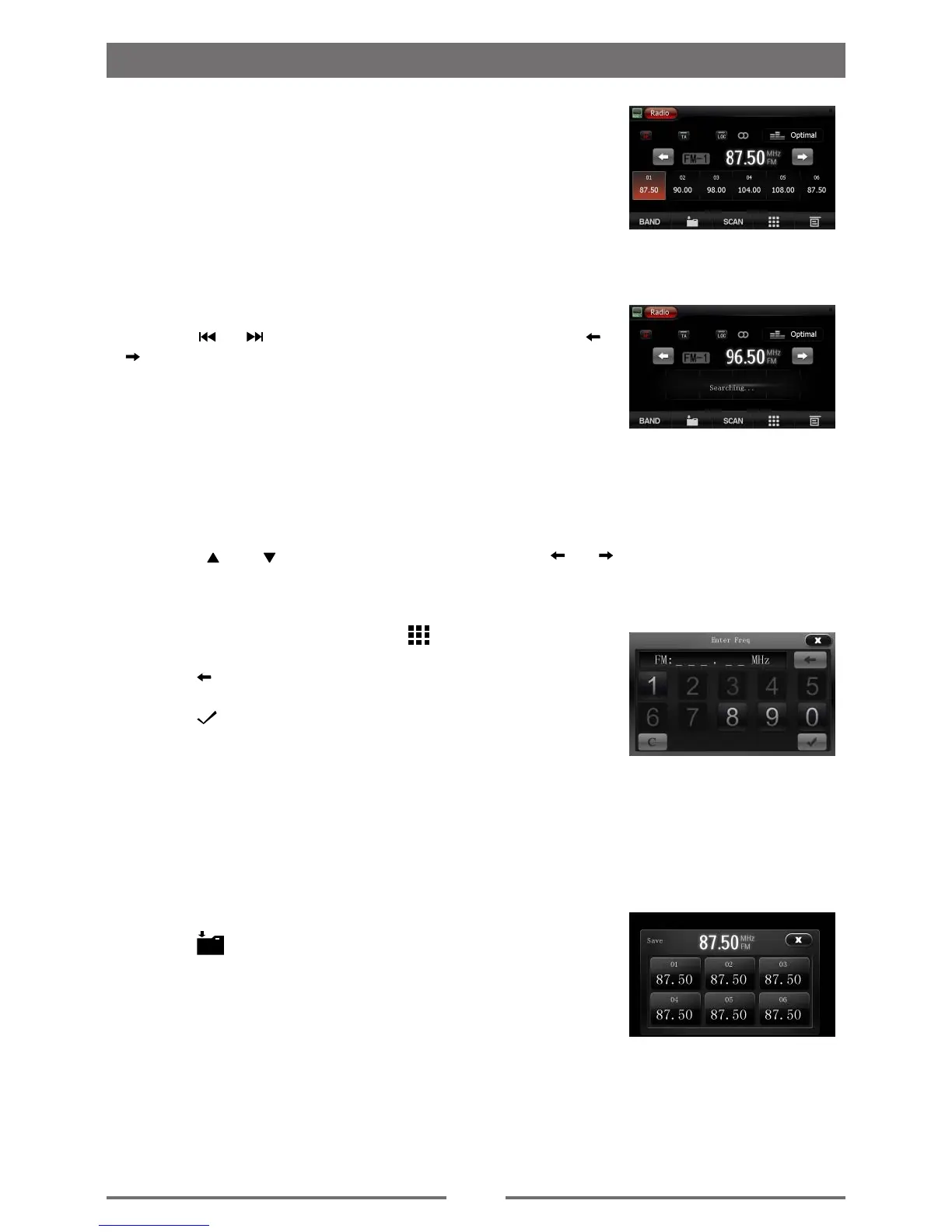8
Select radio as playing source
Open the SOURCE MENU and then touch [Radio].
Select one radio band
Press the [BAND] key to select one radio band among FM1, FM2,
FM3, AM1 and AM2.
Tune
Auto tuning
Press the [ ] / [ ] key on the remote control briey or press [ ] /
[ ] icon on the user interface to seek a higher / lower station.
To stop searching, repeat the operation above or press other keys
having radio functions.
Note:
When a station is received, searching stops and the station is
played.
Manual tuning
Method 1:
During manual tuning, the frequency will be changed in steps.
Press the [ ] or [ ] key on remote control or hold the [ ] / [ ] icon more than 1 second on
the user interface to tune in a higher / lower station.
Method 2:
1. Touch the numeric keypad icon [
]. Numeric keyboard is
displayed, touch number to input frequency.
2. Touch [
] to delete the input number step by step.
3. Touch [ C ] to clear all of the input numbers.
4. Touch [ ] to enter.
Preset station
The unit has 5 bands, such as FM1, FM2, FM3, AM1, AM2, and Each band can store 6 stations;
hence the unit can store 30 stations in total.
Scan stored stations
Touch [ SCAN ] to scan 18 preset stations.
Manual store
1. Tune to a station.
2. Touch [
].
3. Touch one of the channels 01 to 06 to save the select band.
Tune to a preset station
1. Touch [Radio].
2. Select band.
3. Touch one of the preset channels (01 to 06) on the bottom of the screen.
Radio mode