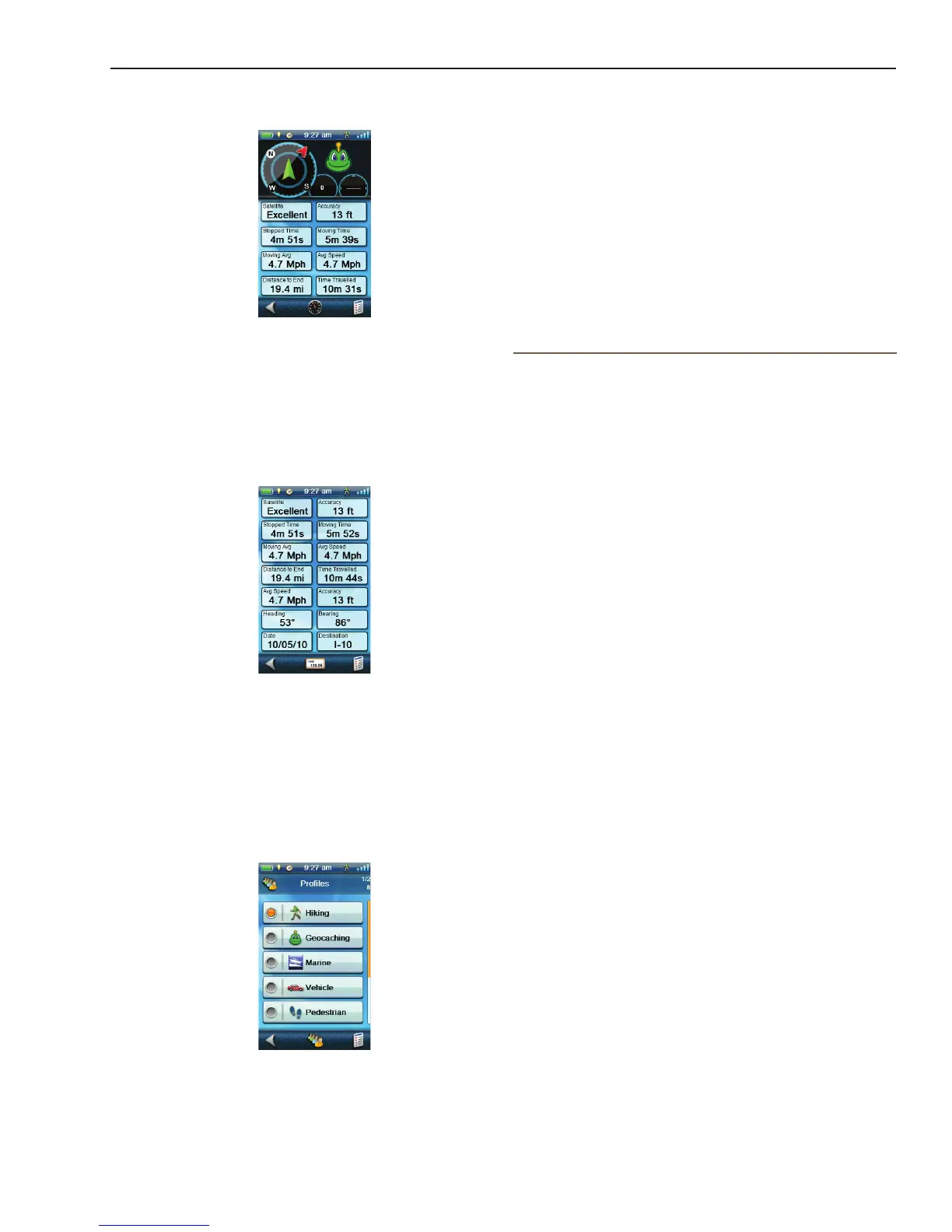Magellan eXplorist Dashboard
Magellan eXplorist 510 / 610 / 710 User Manual 13
hiking to be in miles and feet but when boating you
want the distance displayed in nautical miles. This
is done through settings made to the saved Proles.
(See the chapter on Tools for more information.) The
Prole dashboard screen is used to quickly change
the prole for the navigation you are currently using.
Just tap on the desired prole button and all of the
prole settings are changed to the prole selected.
Note: A routable map is required for the vehicle
prole option.
Customizing Data Fields
Setting the Number of Fields Displayed
1. Access the Dashboard screen you want to
change the number of displayed elds.
2. Tap the Options Menu icon.
3. Select Edit # of Fields. (Not available on the
Satellite Status screen.)
4. The current number of elds being displayed is
shown with an arrow above and below it.
5. Tap the up arrow to increase the number of
displayed elds. (Note: it stops increasing
when it gets to the maximum number of elds
available for the viewed dashboard screen.)
6. Tap the down arrow to decrease the number
of displayed elds. (Note: the number of
displayed elds can be set to 0 except for the
Data Only screen which has a minimum of 1.)
7. Tap on the Dashboard screen to exit Edit # of
Fields.
Changing Displayed Data
1. Access the Dashboard screen you want to
change the data displayed.
2. Tap on any of the displayed data elds to
change it’s data type.
3. Select the type of data to be displayed from the
displayed list.
4. The Dashboard screen is displayed with the
data selected displayed.
Dashboard Screen
The Dashboard Screen displays a small compass
and up to eight customizable data elds. The data
elds displayed are customizable (see Customizing
the Data Fields).
Data Only Screen
The Data Only Screen displays the most number of
data elds available to be viewed at one time in the
receiver. Up to 14 customizable data elds can be
viewed at one time. The data elds displayed are
customizable (see Customizing the Data Fields).
Prole Screen
Proles can be used to store settings you choose that
are “assigned” to a particular type of navigation. For
example, you might want distance displayed when
