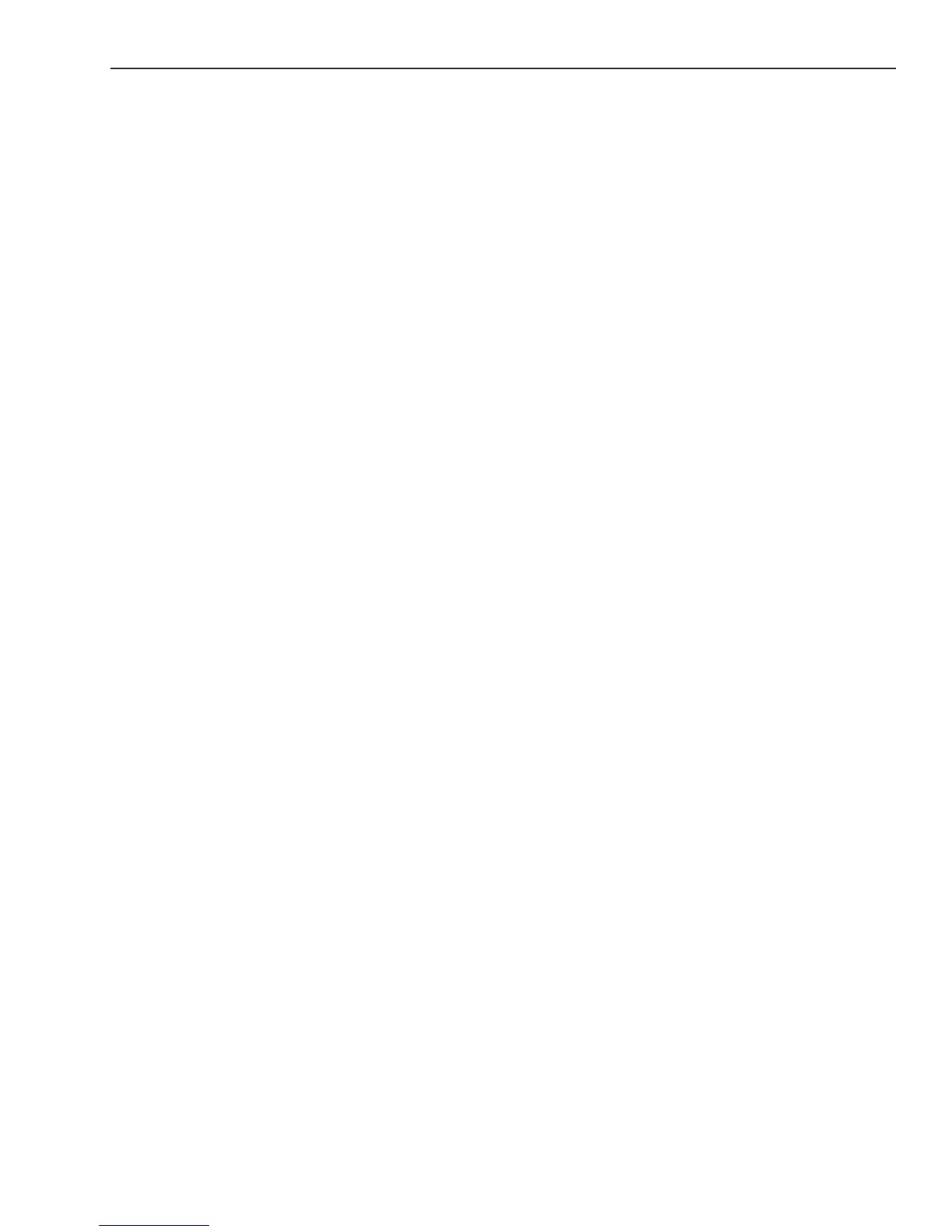Magellan eXplorist Settings
Magellan eXplorist 510 / 610 / 710 User Manual 41
Calibrating the Compass (eXplorist 610/710)
1. Access the Settings Menu.
2. Tap on the Calibrate Compass button.
3. Follow the instructions displayed.
4. Tap the green checkmark button to select the
compass graphic displayed.
Background
This denes what graphic will be used as the
background for the receiver
Assigning Background Graphic
1. Access the Settings Menu.
2. Tap on the Background button.
3. Tap the left and right arrows to set through the
available graphics.
4. Tap the green checkmark button to select the
compass graphic displayed.
5. Tap the Back icon to exit.
Satellite
Viewing the Satellite Status Screen
1. Access the Settings Menu.
2. Tap on the Satellite button.
3. Tap on the Back Icon to exit.
GPS
Turning the GPS Receiver On/Off
1. Access the Settings Menu.
2. Tap on the GPS button.
3. Tap the GPS drop-down menu and select On
or Off.
Navigation
Setting Primary Coordinate System
1. Access the Settings Menu.
2. Tap on the Navigation button.
3. Tap the Primary Coordinate System drop-
down menu and select the desired coordinate
system.
Dening the Arrival Alarm
1. Access the Settings Menu.
2. Tap on the Alarms button.
3. Tap the Arrival Distance drop-down menu and
select the distance from your destination that
the arrival alarm will sound.
Setting the Waypoint Proximity Alarm
1. Access the Settings Menu.
2. Tap on the Alarms button.
3. Tap the Waypoint Proximity drop-down menu
and dene the distance to a waypoint that an
alarm will sound
Night Mode
Setting Night Mode Use
1. Access the Settings Menu.
2. Tap on the Night Mode button.
3. Tap the desired option (Auto, On or Off).
Button Functions
This denes what function will be accessed when
pressing on of the buttons on the left side of the
receiver.
Assigning Button Functions
1. Access the Settings Menu.
2. Tap on the Assign Button Functions button.
3. Tap the graphic of the button to be assigned.
4. Select from a list of functions the function to be
assigned to the button.
Compass
This denes what graphic will be used to display the
compass on the Map screen.
Assigning Compass Graphic
1. Access the Settings Menu.
2. Tap on the Compass button.
3. Tap the left and right arrows to set through the
available compass graphics.
4. Tap the green checkmark button to select the
compass graphic displayed.
