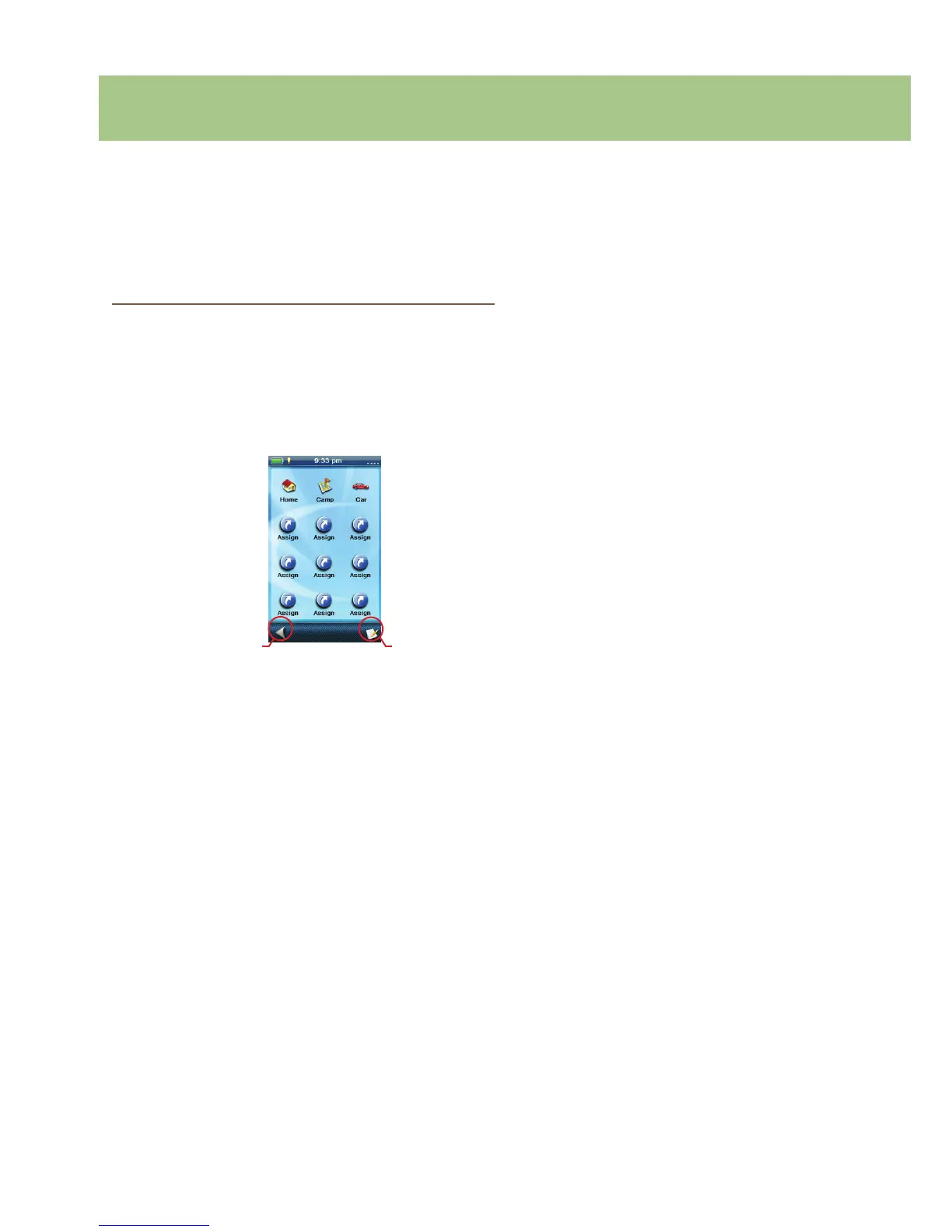Magellan eXplorist 510 / 610 / 710 User Manual 15
OneTouch
®
Menu
The OneTouch Menu gives quick and easy access to destinations, functions and searches that you can assign
to the menu. Assign a destination so you can quickly set a route to it, or assign a function that you use often
and access it with one touch of the screen, or assign a waypoint, geocache or POI search that is always ready
at your ngertips.
Basics of the OneTouch Menu
Accessing the OneTouch Menu
1. Tap the Map screen to bring up the Four
Corner Menu screen.
2. Tap the OneTouch icon in the upper right
corner and the OneTouch Menu is displayed.
Assigning a Location as a Destination
1. Access the OneTouch Menu.
2. Tap on any available “Assign” button.
3. Tap on the Location button.
4. Select Waypoint (previously saved
waypoints), Geocache (stored geocaches),
Point of Interest (POIs preloaded in the
receiver), Address (saved street addresses)
or Previous (destinations recently used).
5. A list of destinations is displayed. Tap on the
destination in the list to add it to the OneTouch
Menu.
6. Assign a new name for the destination that will
be displayed in the OneTouch Menu or accept
the name as it presently is assigned.
7. The shortcut is saved and the OneTouch Menu
is displayed with the new destination added.
Assigning a Commonly Used Function
1. Access the OneTouch Menu.
2. Tap on any available “Assign” button.
3. Tap on the Function button.
4. Select one of the functions displayed.
5. The shortcut is saved and the OneTouch Menu
is displayed.
Assigning a Search
1. Access the OneTouch Menu.
2. Tap on any available “Assign” button.
3. Tap on the Search button.
4. Select the type of data you want searched;
Waypoints, Geocaches, or Points of
Interest.
5. Waypoints: a) Select how you want the list
sorted and tap Next>, b) view the displayed list
as it will be presented and tap Next>, c) Enter
the name for the search that will be displayed
on the OneTouch Menu.
Geocaches: a) Set the lters desired and tap
Next>, b) view the displayed list as it will be
presented and tap the green checkmark, c)
tap Save from the popup menu, d) Enter the
name for the search that will be displayed on
the OneTouch Menu.
Points of Interest: a) Select the category, b)
select the subcategory if required, c) tap the
Options Menu icon, d) tap Save, e) Enter the
name for the search that will be displayed on
the OneTouch Menu.
Back
Edit
