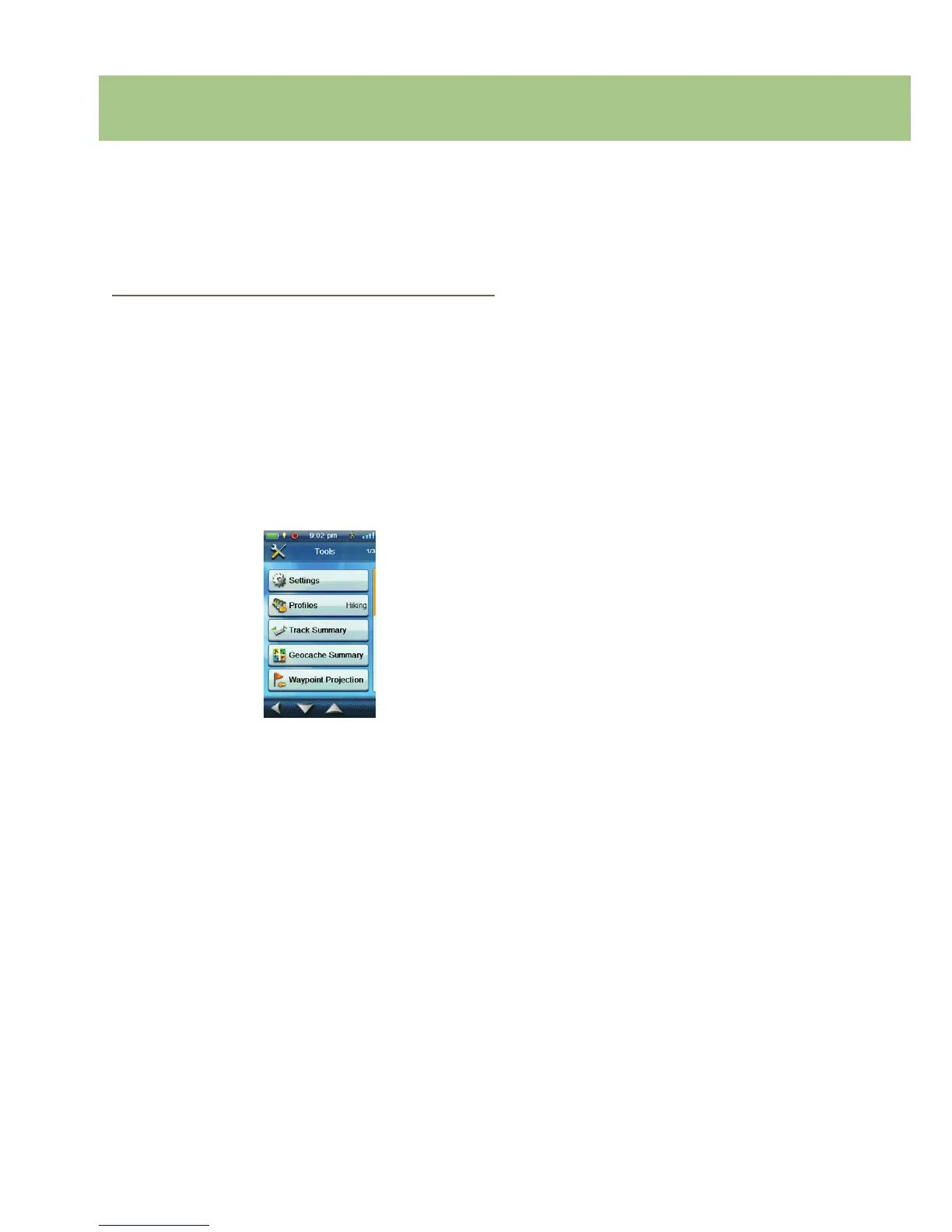Magellan eXplorist 510 / 610 / 710 User Manual 33
eXplorist Tools
The Magellan eXplorist has a Tools Menu that gives you access to tools that you may nd useful while using the
receiver. Additionally, the Tools Menu provides access to the Settings Menu (see the chapter on Settings for
details) which gives you the means to customize the eXplorist for your navigation requirements.
The Tools Menu
Accessing the Tools Menu
1. Tap the Map screen to bring up the Four
Corner Menu screen.
2. Tap the Main Menu icon in the lower left
corner.
3. Tap the Tools icon at the bottom of the menu.
4. The Tools Menu is displayed with up
and down arrows at the bottom to
help you step through the tool options.
Settings
Provides access to the Settings Menu which allows
for customization of the receiver.
Accessing Receiver Settings
1. Access the Tools Menu.
2. Tap on the Settings button.
(
See the chapter on Settings for details.
)
Proles
Proles allows the user to set basic settings for
ve different navigation types: Hiking, Geocaching,
Marine, Vehicle and Pedestrian.
Setting Proles
1. Access the Tools Menu.
2. Tap on the Proles button.
3. Tap on the prole name to modify.
4. Use the buttons to set the desired settings
for Units, Map Options, Tracks, Sensors and
Alarms.
Choosing a Prole
1. Access the Tools Menu.
2. Tap on the Proles button.
3. Tap on the radio button to the left of the prole
name to select it.
Resetting All Proles
1. Access the Tools Menu.
2. Tap on the Proles button.
3. Tap on the Option Menu icon.
4. Select Reset All.
Track Summary
Provides detailed statistics for the current active track.
Viewing Track Summary
1. Access the Tools Menu.
2. Tap on the Track Summary button.
Geocache Summary
Provides detailed statistics for all geocaching
activities performed while using the eXplorist receiver.
Viewing Geocache Summary
1. Access the Tools Menu.
2. Tap on the Geocache Summary button.
