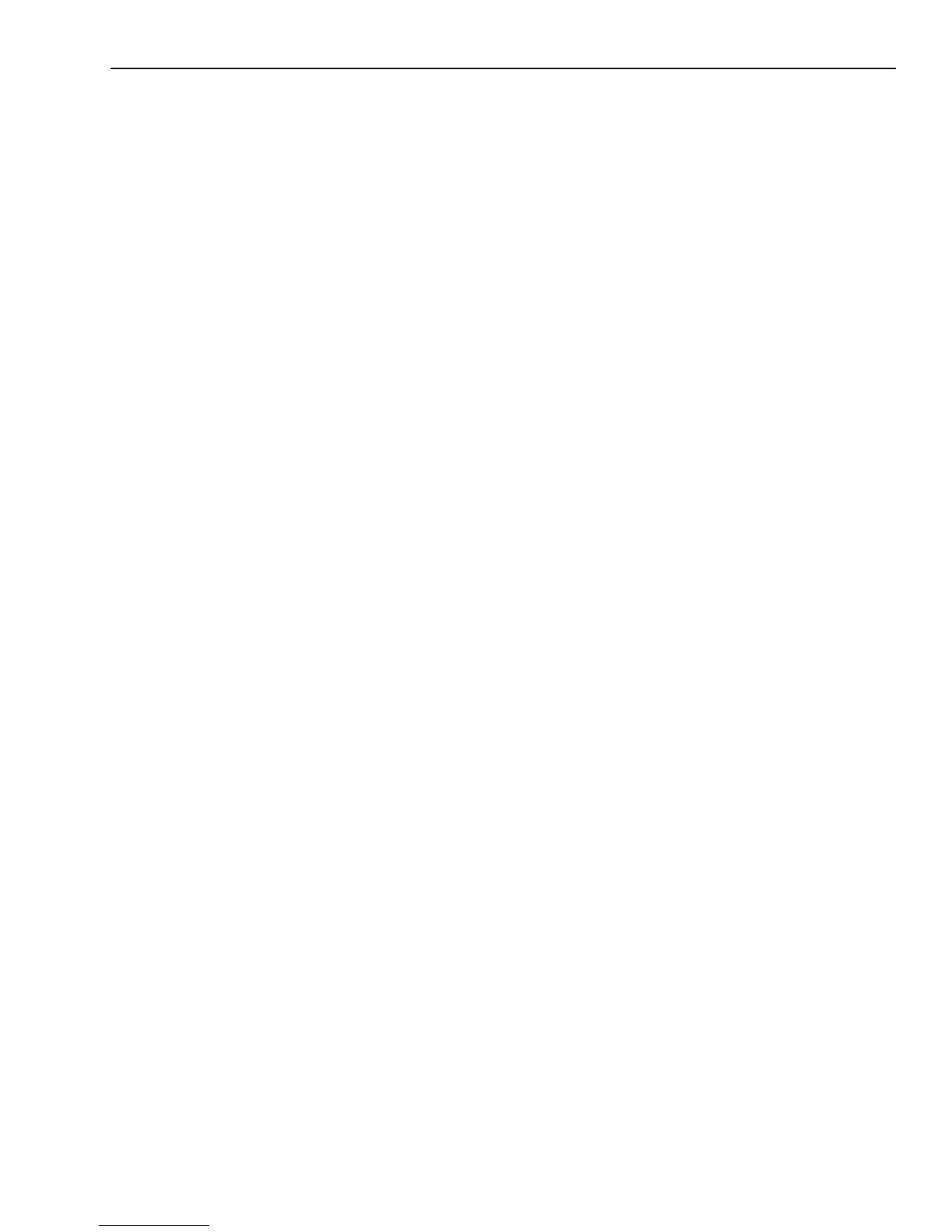Magellan eXplorist Tools
Magellan eXplorist 510 / 610 / 710 User Manual 35
screen capture on or off.
4. Tap on View Saved Screen Captures to view
all screen captures currently stored in the
receiver.
Owner Information
Setting Owner Information
1. Access the Tools Menu.
2. Tap on the Owner Information button.
3. Tap on any of the four elds and use the
keyboard to enter the information.
the alarm. (Note: While modifying the alarm
you can delete it by selecting Delete from the
Options Menu.)
Use the Options Menu icon to add a new
alarm to the list.
Help
Use this tool to access Help les stored in the
receiver.
Accessing Help Files
1. Access the Tools Menu.
2. Tap on the Help button.
3. Tap on the help le to view.
Play Product Demo
Accessing the Product Demo
1. Access the Tools Menu.
2. Tap on the Play Product Demo button.
3. Conrm that the receiver is in the Demo mode.
4. A video will be played demonstrating the
Magellan eXplorist.
Stopping the Product Demo
1. Tap on the product demo video.
2. Access the Tools Menu.
3. Tap on the Stop Product Demo button.
4. Conrm that the receiver is no longer in the
Demo mode.
Screen Capture
Activating Screen Capture
Once the Screen Capture is turned on you can use
the Power Button to capture the screen and save it
to the receiver’s internal memory.
Note that when screen capture is on, the power
button cannot be used to turn the receiver off. You
need to access the Screen Capture Tool and set it
to OFF before you can power down the receiver.
1. Access the Tools Menu.
2. Tap on the Screen Capture button.
3. Tap on the Screen Capture button to toggle
