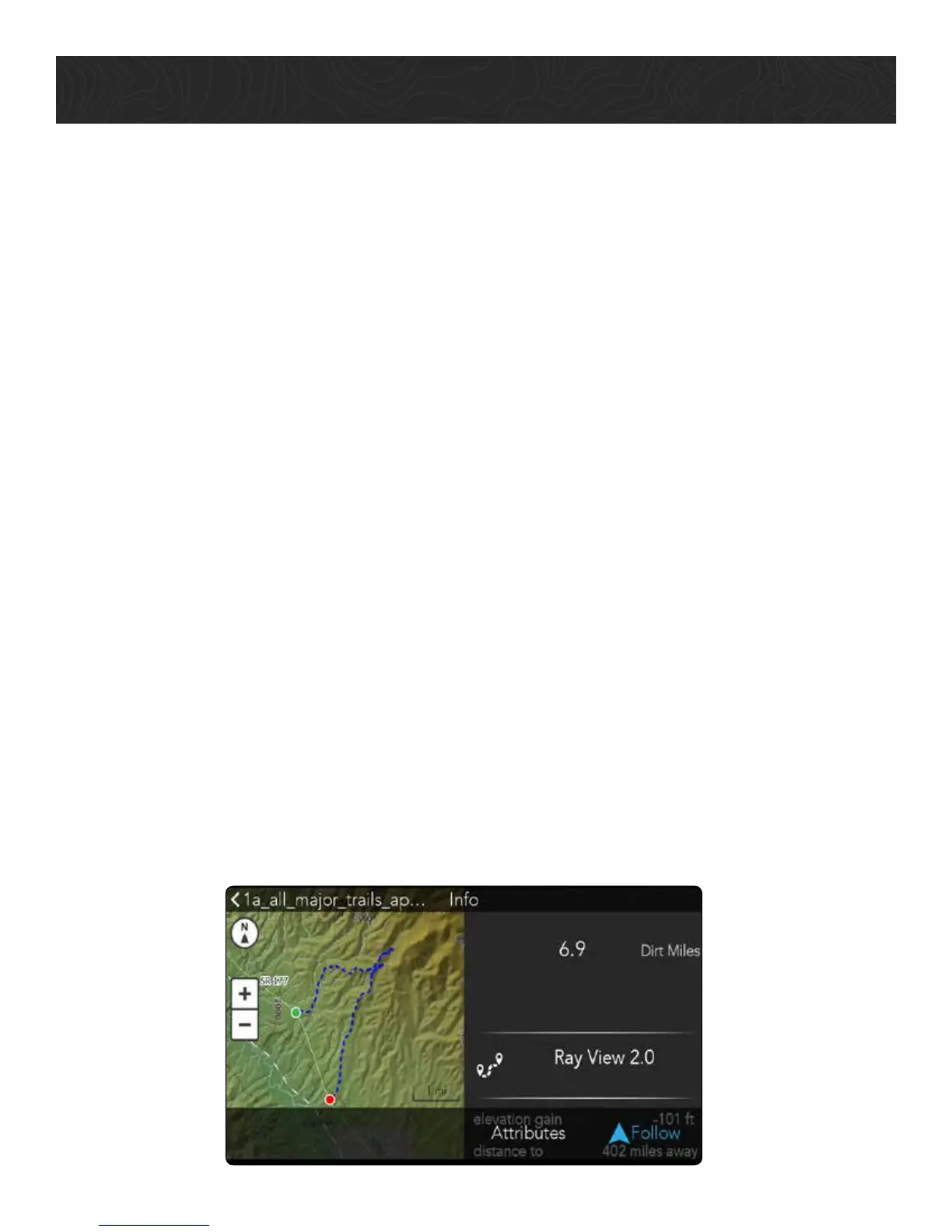31
Using GPX Files
Import GPX Files.
You can import GPX files that you’ve downloaded from off-roading sites as personal
tracks on your TR7. When the GPX file has been converted to an user track on your TR7,
you can navigate on them just as you can with any of your personal tracks or public
OHV trails.
To import a GPX file into your TR7 as an user track:
1. Find and download a GPX file to your computer.
2. Insert a microSD card into your computer. Use a microSD card adapter if necessary.
Move/copy the GPX file to your microSD card.
3. Eject microSD card from your computer and insert into the microSD card slot on
the left side of your TR7. Make sure that you see a notification on the top right of the
screen that says “SD card is mounted”.
4. From the TRX Dashboard, tap Journal > tap the Pencil button in your Log.
5. Tap Import > tap SD Card.
6. Tap the check box next to each file you want to import > tap Import. Wait a few
moments for the file to be uploaded.
Your GPX file is now uploaded as an user track in your Log. The track will display the
same name as the original GPX file.
To begin navigating on the new GPX track:
1. Tap on the new track in your Log. In some cases, you’ll need to tap on a file within
the track.
2. Tap Follow > Start to End or End to Startto begin navigating on the track.
