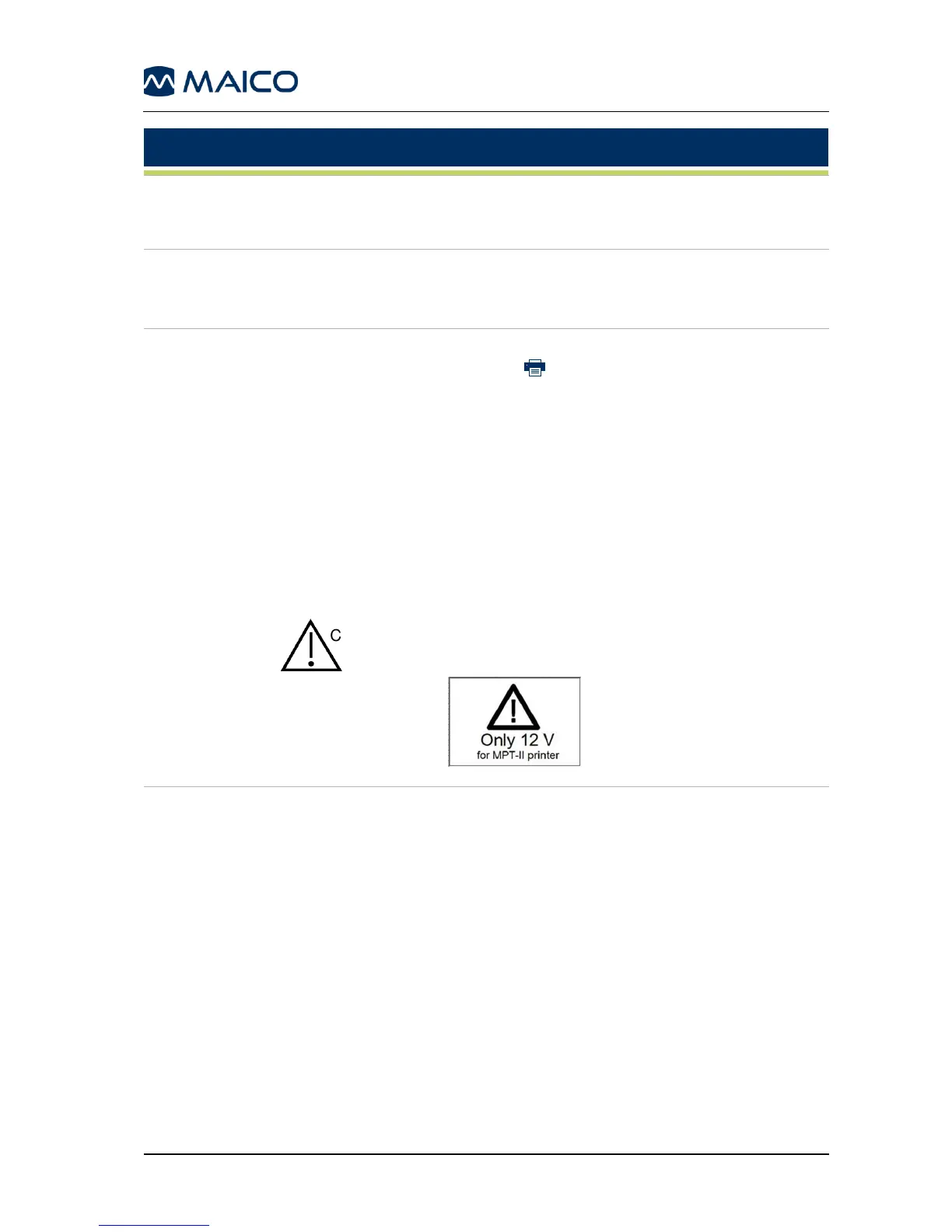Operation Manual easyTymp
1. If the spare battery is not charging, please, check if the battery is
properly inserted and the terminals are in contact (springs in cradle).
2. Please make sure the battery contacts are clean in the case.
1. Make sure the handheld is properly inserted after the test. Improper
docking may lead to no connection between device and the cradle.
2. Please make sure battery contacts are clean in the case.
Printer
problem
(wireless
printer)
1. Please check if the printer function in the device is set to Wireless.
2. Please check the printer icon is displayed at the top right corner
of the screen.
3. Please check if the printer paper is properly inserted.
4. Make sure nothing is disturbing the connection between printer and
device (distance, persons or objects between printer and device). If
the connection has been disturbed while printing, restart the printing
process by pressing Print.
5. Make sure the printer battery is fully inserted and is charged (also see section
4.4.1. for more information on charging light indicator). If the battery is not
sufficiently charged, charge it using the power supply for the printer.
Make sure to only use the right power supply for the
printer with the label shown in Figure 16 (12 V/1 A
UE15WCP1-120125SPA). Otherwise the printer
could get damaged due to excessive voltage.
Figure 16
1. Make sure the Patient database and the printer is deactivated from
handheld.
2. Handheld:
a. Please check the USB connection in the PC and the system.
b. Use another USB cable.
3. Cradle:
a. Make sure the device is properly placed into the Cradle.
b. Make sure the Cradle is powered while transferring the result to PC.
4. Make sure the easyTymp option is selected in the PC software (for
detail contact your distributor).
5. Try to reinstall the PC software. Check the device manager in the
PC. If the easyTymp does not appear in the list install the driver
again using the installation CD.
