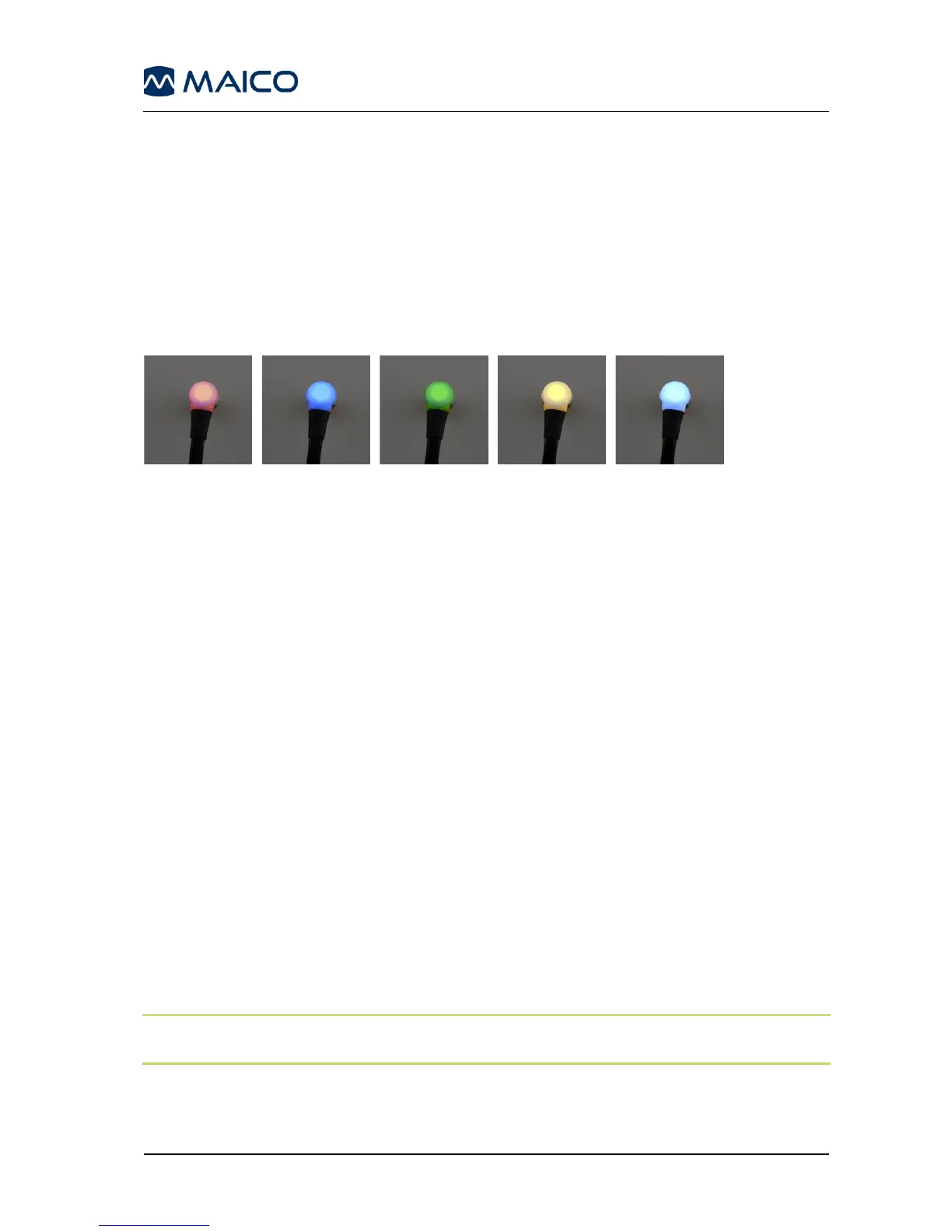5.3 Start the Test
To get started, removing the easyTymp from the cradle will turn the device on automatically.
If you don’t store the easyTymp in the cradle, press either the red or blue arrow key to
switch the device on.
The easyTymp will always start within the test screen, ready to start a measurement. It
will always default to the same protocol as previously used.
5.4 Probe Status Indication
If you use the optional external probe the light at the back of the probe indicates the probe
status with the following colors (Figure 47):
Figure 47
Red – Right ear is selected. Probe is out of ear.
Blue – Left ear is selected. Probe is out of ear.
Green – Probe is in the ear and is sealing, test is running.
Yellow – Probe is in the ear and blocked or leaking.
White – The probe has just been attached. Probe status is unknown. The probe status
stays white in hand held use if the easyTymp is not monitoring the probe status. If the
probe light stays white in any other situation easyTymp might need to be switched off and
on again to regain proper probe status.
Flashing color – easyTymp is pausing during a protocol and waits for you to press continue.
The color in which the probe light is flashing indicates the probe status like above.
Flashing green to red/blue – easyTymp just finished the protocol.
5.5 Testing
5.5.1 General
Operating the easyTymp is very intuitive. After switching the device on, it will usually start
in the Test Screen and is ready to test the same protocol as was used last. After
disconnecting easyTymp from a PC it will start in the Select Protocol screen and the
desired protocol should be selected.
The battery status bar will show the current battery power status. If the battery is empty,
you will be warned, the measurement will be stopped and all recorded data will be stored.
If this occurs shut down the device and change the battery to continue testing. The
measurement data will be recovered when you start up again, so the measurement can
continue without restarting the test.
NOTE: If a white screen appears and the easyTymp does not proceed with the next
screen, the battery is almost empty. Please change the battery to proceed.
The following paragraphs describe the precise operation of the different screens you will
observe during the use of easyTymp.
