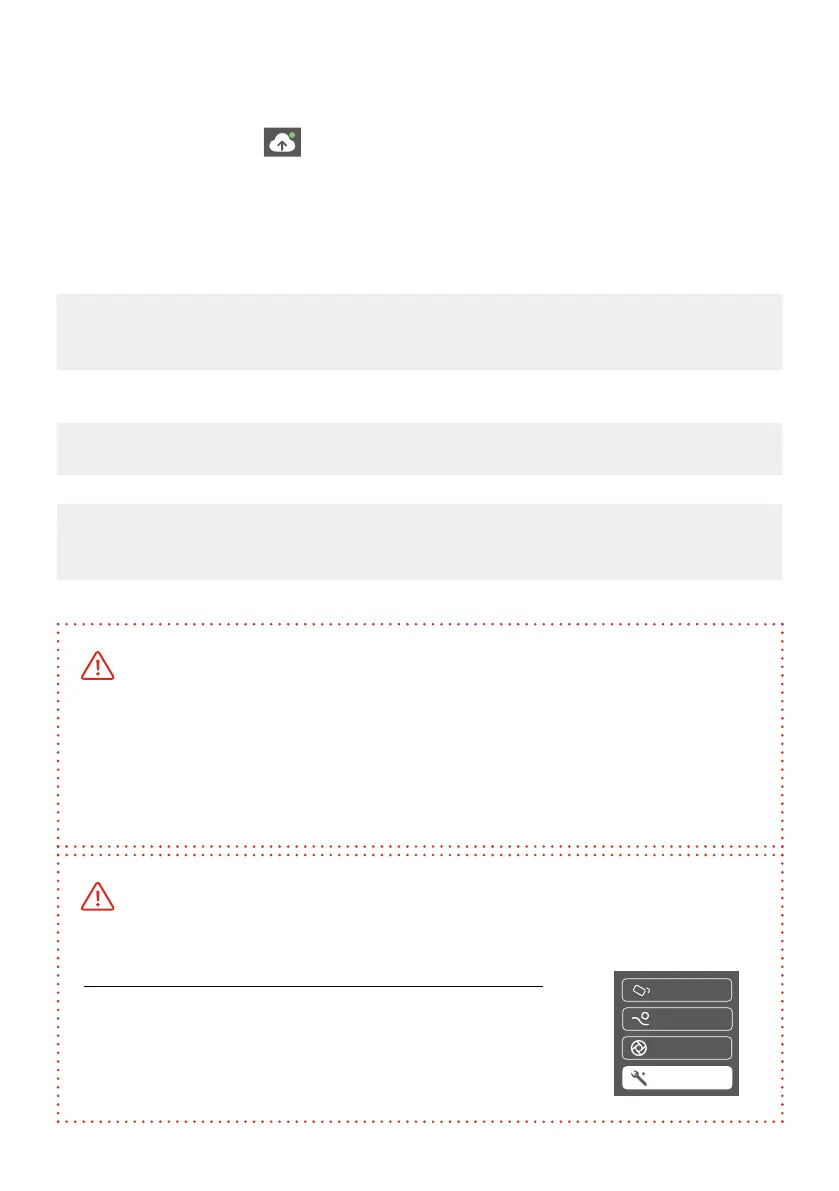26
4.3 Firmware Upgrade
Upgrade firmware via App.
(1) Tap upgrade ICON on App. (2) Select upgrade type. (3) Follow the
prompts to upgrade the firmware.
Upgrade type introductions
Keyboard update
Repair/update or newly add button/touch screen/
interaction functions, update more compatibility cameras
which can be controlled through Wi-Fi.
Bluetooth firmware
update
Repair/update or newly add Bluetooth functions, update
more compatibility cameras, and etc.
Gimbal firmware
update
Repair/update or newly add Gimbal control/function/
parameter and etc.
LED icons update Repair or update the icons in the screen.
USB Hub update
Repair/update or newly add control cameras/follow
focus through USB cable, repair the bugs about camera
control, and etc.
Noted: Gimbal has an update protection function. When the
update fails, restart the Gimbal, it will return to the previous firmware.
Connect the app and update again to resolve the problem.
In addition, parts of the new functions require updating two or more
firmware to take effect.
It is recommended to update regularly to keep the firmware of the
Gimbal as the latest version.
Please make sure disconnect Wi-Fi between camera and Gimbal if
Wi-Fi connection is for controlling camera.
How to disconnect Wi-Fi connection of camera?
When Gimbal is on, slide touch screen to the left to
find the settings. Press and hold trigger button, push
up joystick, then click “Settings” to disconnect Wi-Fi
connection.
Knob Setting
Payload setting
Settings
Shooting Mode