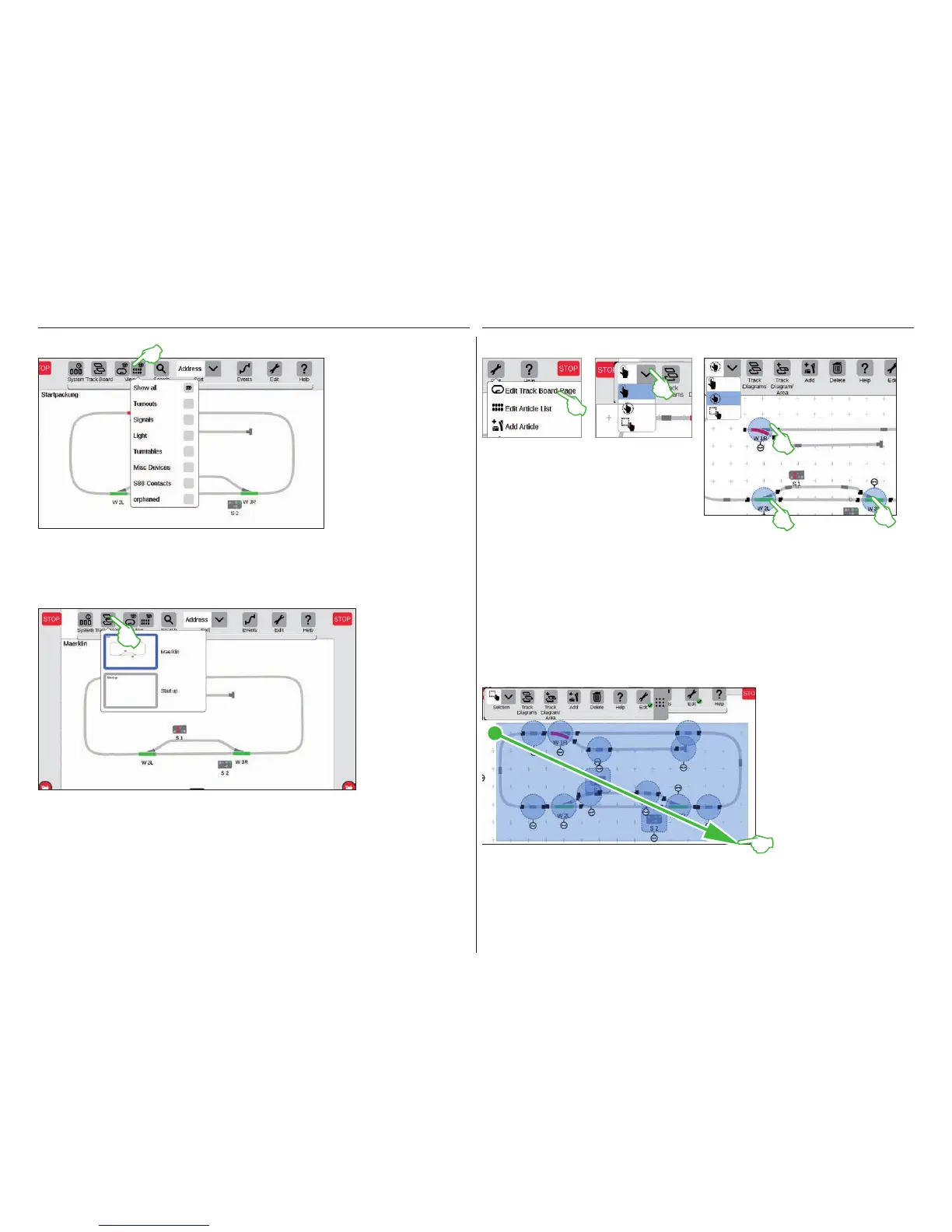25
View Options
Changing an Active Panel
Selecting Individual and Multiple Items
Tap on the button „View“
in the upper toolbar in or-
der to have numerous filter
options shown. The option
„Show all“ is marked in the
standard setting. You can
get a marvelous overview
of your board with a tap of
your finger on the individu-
al item categories.
The button „Track Board“ is very useful the moment you are operating track diagram
control screens on several boards. This button allows you to switch back and forth
between the track diagram control screens. Tap on the button „Track Board“ in order
to change the active board and then tap on the desired board: The new board is now
in the foreground. Tap twice on the active board in order to show it completely.
Selecting an Area
It is necessary for various actions to have se-
lected one or multiple items previously. The first
step for this is always to activate the editing
mode by tapping on the tool symbol in the upper
toolbar (upper left image).
Individual items are selected by tapping briefly on them: A light blue circle signals the selection. The
double arrow for the rotation mode and the docking positions for the connection mode become visible.
This is the first option in the drop-down menu show above.
Multiple items are selected by tapping on the selection button in the upper left in the editing toolbar and
selecting the second option in the drop-down menu, the hand in a circle (center image above). Then tap
on all objects in the row that you would like to include in the selection (upper right image).
You can mark an entire board or any
section of it with the area selection. To
do this, tap on the „Selection” button
in the upper left in the editing toolbar.
In the drop-down menu, select the
lowest option that is shown with a
square. Now tap on a corner dot of the
area you would like to select, pull your
finger to the opposite corner point and
lift your finger from the display.
