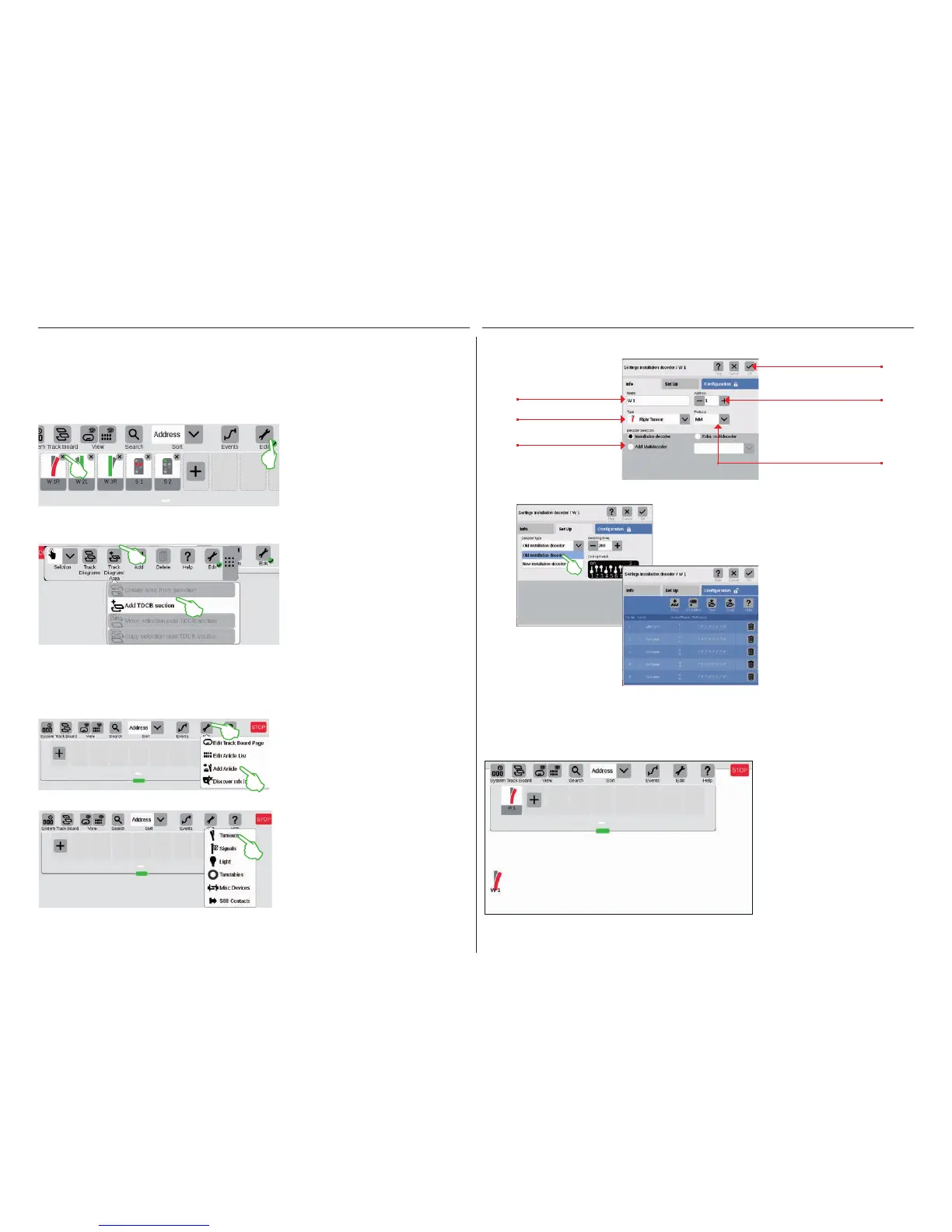16
Adding Solenoid Items
Adding a Turnout
As delivered from the factory the Märklin starter set is shown in the Central Station 3 – with an item list includ-
ing a few solenoid items and a simple track diagram. If you do not require the track diagram and the items,
you should delete the items in any event. In addition, you can also set up a new Track Diagram Control Board
Section (TDCB Section) right away with names of your own choosing.
Preparation
Tap on the tool symbol and open a drop-
down menu with it in order to set up a
turnout. There select „Add Article“.
Another drop-down menu is shown.
There, select „Turnouts“.
All of the details of the new turnout can be set in the entry template now opened:
The tab „Con-
figuration“ is
intended for
experts and is
not relevant for
normal operation.
You can reach other possible settings with a tap of
your finger on the tab „Set Up“. Here, you select
the type of decoder and you can change the
switching duration if necessary.
Tap of your finger on
„Ok“ adds the turnout.
Select the protocol.
Set the address – if it is shown
in red, the address is already
assigned.
Name turnout.
Select decoder.
Select type of turnout.
Setting Up a New TDCB Section with Custom Names
The new turnout is set up in the item list as soon as you confirm with „Ok“. At the same time, the turnout will
already appear on the board (lower image).
Important: The CS3 automatically
drops every newly added item
on that board that is active at
the time the item is being added.
Therefore, make sure which
board is in the foreground.
First, tap on the tool symbol („Edit“) in the
toolbar for the item list and there select „Edit
Article List“ in order to remove an item from
the CS3. You delete the individual items by
tapping on the „X“ in each case in the upper
right corner (left image).
Deleting Existing Solenoid Items
The TDCB section the basis of your track
diagram control screen. First, tap in the
upper right on the tool symbol („Edit“) and
then select „Edit Track Board Page“ in order
to add a new Board. Tap on „Track Diagram/
Area“ and in the drop-down menu on „Add
TDCB section“ (left image) in the toolbar now
opened. Additional details about setting up a
TDCB section can be found on Page 21.
