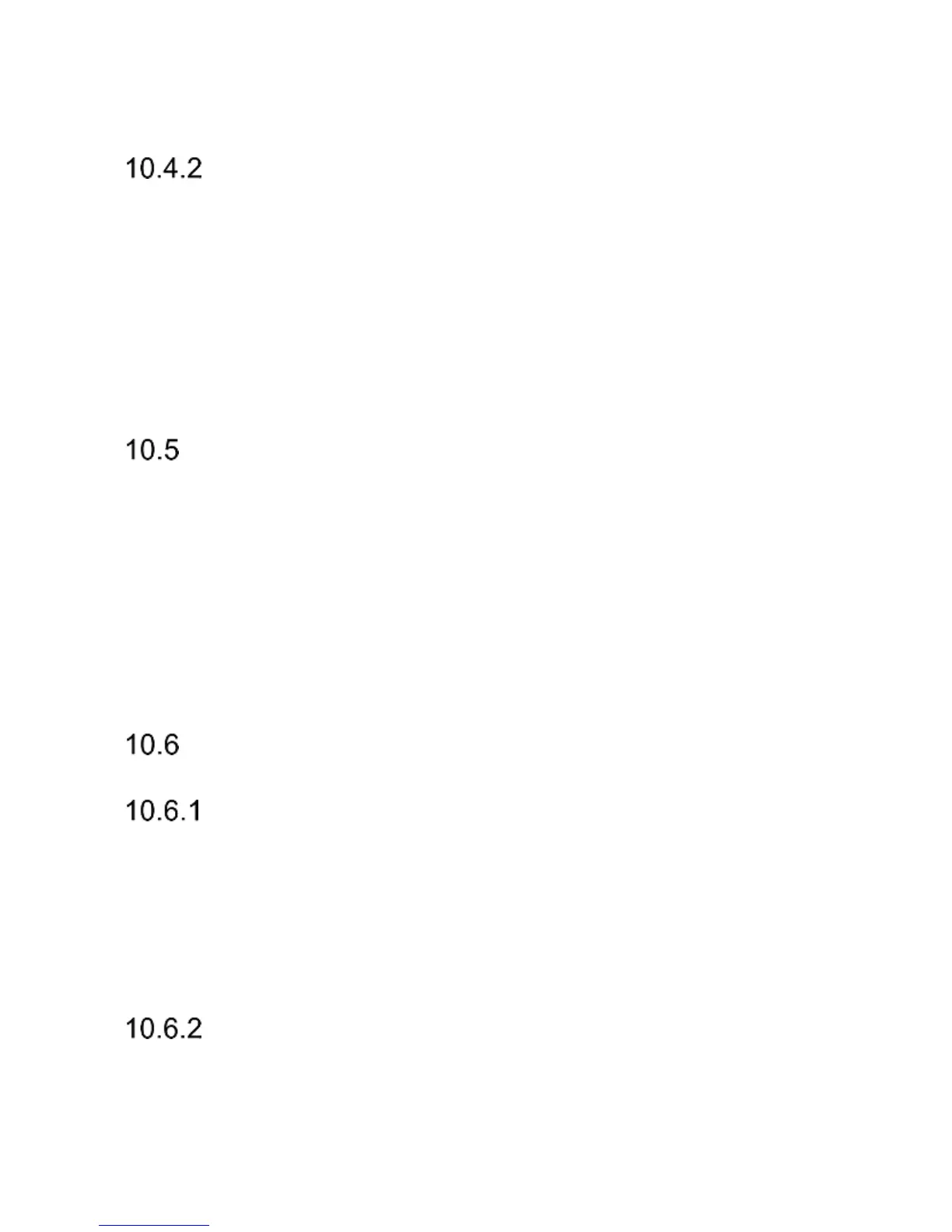21
2. Select the Contact you wish to copy
3. Press Options->Copy and select where you want to
copy the Contact to, and press the Left Function Key.
HOW TO COPY ALL CONTACTS
If you wish to copy all Contacts from the phone or the SIM
Card, do as follows:
1. In MENU select: Phonebook->Options->Settings->Copy
All
2. Select the location for Contacts to copy to, and press
Yes to confirm.
TRANSFERRING CONTACTS
You can transfer Contacts from the SIM Card to the phone
memory or from the phone memory to the SIM Card. To do
so, select MENU->Phonebook->Options->Settings-
>Transfer All. Then proceed like in point 8.4.2 on how to
Copy All Contacts (see point Błąd! Nie można odnaleźć
źródła odwołania.).
PHONEBOOK SETTINGS
MEMORY STATUS
This option enables you to check the SIM Card memory and
the phone memory.
In MENU select->Phonebook->Options->Settings->Memory
Status
SPEED DIAL
In MENU select: Phonebook->Options->Settings->Speed
Dial->Status to enable or disable speed dialing. If speed
dialing is enabled, and there are phone numbers assigned
