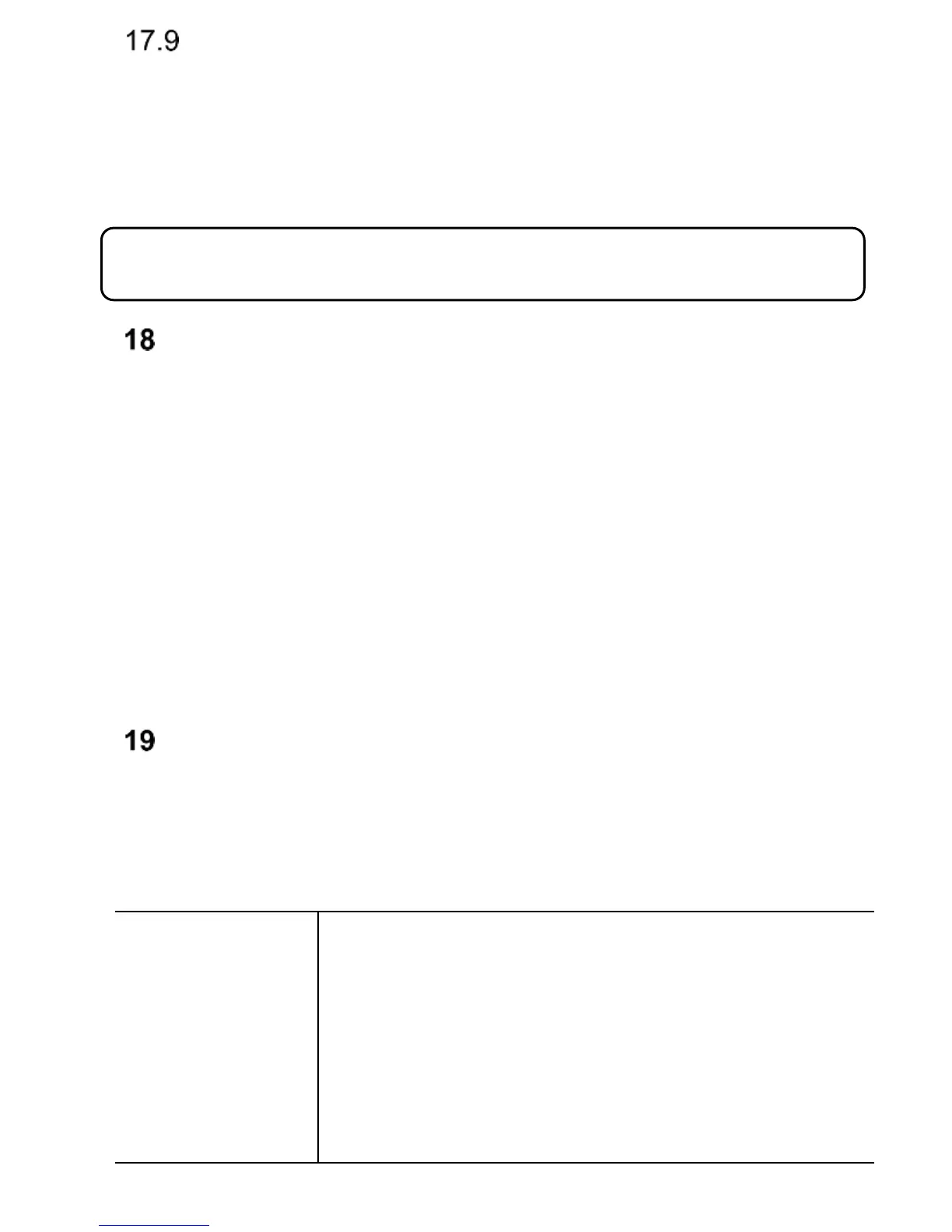39
RESTORE FACTORY SETTINGS
Use this option to restore factory settings. Select in MENU:
Settings->Restore Factory Settings, and then enter the
security code. To finish, confirm by pressing the green
receiver.
COMPUTER CONNECTION
You can connect the phone to a computer by a USB cable,
and you can copy and transfer files between the phone and
the computer.
To connect:
- Insert the USB cable to the telephone,
- insert the other end of the cable to a computer jack,
- You will see a message on the phone screen: „Mass
Memory Device” and “Port COM. Select the Mass Memory
Device.
FAQ (TROUBLESHOOTING)
Only qualified service workers are authorized to repair your
phone. Unauthorized repairs and modifications will void the
Manufacturer’s warranty!
Make sure the number you are dialing is
correct. If you make an international phone
call, dial a country code before the actual
number (e.g. 0049 or +49 for Germany).
If you have a prepaid card, make sure there
are sufficient funds available on the card to
place a phone call.
