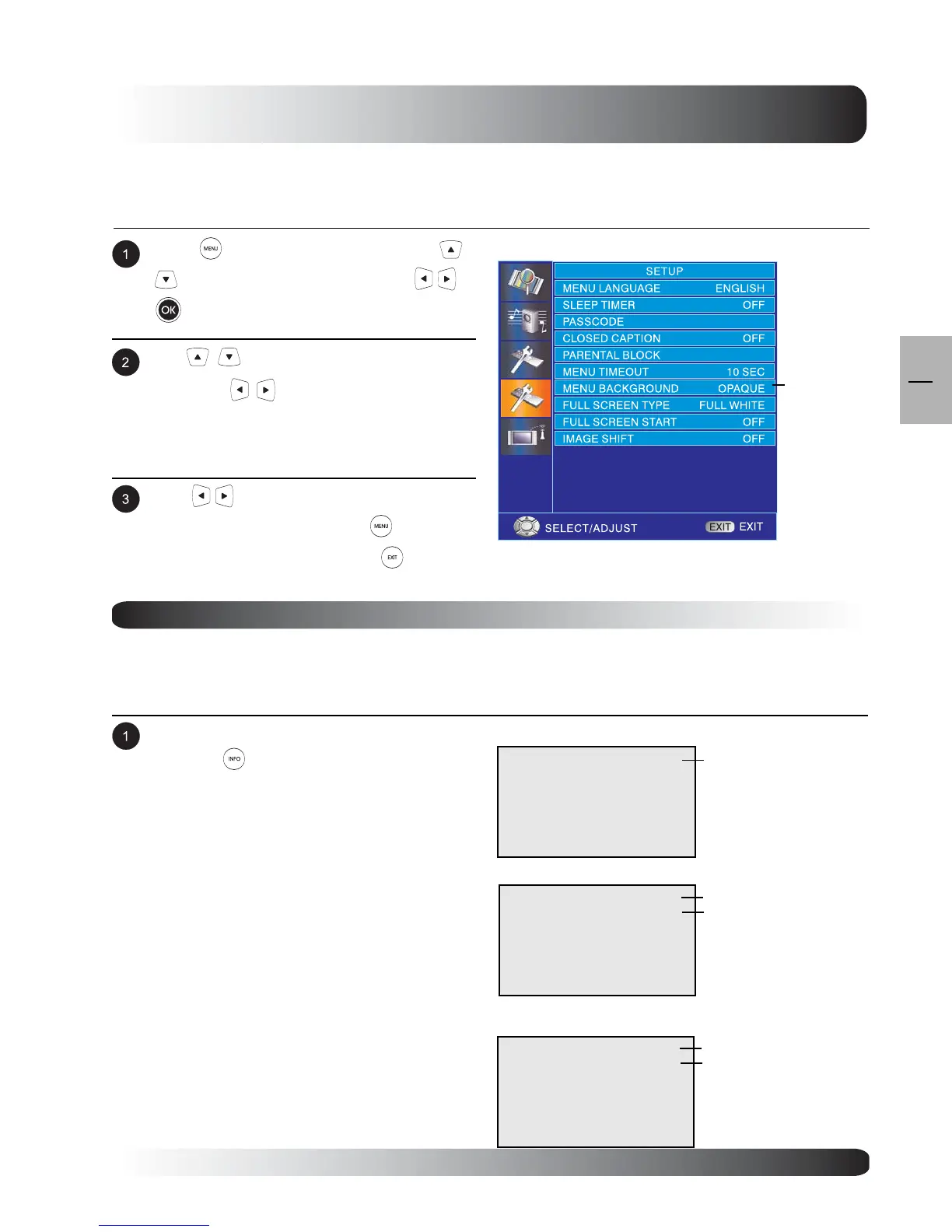25
Basic Operations
25
EN
Press to access the OSD menu. Use
keys to select SETUP then press
or
to enter SETUP menu.
On-Screen Status Display
Displaying Status
The On-Screen Status Display shows detailed information regarding the operational status of the TV. The status
display automatically appears whenever there is a change in the state of the TV such as channel change or input
change. The status display will automatically disappear after a period of time.
To manually show the Status Display, simply
press the key on the remote control.
Note:
When using AV1 priority is given to the S-
Video input.
When using S-Video connection AV1 the
status display will denote “[S]” to indicate
the input source is using S-Video
connector.
OSD Menu Background Color Setting
The background color of the OSD Menu can be customized. To change the MENU Background color setting,
please follow the steps below.
COMPONENT1
1080I
Component/ HDMI Modes
Input Source
AV 1
AV Mode
Input Source
PC Mode
PC
640x480
Signal Format
Signal Format
Input Source
Use keys to change your settings. After
achieving disired setting, press key to
return to previous menu or press to exit
menu.
Use keys to select BACKGROUND
then press
to enter MENU BACK-
GROUND COLOR setting.
MENU
BACKGROUD