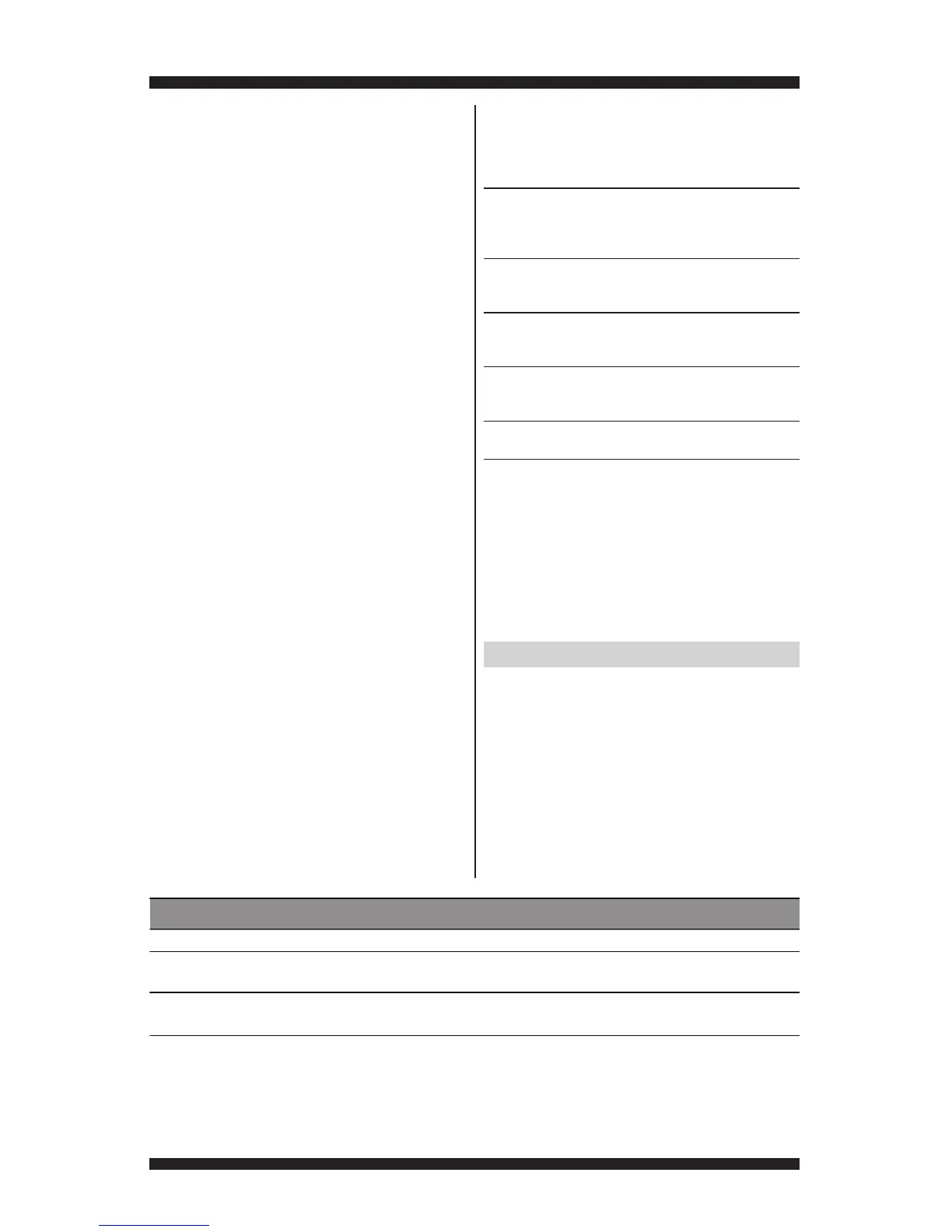PAGE 6
FOR SERVICE TECHNICIAN’S USE ONLY
DO NOT REMOVE OR DESTROY
SOFTWARE VERSION DISPLAY
NOTE: The Software Version Display mode will
time out after 10 minutes of user inactivity and
return to standby mode.
Entry Procedure
To enter Software Version Display, press and
hold the 2
nd
button used to activate the Service
Diagnostic mode for 5 seconds.
• CCU software revision code (C: major
revision number, C: minor revision number,
C: test revision number)
• UI code (U: major revision number, U: minor
revision number, U: test revision number)
• UI Hex file software revision code (H: major
revision number, H: minor revision number)
Exit Procedure
Pressing the “power” button will exit Software
Version Display and return dryer to standby mode.
FAULT/ERROR CODES
Refer to fault/error code chart on page 7.
Fault/Error Code Display Method
Fault codes are displayed by alternately
showing F# and E#. All fault codes have an
F# and an E#. The F# indicates the suspect
System/Category. The E# indicates the
suspect Component system.
Up to four Fault/Error codes may be stored.
When the oldest fault code is displayed,
additional presses of the 3
rd
button will result
in a triple beep, then display of the most recent
fault code. If each press of the 3
rd
button
results in a triple beep and the display shows
“8:88 ”, no saved fault codes are present.
Advancing Through Saved Fault/
Error Codes
Procedure for advancing through saved
fault codes:
Press and release g beep tone g most recent fault
the 3rd button code is displayed.
used to activate
Service Diagnostics
Repeat g beep tone g second most
recent fault code
is displayed.
Repeat g beep tone g third most
recent fault code
is displayed.
Repeat g beep tone g fourth most
recent fault code
is displayed.
Repeat g triple beep g back to the most
recent fault code.
Clearing Fault Codes
To clear stored fault codes, enter Service
Diagnostic mode. Then press and hold the
3
rd
button used to enter Service Diagnostic
mode for 5 seconds. Once the stored fault
codes are successfully erased, the seven
segment display will show “8:88”.
EXITING SERVICE DIAGNOSTIC MODE
Use either of the two methods below to exit
diagnostic mode.
• Pressing and holding the 1
st
button
used to activate the Service Diagnostic
mode for 5 seconds.
• Pressing the “power” button once or
twice, depending on diagnostic procedure.