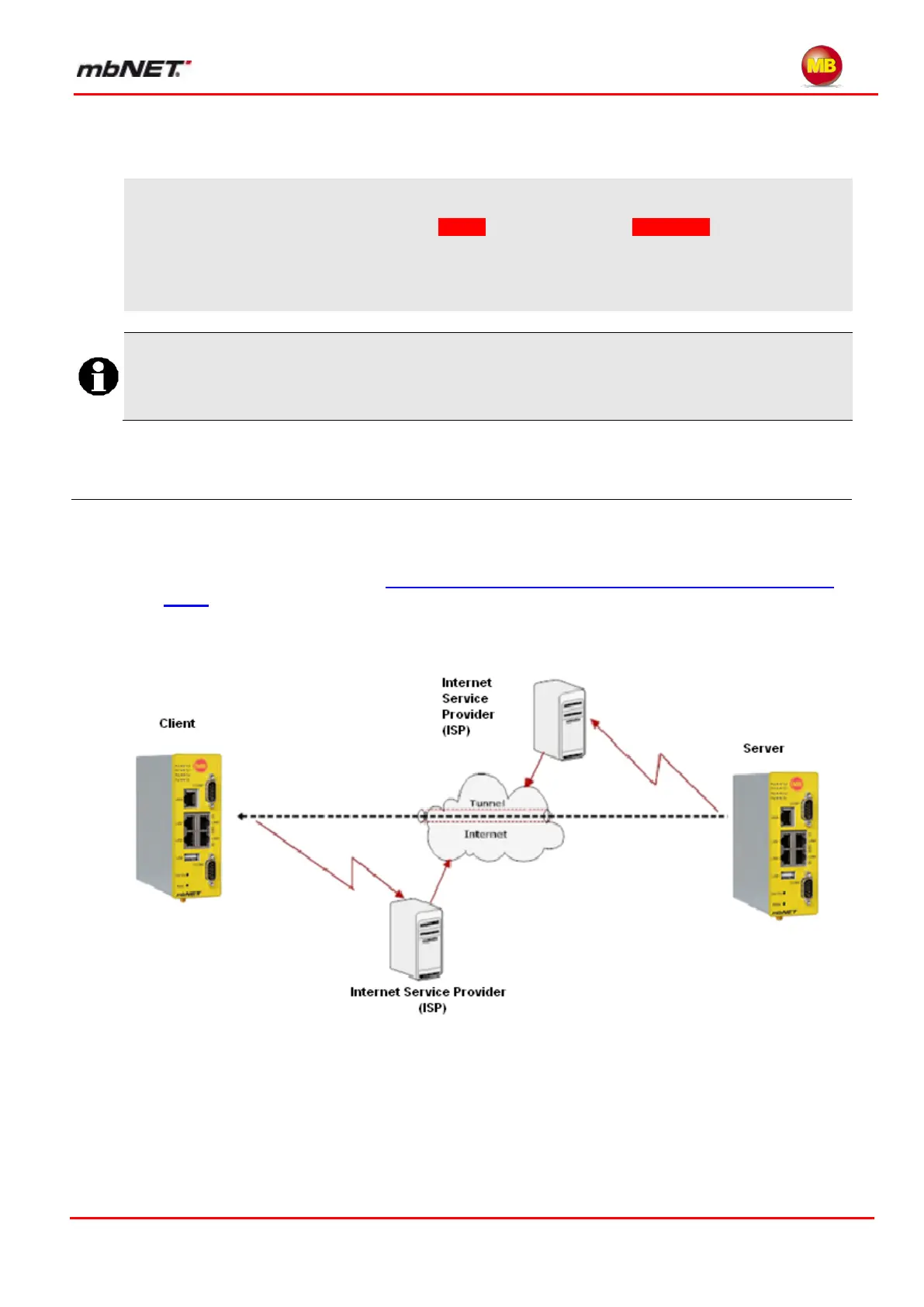Page 71 of 226
Version: 3.3.5 – DR05 – 23.03.2017
Setting up the router for a VPN connection (continued)
The client PC will display a flashing screen icon the router is connected. You can display the connection
properties by right-clicking on the icon
On a PC connected to the router, clicking Status on the sidebar and VPN-PPTP on the navigation
bar at the top will show you information on the current status of the VPN connection, such as
users currently dialed in, or current connection status.
Where an industrial router has been set up as a client, please see the next section for settings
that will allow it to access another remote industrial router.
Configuring a connection between two routers via VPN PPTP 12.7
Instead of a client PC, you can also configure another router as a client. As a client, a router must
be configured such that the router on the other end of the connection is its VPN server. Both rout-
ers need an Internet connection. For details of configuring the industrial router as a VPN server,
please see the previous section Configuring the industrial router for a VPN connection with a
client.
The following example should clarify the configuration.
Host Name
xxx.mymbnet.biz