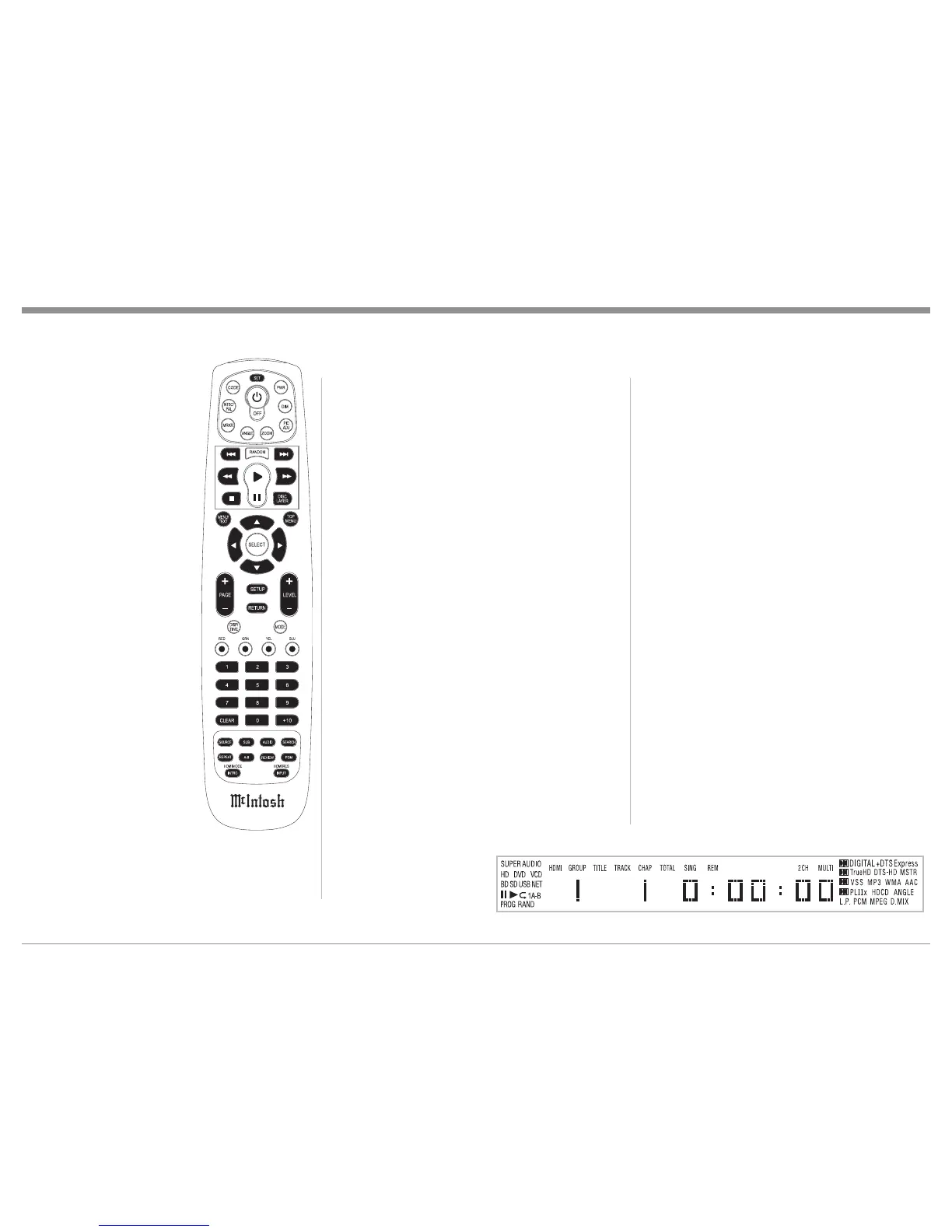29
Note: When a Blu-ray, DVD
Video or Audio Disc is
first started, the Disc’s
On-Screen Menu will
usually appear allowing
for the choice of selec-
tions and various Audio/
Video Playback Param-
eters.
How to Play a SACD Disc
With a disc already loaded
into the MVP881BR, press the
(Play) Push-button on the
Front Panel of the MVP881BR
or Remote Control. The Disc
will start playing the first
selection of the SACD Layer;
this could be either the Multi-
channel Tracks or 2-Channel
Tracks depending on the disc
contents.
To change from the de-
fault Multichannel Tracks to
either SACD 2-Channel or
CD Tracks, press the DISC
LAYER Push-button on the
Front Panel or on the Remote
Control, until the desired
track’s format title appears
(Multi, Stereo or CD) on the
information display. Refer to
figures 30, 36 and 37.
Note: The MVP881BR remembers the layer selected
(SACD Multichannel, SACD Stereo or CD) from
the last SACD Disc played. The next SACD played
will start with the same layer selected.
Figure 36
How to Operate the MVP881BR
The Player will load the Table of Contents (Number
of tracks and Total Playing Time) at this time. To start
playing the desired format press the (Play) Push-
button.
Note: Changing between the formats can be accom-
plished at any time by performing the above
procedure.
How to Play a CD Disc
With a disc already loaded into the MVP881BR, press
the (Play) Push-button on the Front Panel of the
MVP881BR or Remote Control. Refer to figures 30
and 36.
How to Pause a Disc
This feature allows the temporary stopping of disc
playback. Refer to figures 30, 36 and 37.
1. When playing a Disc, press the ; (Pause) Push-
button to temporarily stop playback.
Note: After the Pause Feature is activated, with a
DVD-Video Disc in the MVP881BR, each ad-
ditional press of the ; (Pause) Push-button
will permit the video to advance one frame at a
time.
2. Press the (Play) Push-button to cancel pause
and resume playing the disc.
DVD-Video Rapid Frame Advance
The MVP881BR allows for rapid scanning of Blu-ray
and DVD Video Frames both forward or backward
directions at different speeds.
1. When a disc is playing, press the ; (Pause) Push-
button to stop playback.
2. Press the8 (Fast For-
ward) or7 (Reverse)
Push-button to activate
the Rapid Frame Ad-
vance.
Note: If the Fast Forward or (Reverse) Push-button
is pressed several times, the speed of the Frame
Advance will increase. An On-Screen Icon will
appear during the Rapid Frame Advance Mode
indicating the advance speed.
3. To cancel the Rapid Frame Advance Feature press
the (Play) Push-button.
Back Track/Chapter
Advance back to the beginning of the Track/Chapter
currently playing by momentarily pressing the 9
(Back) Push-button on the MVP881BR. Repeated
momentary presses of the 9 (Back) Push-button
will allow for rapid selection of the desired previous
Tracks/Chapters.
Next Track/Chapter
For each momentary press of the : (Next) Push-
button the MVP881BR will advance to the next Track/
Chapter. Repeated momentary presses of the : (Next)
Push-button will allow for rapid selection of the de-
sired Track/Chapter.
Fast Forward or Reverse
Press and release the8 (Fast Forward) or7 (Reverse)
Push-button to search back and forth rapidly through
a Track/Chapter on a disc at 2 times normal speed.
An On-Screen Icon will appear on the screen and
the audio will be muted. If the8 (Fast Forward) or7
(Reverse) Push-button is pressed and released several
times, the speed will increase to a maximum of
Figure 37
