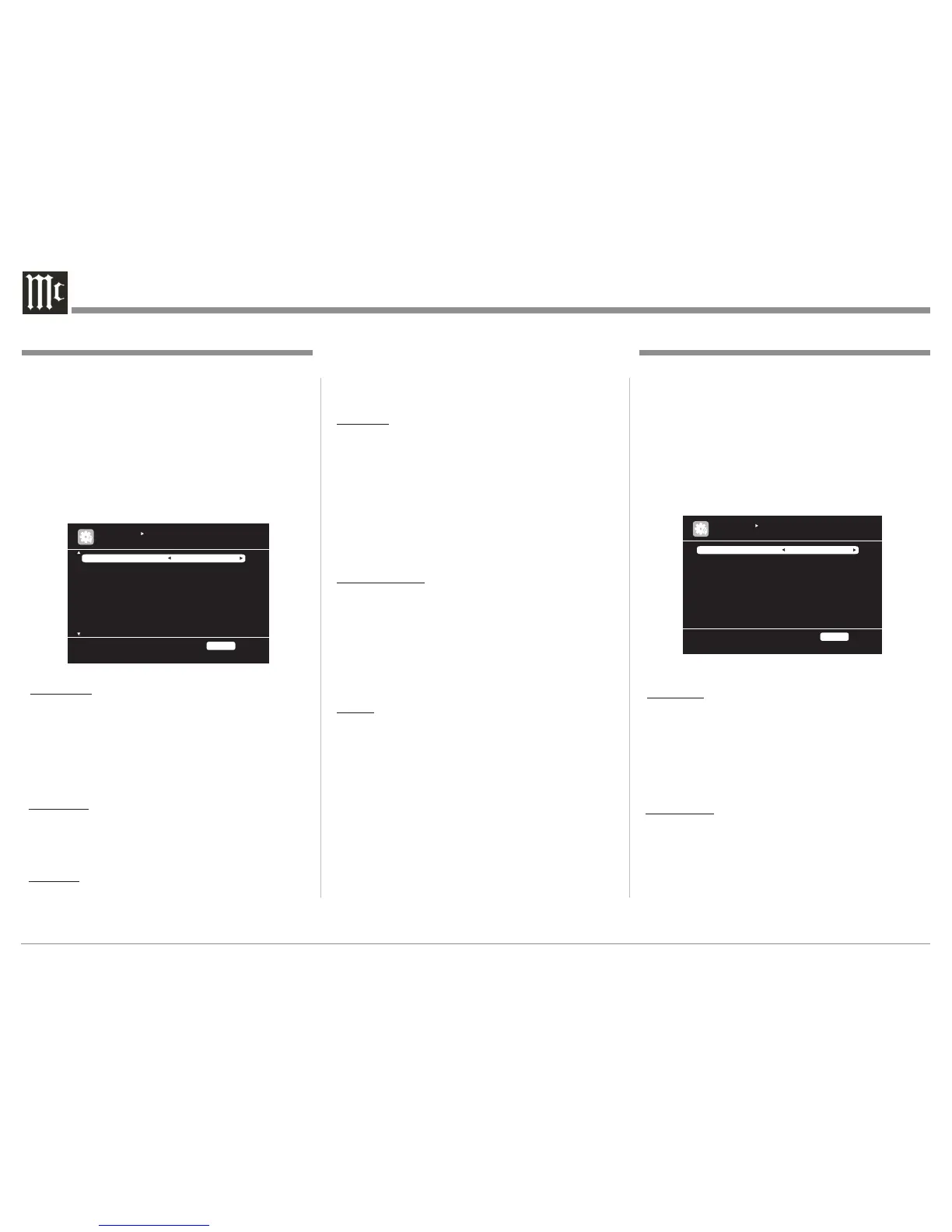28
Video Input Setup
Video Input Setup allows individual settings for each
Input Source. These settings include the following:
A. Video Select E. Resolution
B. Video Mode F. Progressive Mode
C. Video Convert G. Aspect
D. i/p Scaler
Perform the following steps to make the settings:
1. Select the desired Source.
2. Press the MENU Push-button, then select "Input
Setup", "Video" and then press the ENTER Push-
button. Refer to figure 29.
Video Select --- Select the Video Signal from another
Input Source. Example listen to the
TUNER Input while the TV/Monitor is
displaying the video from the SAT
Input. The video signal is from the
Component Video or Composite Video
connections only. Does include HDMI
connections.
Video Mode --- Process Video Signal based HDMI
Content (Auto Setting), Normal Video
Processing (Movie Setting) or processing
appropriate for displaying Game Content
(Game Setting).
I/P Scaler --- Converts the resolution of the incoming
Video Signal to the "RESOLUTION SET-
TING". The I/P setting include ANALOG
for analog video signals, ANALOG &
Figure 29
HDMI for when the Input is asigned to both
component video & HDMI. HDMI setting
for digital video signal. OFF switches the
I/P Scaling off.
Resolution --- AUTO, the default setting will select the
resolution based on the native resolution
of the TV/Monitor. The other available
manual settings include from 480p through
1080p:24Hz. When a given MX121 Input
has both HDMI and Component Video
Connections asigned to it, the resolution of
the HDMI connection can be set differently
than the Component Video connection. Vid-
eo Signals based on 50Hz can not be set to
1080p/24Hz.
Progressive Mode --- Sets the appropriate progessive
video conversion to the selected
video source signal. The setting
choices include AUTO the progres-
sive video conversion is set auto-
matically, VIDEO1 is better suited
for movie film based material or
VIDEO2 is better suited for video
30 and 60 frame based material.
Aspect --- Sets the Aspect Ratio of the video output
signal. The choices are FULL (the default
setting) produces an aspect ratio of 16:9 or
NORMAL produces a aspect ratio of 4:3.
Input Mode Setup
Input Mode Setup allows for establishing default
audio settings for MX121 Inputs including selection
of the audio connections types (HDMI, Coaxial/
Optical Digital or Analog) and the type of Audio
Signal Processing applied. Perform the following
steps to make the settings:
1. Select the desired Source.
2. Press the MENU Push-button, then select "Input
Setup", "Input Mode" and then press the ENTER
Push-button. Refer to figure 30.
Input Mode --- Default setting is AUTO which selects
from the available Audio Connections
with signal present, starting with the
highest resolution signal (HDMI) to the
lowest resolution signal (Analog- 7.1CH-
IN or Stereo RCA). The manual choices
included HDMI, Digital, Analog or
7.1CH IN (Analog).
Decode Mode --- The default setting is AUTO which will
automatically detect the digital signal
format and play accordingly. The other
two settings include PCM and DTS.
When a digital signal matches either
one of those two settings the signal will
be decoded and sound will be heard.