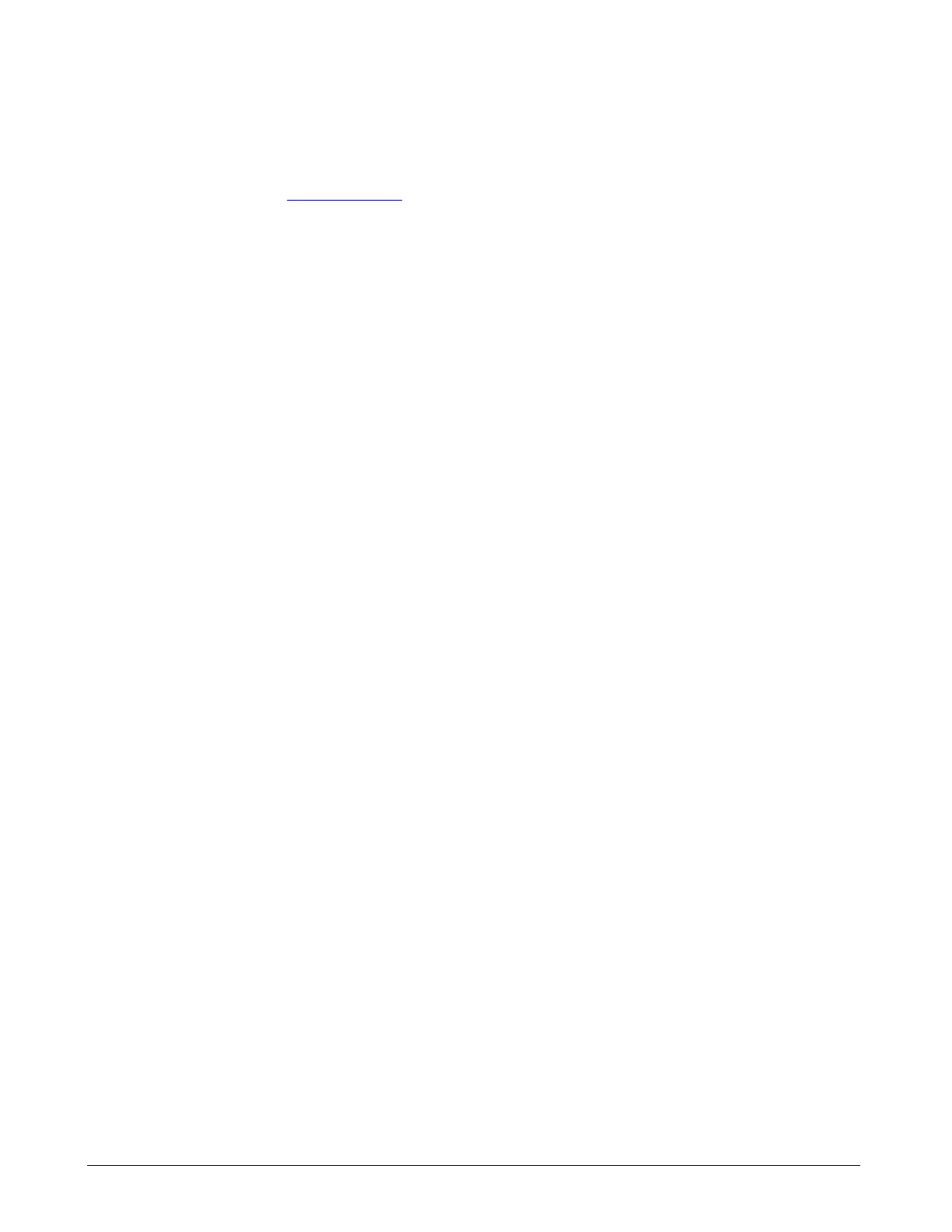Page 96 OM 780-2
About the Admin Tool
To save an XML file of your CSM database the Admin Tool is required. The Admin Tool is used to perform certain
functions on the CSM. The Admin Tool comes with a document titled “Using the Admin Tool”. This document refers to
multiple Tridium hardware platforms. The CSM is developed on the JACE 4 platform, so disregard references to the JACE
5, JACE NT and Web Supervisor.
The Admin Tool is available at www.mcquay.com, go to Product Information > Controls > Software. Download the
AdminTool.zip file to the hard drive of a Windows NT, Windows 2000 or Windows XP computer. Unzip this file and run
the enclosed executable file. This will place an Admin.exe file on your computer under the
C:\niagara\McQuayAdminTool\R2.301.503\nre\bin directory that you will use to start the Admin Tool. With your
computer connected to the CSM’s Ethernet port directly or on the LAN, run the Admin.exe file. When the Admin Tool is
running select File, then select Open and the Connect to Host dialog box will appear. In this dialog box enter the IP
address of the CSM and press Ok. The Login dialog box will now appear, you must enter the system administrator User
Name and Password. You are now connected to the CSM with the Admin Tool.
Also included in this zip file you will find a document titled Using the Admin Tool. For instructions to save your CSM
database configuration externally go to Procedure 10-Export a Station Database in the Advanced Admin Tool Tasks
portion of the Admin Tool Tasks section of the document. Be sure to select XML format in step 4. This will save a file
named config.xml on your computer under C:\niagara\McQuayAdminTool \R2.301.503\stations\McQuay_MTII_CSM.
Keep this file in a safe place to be used if you want to reconfigure a replacement CSM.
If you ever need to install this saved database configuration, go to the Admin Tool Tasks > Advanced Admin Tool Tasks >
Procedure 11 Import a Station Database. This procedure loads your save config.xml file into a CSM.
