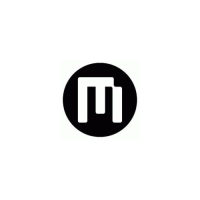How to fix MEMUP MEDIADISK when remote control is not responding?
- MMichael Rodriguez DDSJul 26, 2025
If your MEMUP Media Player's remote control isn't working, ensure it's pointed at the receiver on the front panel. Try shortening the distance between the remote and the player, and consider replacing the remote's batteries.