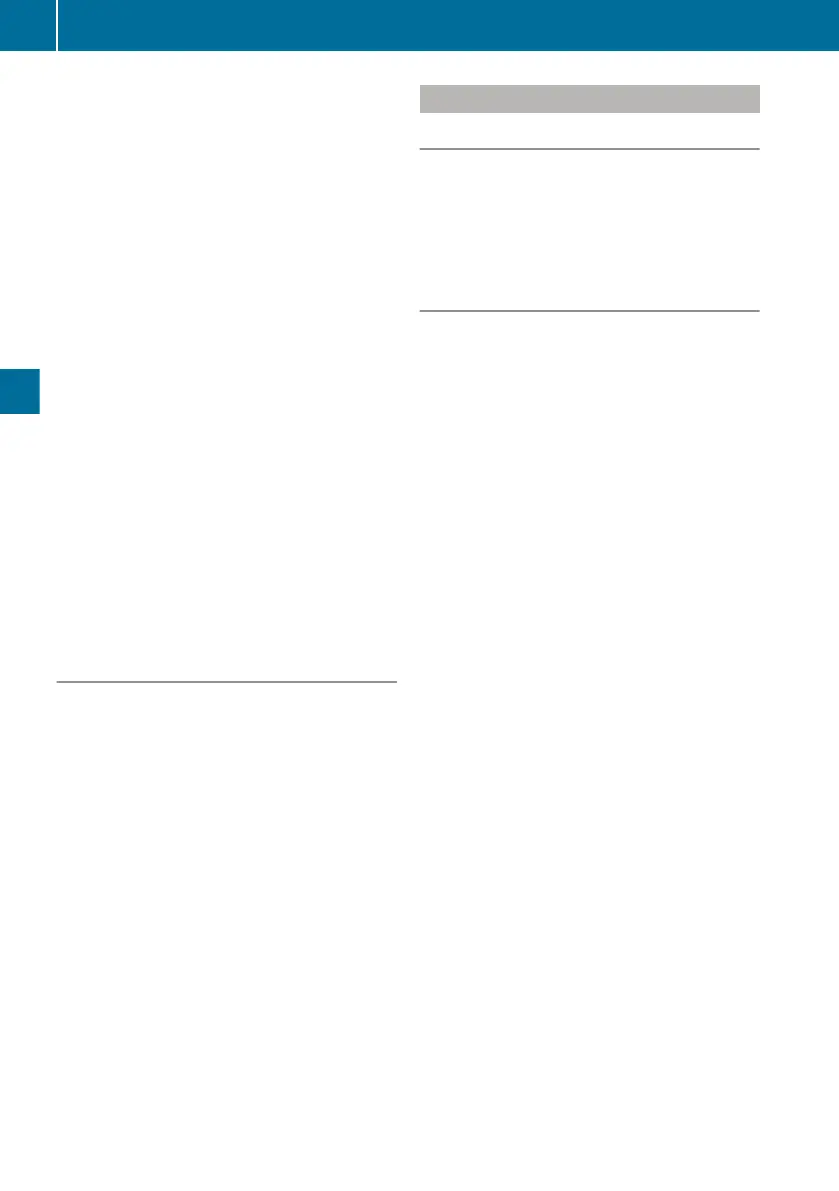X
To display performance and level data:
press the 9 button.
The Consumption menu window shows
R
the average total fuel consumption
R
the average fuel consumption while driving
R
the average fuel consumption when sta-
tionary
X
Using the r or s button to scroll to the
Times menu window.
The menu window shows
R
the total driving time
R
the driving time
R
the idle time
X
Use the r or s button to scroll to the
Speeds menu window.
The menu window shows:
R
the average total vehicle speed
R
the average vehicle speed
X
To reset the trip data: in the Consumption,
Times or Speeds menu window, press the
u button.
The input window shows, for example, Reset
values for: Since start No/Yes.
X
Use the r button to select the Yes menu
bar and press the u or 9 button to con-
firm.
Range menu window
The on-board computer calculates the approxi-
mate range based on current levels of fuel and
AdBlue
®
. The range depends largely on your
driving style.
X
Use the u or t button to scroll to ß
trip data.
X
To display the range: use the r or s
button to scroll to the Range menu window.
The menu window displays the approximate
range of the 6 fuel level and the Ø
AdBlue
®
level. In addition, the menu window
also shows the current fuel consumption as a
bar display underneath the range. When the
vehicle is stationary, the bar display changes
to display the fuel consumption for the sta-
tionary vehicle (l/h). The mark above the bar
display corresponds to the Since start -
all average consumption.
The menu window displays the range up to
50 km. For lower values, the on-board com-
puter displays <50 km.
Driving mode menu
Speed menu window
X
Use the u or t button to scroll to à
driving mode.
X
To display the vehicle speed: use the r
or s button to scroll to the Speed menu
window.
FleetBoard EcoSupport menu window
The on-board computer detects your driving
style in 8 categories, evaluates it and displays it
in the FleetBoard EcoSupport menu window.
The on-board computer can support you in opti-
mising your driving style and developing a fuel-
saving driving style. In order to positively influ-
ence the evaluation of your driving style, also
observe the driving tips in the "Economical and
environmentally-aware driving" section
(Y page 309).
The FleetBoard EcoSupport menu window
recognises the driver by means of the tacho-
graph driver card and saves the evaluations of 2
drivers. If a third driver inserts his/her driver
card into the digital tachograph, the oldest eval-
uations are automatically deleted.
You can reset the evaluations at any time. All
evaluations are then automatically deleted.
X
Use the u or t button to scroll to à
driving mode.
X
Press the r or s button to scroll to the
FleetBoard EcoSupport menu window.
X
To display evaluations: press the 9 button.
The menu window shows the following cate-
gories:
R
Evenly The on-board computer evaluates
your constant vehicle speed over a pro-
longed period.
R
Roll/brake The on-board computer eval-
uates the braking phases that do not lead to
the vehicle coming to a standstill. It evalu-
ates whether you decelerate the vehicle by
rolling or by applying the brakes (engine
brake/retarder and service brake). The
most economical process for reducing
kinetic energy is:
-
deceleration by rolling
-
deceleration with the engine brake/
retarder
-
deceleration with the service brake
138
On-board computer
On-board computer and displays
