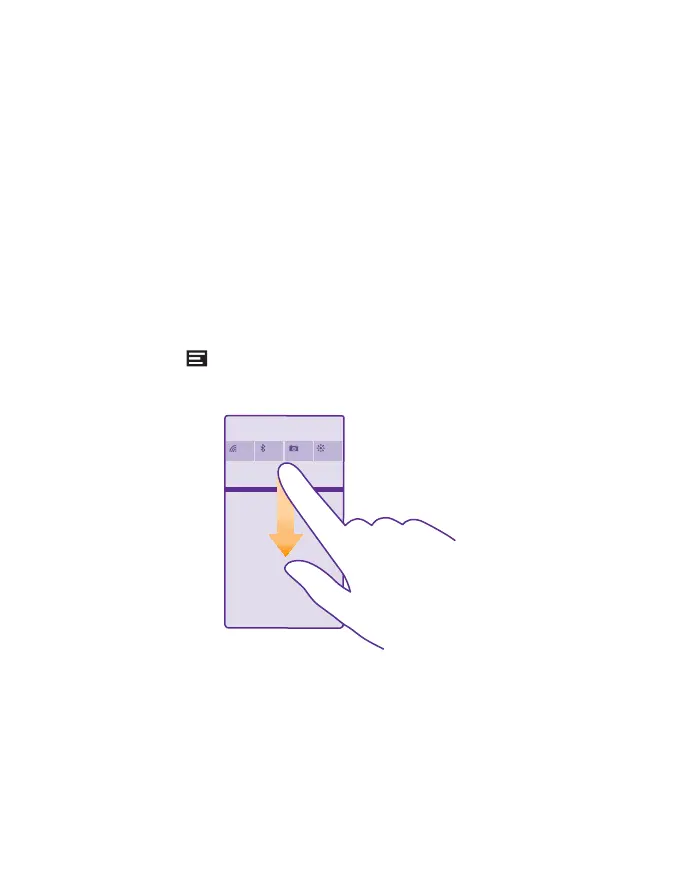Personalize the navigation bar
All Lumia phones have 3 keys across the bottom: the back, start, and search key. You can
change the way this navigation bar behaves.
Hiding the navigation bar is not supported by all phones. For availability, go to
www.microsoft.com/mobile/support/wpfeatures.
To hide the navigation bar from the start screen when it’s not needed, swipe up from the
bottom of the screen. To see the navigation bar again, swipe up.
Change the navigation bar color
If your phone has the navigation bar on the touch screen, you can change its color to make
it pop out better, or even match your theme. On the start screen, swipe down from the top
of the screen, tap ALL SETTINGS > navigation bar, and change the setting for Navigation
bar.
Check notifications on your phone
You can quickly check notifications, change some settings, or add shortcuts to some apps in
the action center that opens from the top of the screen.
The notification icon shows you have unread notifications.
1. Swipe down from the top of the screen.
In this screen, you can:
• See your missed calls and recent unread mails and messages
• Check any notifications, such as available app updates in Store
• Open apps
• Check for Wi-Fi networks, and connect to them
• Quickly jump to settings
© 2015 Microsoft Mobile. All rights reserved.
23